Configuring Associated Queries
After configuring associated queries, you can import them when configuring templated insights. This enables you to select fields across datasets to build templated insights. Additionally, it supports reusing insights already configured in associated queries, thereby improving the efficiency of setting up templated insights.
Prerequisites
- A project has been created by referring to Creating a Project.
- A data source has been connected by referring to Connecting to a Data Source.
- A dataset has been created by referring to Creating a Dataset.
- An intelligent analysis assistant has been created by referring to Creating an Intelligent Analysis Assistant.
Procedure
- Log in to the DataArts Insight console.
- Click
 in the upper left corner of the management console to select a region. Then, select an enterprise project in the upper right corner.
in the upper left corner of the management console to select a region. Then, select an enterprise project in the upper right corner. - On the top menu of the console, click Project. On the displayed My Projects page, click the name of the desired project.
- In the navigation pane on the left, choose Q&A Management > Intelligent Analysis Assistants.
- Click the name of the intelligent analysis assistant.
- In the navigation pane on the left, choose Q&A Settings > Related Query. On the displayed page, click Add Query. In the New Query slide-out panel, set Query Name, Query Settings, and Insight Editor according to Table 1.
Figure 1 Creating an associated query
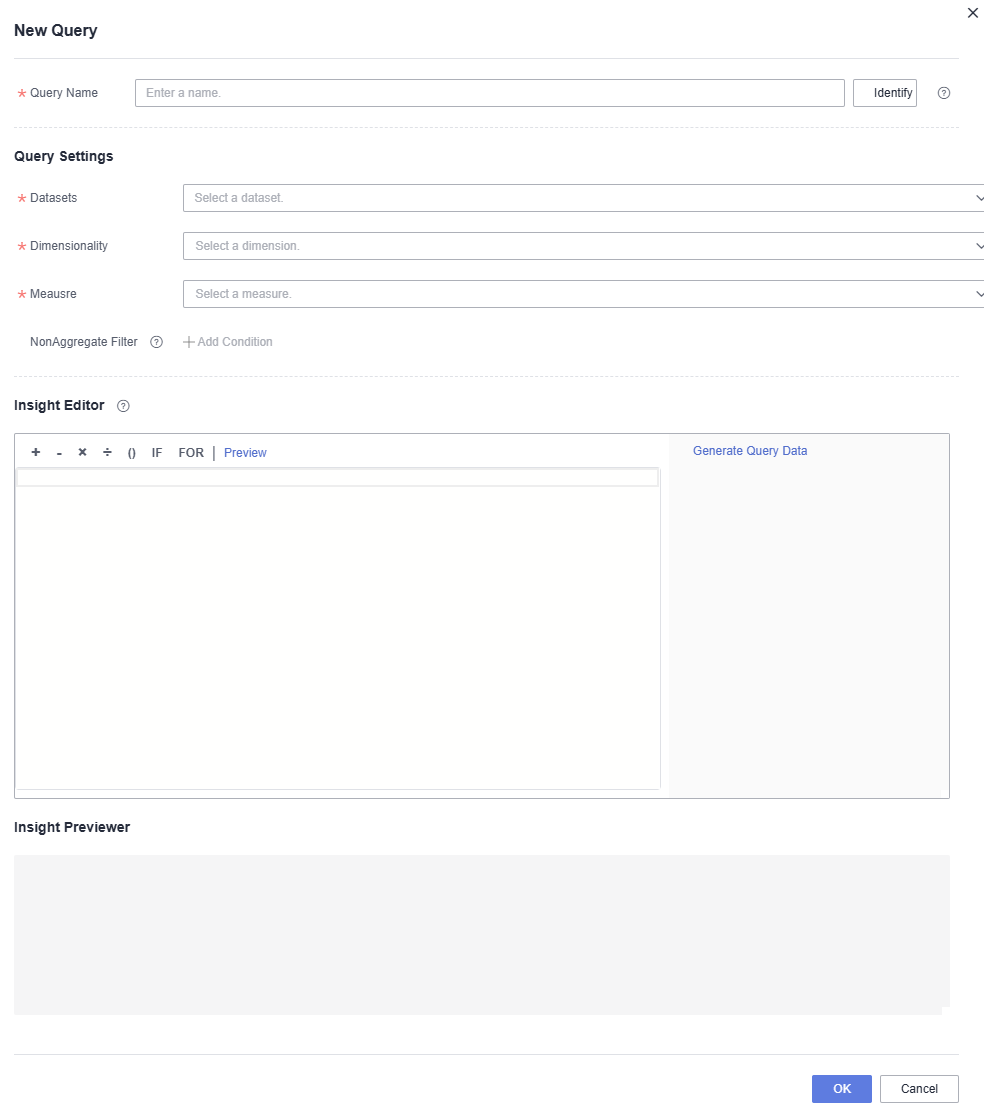
Table 1 Parameters for creating a templated insight Parameter
Description
Query Name
Query name. The name can contain up to 32 characters and cannot start with a number. Only letters, underscores (_), dollar signs ($), number signs (#), and at signs (@) are allowed.
Query Settings
Select the dataset, dimensions, and metrics required for configuring associated queries.
NonAggregate Filter: You can customize filter criteria that take effect before aggregation.
Insight Editor
Enter text and click Generate Query Data to select metrics, dimensions, and statistics to form an insight.
- Preview: Click Preview to preview the text generated by the template.
- Generate Query Data: Click Generate Query Data to select metrics, dimensions, and statistics to form an insight.
- Click OK to save the query. On the Related Query page, you can edit and delete associated queries.
- In the navigation pane on the left, choose Q&A Settings > Templated Insights. Click Add Template.
- In the New Tempalte slide-out panel, click Add Query and select Import Query to import the associated query saved in Step 10. The fields in the associated query can be used to build templated insights.
Feedback
Was this page helpful?
Provide feedbackThank you very much for your feedback. We will continue working to improve the documentation.See the reply and handling status in My Cloud VOC.
For any further questions, feel free to contact us through the chatbot.
Chatbot





