Managing O&M Engineers
Scenarios
O&M Engineer Management collects statistics on users and basic information under the current Huawei Cloud account. You can modify user information, such as modifying contact information and setting notification methods. The procedure is as follows.
Synchronizing O&M Engineer Information
- Log in to COC.
- In the navigation pane, choose Basic Configurations > O&M Engineer Management.
- Click Synchronize Engineer Info.
Figure 1 Synchronizing information about O&M engineers
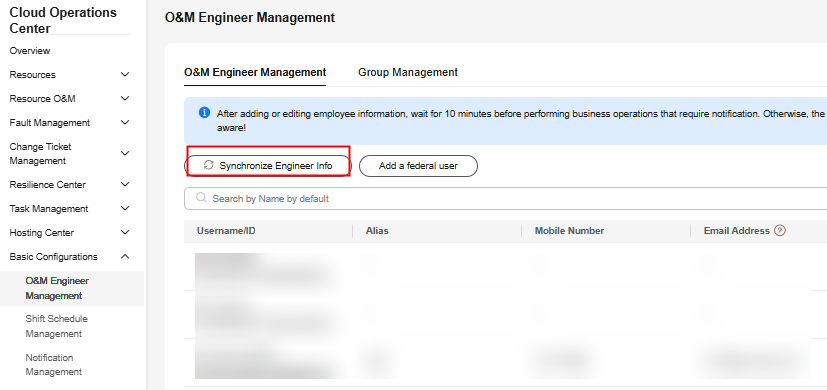
Adding a Federated User
If you log in to the system as an IAM virtual user via SSO, you need to manually add the username to use COC functions. For details about the data source types of each login user, see O&M Engineer Overview.
- Log in to COC.
- In the navigation pane, choose Basic Configurations > O&M Engineer Management.
- Click Add Federated User in the upper left corner.
- Set the parameters in the Add Federated User dialog box.
- Username: username displayed on Huawei Cloud, which is configured in the IAM identity transition rule.
- Alias: Alias of the current user.
- Identity Provider Name: name of the user identity provider in IAM.
Figure 2 Adding a federated user
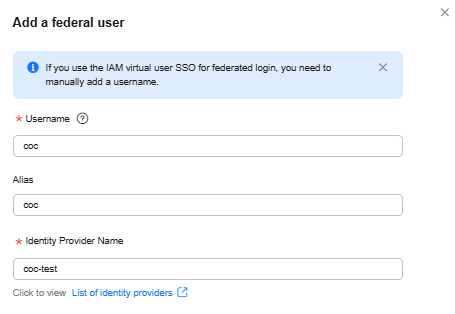
- Click OK. The federated user is added.
Modifying Personnel Information
- Log in to COC.
- In the navigation pane, choose Basic Configurations > O&M Engineer Management.
- Locate the user you want to modify and click Modify in the Operation column.
- Set the parameters for modifying the user information.
- Alias: Alias of the current user.
- Mobile Number: The mobile number of the current user.
- Email Address: The Email address of the current user.
- WeCom: The webhook address of the WeCom group chatbot.
- DingTalk: The webhook address of the DingTalk group chatbot.
- DingTalk Key: When a user adds a custom robot to a DingTalk group, the user can select Add Endorsement to verify the generated signature key.
- Lark: The webhook address of the robot customized for the Lark group chat.

The usage of the communication methods in the personnel information:
After the communication methods are modified and saved, the system background subscribes to the corresponding notification methods for sending notifications to users in other scenarios.
- Mobile Number: After the mobile number is saved, the system subscribes to the message and voice services of SMN and send the subscription information to the user's mobile phone by message. Users need to manually confirm the subscriptions to make them take effect.
- Email Address: After the Email address is saved, the system subscribes to the Email service of SMN and send the subscription information to users by Email. Users need to manually confirm the subscriptions to make them take effect.
- WeCom can be used without subscription.
- DingTalk can be used without subscription.
- DingTalk Key: When a message is sent to DingTalk, DingTalk verifies the key. The message can be sent only when the key is correct.
- Lark: After you fill in and save the configuration, you can use Lark without creating a subscription.
Notes:
- The current version supports the following notification methods: SMS messages, WeCom, voice calls, DingTalk, Lark, and emails. WeCom, Lark, voice call notifications, and DingTalk are in the open beta test (OBT) phase and can be used only after you apply for the OBT permission. For details about how to apply for the OBT permission, see the message bar in the O&M Engineer Management page.
- After the configurations for the WeCom, Lark, and DingTalk notification methods are saved, the system can use them without subscription.
- After the subscription is manually confirmed, the subscription status is automatically synchronized 10 minutes later. The corresponding notifications can be used only after the synchronization is successful.
- Click OK.
The user information is modified.
Deleting Information About a User
- Log in to COC.
- In the navigation pane, choose Basic Configurations > O&M Engineer Management.
- Locate the user to be deleted and click Delete in the Operation column.
- Click OK.
The user information is deleted.
Selecting a Notification Method
Subscriptions let you select your preferred notification methods. If a user does not confirm the subscription message within 48 hours, the subscription confirmation link becomes invalid. After the subscription expires, the user can initiate a subscription again on the O&M Engineer Management page.
- Log in to COC.
- In the navigation pane, choose Basic Configurations > O&M Engineer Management.
- On the displayed page, select the target engineer and click Subscribe in the Operation column.
- In the displayed dialog box, select the desired notification method and click OK.
- After you click Subscribe, you can select a notification method in the displayed dialog box.
- If the subscription of a notification method has been confirmed, its option will be unavailable in the Pull Subscription dialog box.
- If a user has confirmed the subscription of all notification methods, the Subscription button in the Operation column on the page is unavailable.
Figure 3 Subscription request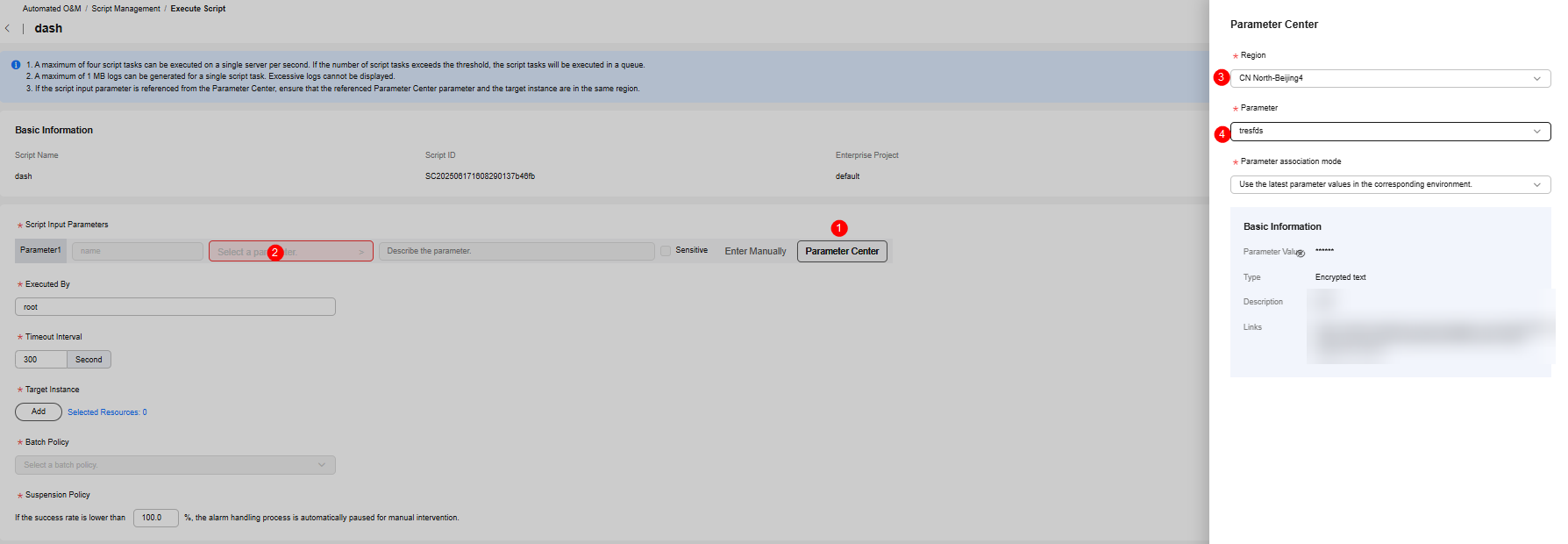
Feedback
Was this page helpful?
Provide feedbackThank you very much for your feedback. We will continue working to improve the documentation.See the reply and handling status in My Cloud VOC.
For any further questions, feel free to contact us through the chatbot.
Chatbot





