Configuring SNI for a LoadBalancer Service
An SNI certificate is an extended server certificate that allows the same IP address and port number to provide multiple access domain names for external systems. Different security certificates can be used based on the domain names requested by clients to ensure HTTPS communication security.
When configuring SNI, you need to add a certificate associated with a domain name. The client submits the requested domain name information when initiating an SSL handshake request. After receiving the SSL request, the load balancer searches for the certificate based on the domain name. If the certificate is found, the load balancer will return it to the client. If the certificate is not found, the load balancer will return the default server certificate.

After SNI is configured, if you delete the SNI configuration on the CCE console or delete the target annotation from the YAML file, the configuration on the ELB will be retained.
Prerequisites
- A Kubernetes cluster is available and the cluster version meets the following requirements:
- v1.23: v1.23.13-r0 or later
- v1.25: v1.25.8-r0 or later
- v1.27: v1.27.5-r0 or later
- v1.28: v1.28.3-r0 or later
- Other clusters of later versions
- You have created one or more SNI certificates in ELB and specified a domain name in these certificates. For details, see Adding a Certificate.
- To create a cluster using commands, ensure kubectl is used. For details, see Accessing a Cluster Using kubectl.
Step 1: Deploy a Sample Application
This section uses a Nginx Deployment as an example.
- Log in to the CCE console and click the cluster name to access the cluster console.
- In the navigation pane, choose Workloads. In the upper right corner, click Create Workload.
- In the Basic Info area, enter the workload name. In this example, the workload name is nginx. Retain the default settings for other parameters.
- In Container Information under Container Settings, specify the image name and tag. Retain the default settings for other parameters.
Parameter
Example
Image Name
Click Select Image. In the displayed dialog box, click Open Source Images under SWR Shared Edition, search for nginx, select it, and click OK.
Image Tag
Select the latest image tag.
- Retain the default settings for other parameters and click Create Workload.
Step 2: Create a LoadBalancer Service and Configure SNI
- Log in to the CCE console and click the cluster name to access the cluster console.
- In the navigation pane, choose Services & Ingresses. In the upper right corner, click Create Service.
- Configure Service parameters. In this example, only mandatory parameters required for using SNI are listed. For details about how to configure other parameters, see Using the CCE Console.
- Service Name: Specify a Service name, which can be the same as the workload name.
- Service Type: Select LoadBalancer.
- Selector: Add a label and click Confirm. The Service will use this label to select pods. You can also click Reference Workload Label to use the label of an existing workload. In the dialog box that is displayed, select a workload and click OK.
- Load Balancer: Select a load balancer type and creation mode.
- A load balancer can be dedicated or shared. To enable HTTP/HTTPS on the listener port of a dedicated load balancer, the type of the load balancer must be Application (HTTP/HTTPS) or Network (TCP/UDP) & Application (HTTP/HTTPS).
- This section uses an existing load balancer as an example. For details about the parameters for automatically creating a load balancer, see Table 1.
- Port
- Protocol: Select TCP. If you select UDP, HTTP and HTTPS will be unavailable.
- Service Port: the port used by the Service. The port ranges from 1 to 65535.
- Container Port: the port that the workload listens on. For example, Nginx uses port 80 by default.
- Frontend Protocol: In this example, HTTPS must be enabled for the Service to use SNI. For a dedicated load balancer, to use HTTP/HTTPS, the type of the load balancer must be Application (HTTP/HTTPS).
- Listener
- SSL Authentication: Select this option if HTTPS is enabled on the listener port. This parameter is available only in clusters of v1.23.14-r0, v1.25.9-r0, v1.27.6-r0, v1.28.4-r0, or later versions.
- One-way authentication: Only the backend server is authenticated. If you also need to authenticate the identity of the client, select two-way authentication.
- Two-way authentication: Both the clients and the load balancer authenticate each other. This ensures only authenticated clients can access the load balancer. No additional backend server configuration is required if you select this option.
- CA Certificate: If SSL Authentication is set to Two-way authentication, add a CA certificate to authenticate the client. A CA certificate is issued by a Certificate Authority (CA) and is used to verify the issuer of the client's certificate. If HTTPS two-way authentication is enabled, HTTPS connections can be established only if the client provides a certificate issued by a specific CA.
- Server Certificate: Select a server certificate as the default certificate. If no certificate is available, create one on the ELB console. For details, see Adding a Certificate.
- SNI: Add an SNI certificate containing a domain name. If no certificate is available, create one on the ELB console. For details, see Adding a Certificate.
If the server cannot find an SNI certificate matching the client-requested domain name, it will return the default server certificate.
- Security Policy: If HTTPS is enabled on the listener port, you can select a security policy. This parameter is available only in clusters of v1.23.14-r0, v1.25.9-r0, v1.27.6-r0, v1.28.4-r0, or later versions.
- Backend Protocol: If HTTPS is enabled on the listener port, HTTP or HTTPS can be used to access the backend server. The default value is HTTP. This parameter is available only in clusters of v1.23.14-r0, v1.25.9-r0, v1.27.6-r0, v1.28.4-r0, or later versions.
- SSL Authentication: Select this option if HTTPS is enabled on the listener port. This parameter is available only in clusters of v1.23.14-r0, v1.25.9-r0, v1.27.6-r0, v1.28.4-r0, or later versions.
Figure 1 SNI
- Click OK.
apiVersion: v1
kind: Service
metadata:
name: test
labels:
app: test
namespace: default
annotations:
kubernetes.io/elb.class: performance # Load balancer type
kubernetes.io/elb.id: 65318265-4f01-4541-a654-fa74e439dfd3 # ID of an existing load balancer
kubernetes.io/elb.protocol-port: https:80 # Port where SNI is to be enabled
kubernetes.io/elb.cert-id: b64ab636f1614e1a960b5249c497a880 # HTTPS server certificate
kubernetes.io/elb.tls-certificate-ids: 5196aa70b0f143189e4cb54991ba2286,8125d71fcc124aabbe007610cba42d60 # SNI certificate IDs
kubernetes.io/elb.lb-algorithm: ROUND_ROBIN
spec:
selector:
app: test
externalTrafficPolicy: Cluster
ports:
- name: cce-service-0
targetPort: 80
nodePort: 0
port: 80
protocol: TCP
type: LoadBalancer
loadBalancerIP: **.**.**.** # Private IP address of the load balancer
|
Parameter |
Type |
Description |
|---|---|---|
|
kubernetes.io/elb.protocol-port |
String |
If a Service is HTTP/HTTPS-compliant, configure the protocol and port number in the format of "protocol:port". where,
For example, to use SNI, the Service protocol must be https and the Service port must be 80. Therefore, the parameter value is https:80. |
|
kubernetes.io/elb.cert-id |
String |
ID of an ELB certificate, which is used as the HTTPS server certificate. How to obtain: Log in to the ELB console and choose Certificates. In the load balancer list, copy the ID under the target certificate name. |
|
kubernetes.io/elb.tls-certificate-ids |
String |
In ELB, the IDs of SNI certificates that must contain a domain name are separated by commas (,). If the server cannot find an SNI certificate matching the client-requested domain name, it will return the default server certificate. How to obtain: Log in to the ELB console and choose Certificates. In the load balancer list, copy the ID under the target certificate name. |
Step 3: Access the Workload
- After the Service is created, copy the load balancer's EIP.

- Configure DNS for a domain name so that you can use the SNI domain name for browser access. For details, see Adding Record Sets.
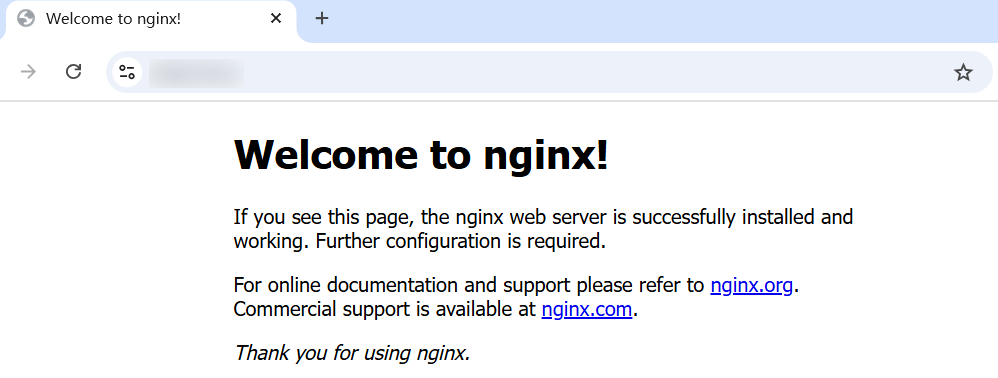
- View the certificate details returned by the server, such as the issuer, validity period, and SHA-256 fingerprint, in the browser to ensure that the certificate corresponds to the requested SNI domain name.
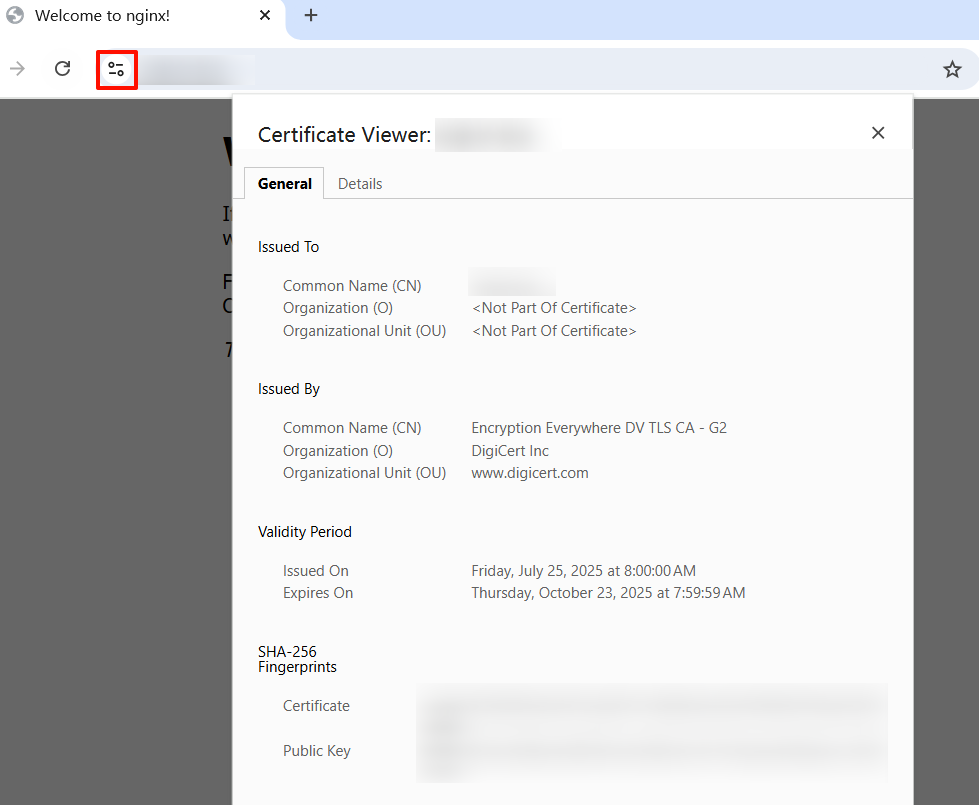
Feedback
Was this page helpful?
Provide feedbackThank you very much for your feedback. We will continue working to improve the documentation.See the reply and handling status in My Cloud VOC.
For any further questions, feel free to contact us through the chatbot.
Chatbot





