Managing Page Versions
With version management, you can specify the version of the page to release or roll back to.
Scenario
Page version is used in the following scenarios:
- Scenario 1: After developing the first page version, a developer publishes the page to users and continues the development. Users can only view the published page, that is, the first version.
- Scenario 2: When developing a large screen page, a developer wants to roll back to a historical page version. For details, see Rolling Back the Version.
Managing Page Versions
- Develop a large screen page. For example, drag a pie chart widget to the page, save the settings, and click
 .
Figure 1 Developing a page
.
Figure 1 Developing a page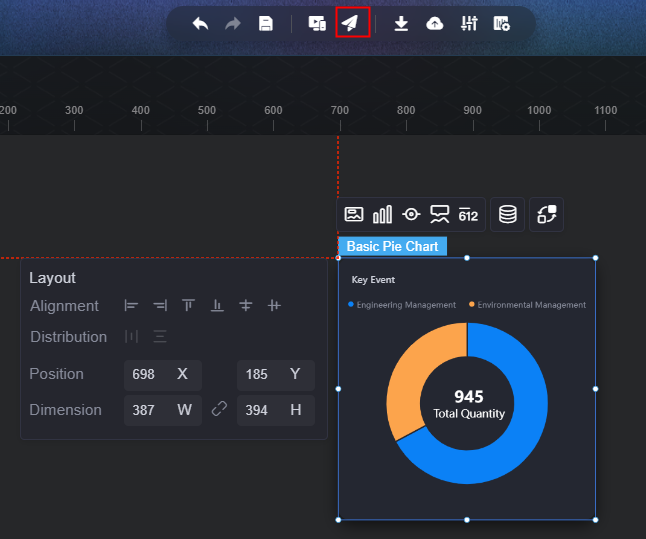
- Enable Publish Link to generate a published page link.
- Click Create Version to generate a page version.
Figure 2 Creating the first version
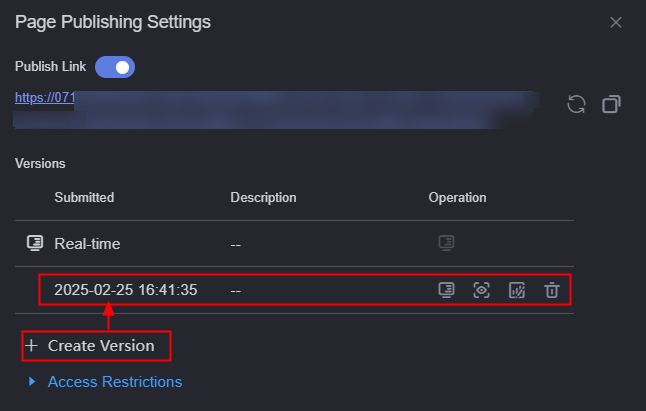
- Click
 next to the new version to set the version as the current publishing page.
Figure 3 Setting a version as the publishing page
next to the new version to set the version as the current publishing page.
Figure 3 Setting a version as the publishing page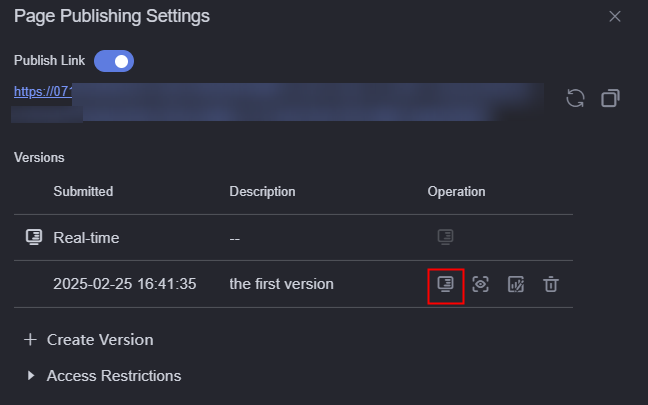
You can click the buttons in the Operation column of a page version to perform the following operations:
 : Previewing the page of this version.
: Previewing the page of this version. : Editing the page of this version.
: Editing the page of this version. : Deleting the page of this version. The page version that is set as the current publishing page cannot be deleted.
: Deleting the page of this version. The page version that is set as the current publishing page cannot be deleted.
- Return to the design page. Drag another widget (such as a line chart widget) to the page and save the page.
Figure 4 Dragging another widget
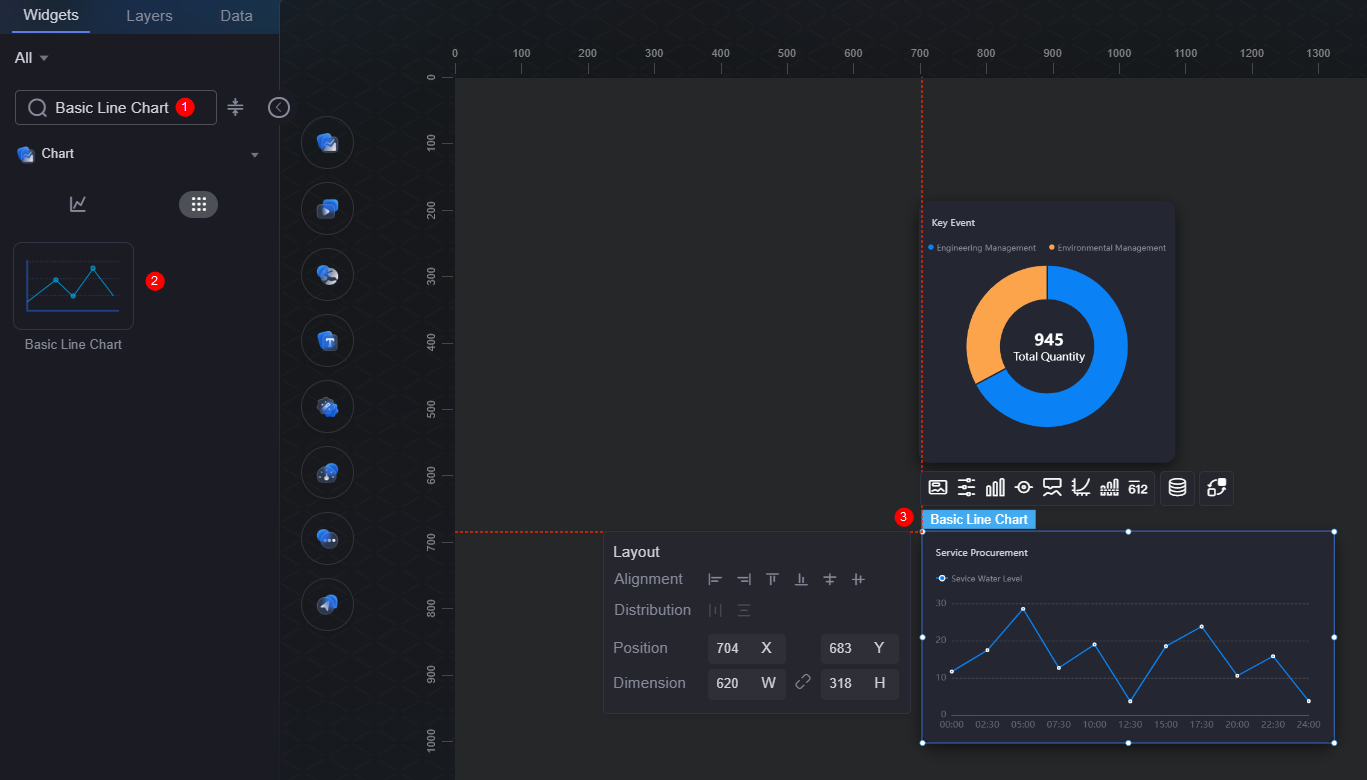
- Click
 in the upper part of the page and click Create Version to generate a second version.
in the upper part of the page and click Create Version to generate a second version.
The second version is displayed on the top of the list. Because the page of the first version is set on the publishing page, when a user accesses the page through the publishing link, the page is still the first version and the line chart widget created in the second version is not displayed.
Figure 5 Creating the second version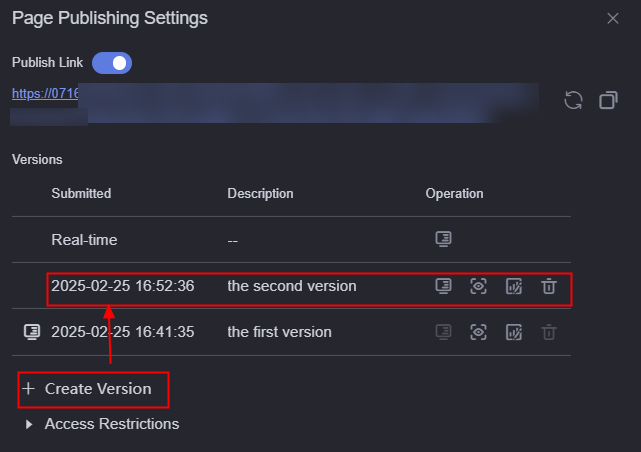
Feedback
Was this page helpful?
Provide feedbackThank you very much for your feedback. We will continue working to improve the documentation.See the reply and handling status in My Cloud VOC.
For any further questions, feel free to contact us through the chatbot.
Chatbot





