Publishing a Page as a Template
You can publish a developed page as a template and use the template to create new page, reducing workload and improving efficiency.
Publishing a Page as a Template
- Log in to Huawei Cloud Astro Canvas by referring to Logging In to Huawei Cloud Astro Canvas.
- On the Projects page, click the project where the page is located to go to the project.
- In the page list page, click the page to be published as a template.
- Click Edit Page. The large screen development page is displayed.
- Click
 and select Publish as a template.
and select Publish as a template. - Enter a template name and description, and click Publish.
A template name can contain a maximum of 60 characters, including only letters, digits, and special characters (-_).
Figure 1 Publishing a custom page template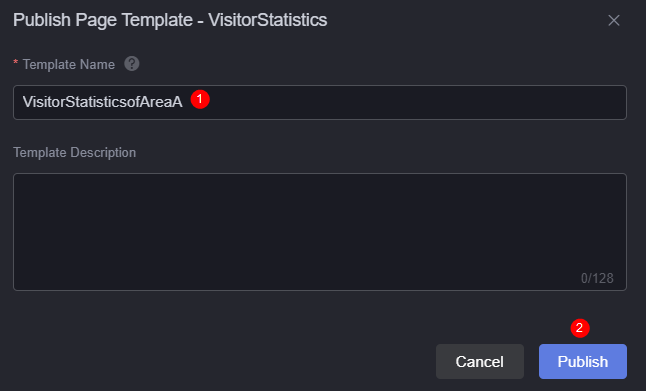
After publishing, this page template will appear on the Custom Templates tab for other tenant users to create pages.
Figure 2 Creating a page using a custom template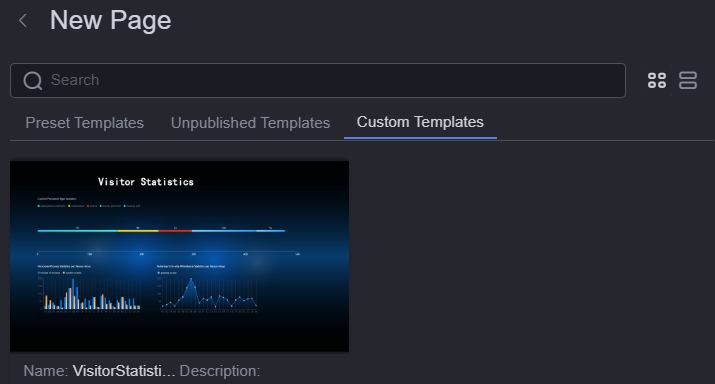
Feedback
Was this page helpful?
Provide feedbackThank you very much for your feedback. We will continue working to improve the documentation.See the reply and handling status in My Cloud VOC.
For any further questions, feel free to contact us through the chatbot.
Chatbot





