Rolling Back the Version
When developing a large screen page, a developer wants to roll back to a historical page version for editing.
Rolling Back the Version
- Log in to Huawei Cloud Astro Canvas by referring to Logging In to Huawei Cloud Astro Canvas.
- In the project list, click the project where the page is located.
- On all pages, click the corresponding page and click Edit Page. The large-screen development page is displayed.
- On the toolbar, click
 . The page release setting page is displayed.
. The page release setting page is displayed. - In the Version Management area, click
 next to the version to be rolled back and click Continue Editing to perform the rollback.
next to the version to be rolled back and click Continue Editing to perform the rollback.
If you want to save the current page before the rollback, click the button to release the new version to release the current page as a new version, click
 next to the version to be rolled back, and click the button to continue editing.Figure 1 Rolling back to an earlier version
next to the version to be rolled back, and click the button to continue editing.Figure 1 Rolling back to an earlier version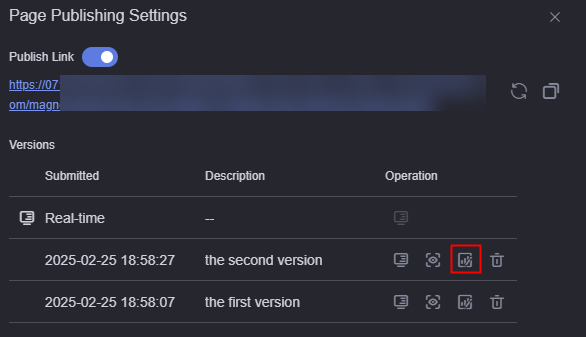 Figure 2 Information
Figure 2 Information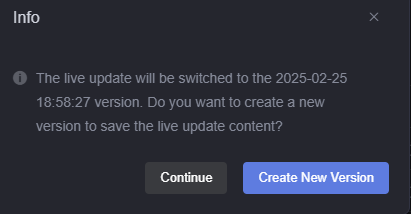
Feedback
Was this page helpful?
Provide feedbackThank you very much for your feedback. We will continue working to improve the documentation.See the reply and handling status in My Cloud VOC.
For any further questions, feel free to contact us through the chatbot.
Chatbot





