Performing Health Check
Performance monitoring alerts you to unusual occurrences such as slow requests, incorrect requests, and high system resource usage, enabling you to quickly identify, locate, and resolve issues.
Performing Health Check
- Log in to Huawei Cloud Astro Canvas by referring to Logging In to Huawei Cloud Astro Canvas.
- On the Projects page, click a project to access.
- On the main menu, click the Project Settings tab.
- Obtain a project lock by referring to Setting a Project Lock.
- In the navigation pane, choose Health Check.
- Enable the health check function.
Figure 1 Health check
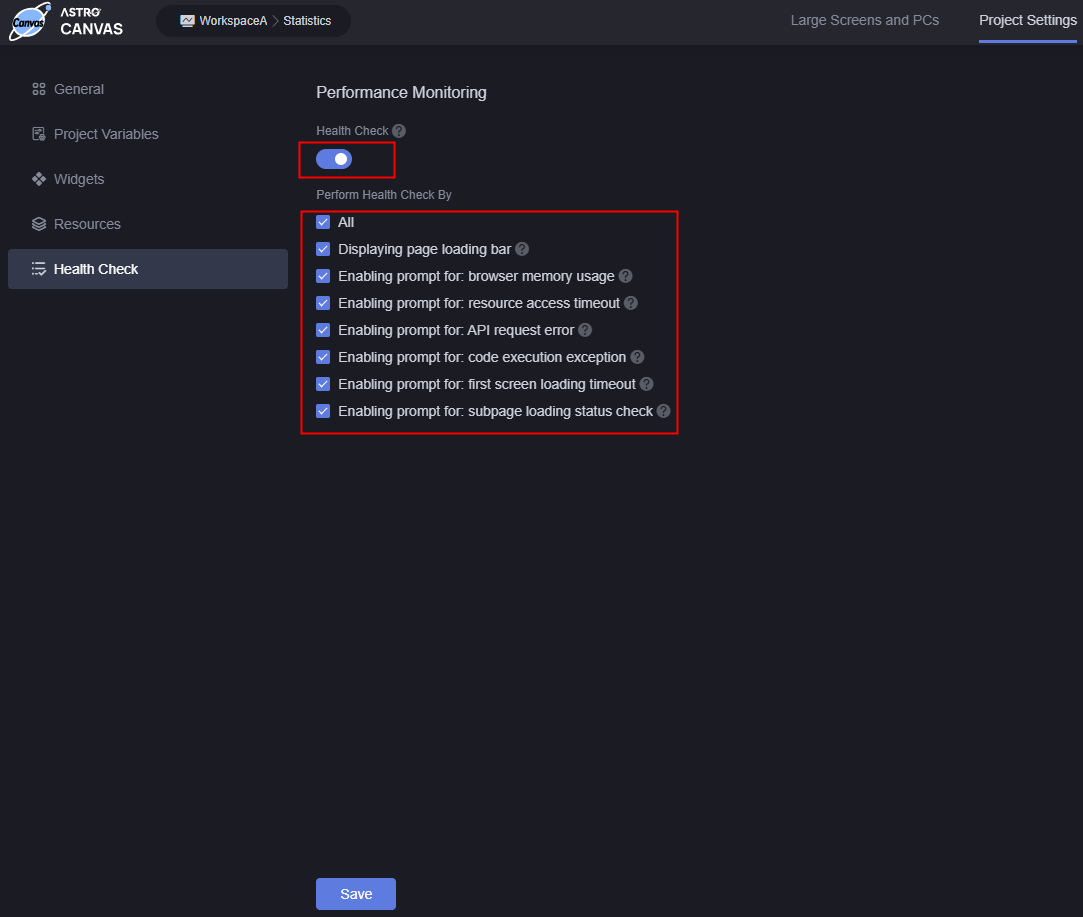
After the health check function is enabled, the platform checks the running status of the page. You can also customize health check items.
- All: Selects all health check items.
- Displaying page loading bar: Displays a loading progress bar at the top of the page.
- Enabling prompt for: browser memory usage: If the memory usage exceeds 70%, a reminder will appear in the lower right corner.
- Enabling prompt for: resource access timeout: If accessing a resource takes over 1 second, a reminder will appear in the lower right corner.
- Enabling prompt for: API request error: If an API request errors, a reminder will appear in the lower right corner.
- Enabling prompt for: code execution exception: If code execution errors, a reminder will appear in the lower right corner.
- Enabling prompt for: first screen loading timeout: If the first screen loads over 5 seconds, a reminder will appear in the lower right corner.
- Enabling prompt for: subpage loading status check: The platform checks the running status of iframe subpages.
Feedback
Was this page helpful?
Provide feedbackThank you very much for your feedback. We will continue working to improve the documentation.See the reply and handling status in My Cloud VOC.
For any further questions, feel free to contact us through the chatbot.
Chatbot





