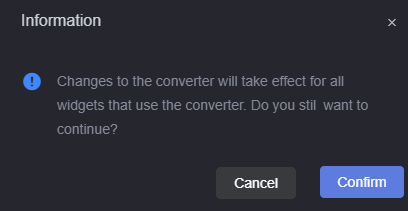Updated on 2025-03-24 GMT+08:00
Copying a Project Version
Published versions of projects can be copy to other workspaces.
Copying a Project Version
- Log in to Huawei Cloud Astro Canvas by referring to Logging In to Huawei Cloud Astro Canvas.
- On the Projects page, move the cursor to a project and click
 .
. - Select the target workspace and project version, and click Confirm.
Figure 1 Selecting the target workspace and project version
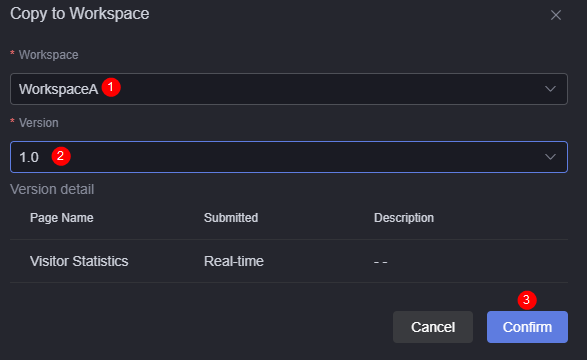
When copying a project version, if the selected project conflicts with the target workspace, handle the conflict by referring to Viewing and Resolving Asset Conflicts.
Viewing and Resolving Asset Conflicts
- On the displayed page, click the view details button.
- Select the processing logic as required and click the confirm button.
- For converter conflicts. When you select Override Target Resource, the system displays a message, as shown in Figure 2. Perform operations as required.
- If the names of the data source and dataset conflict but the resource types are different, the system generates a copy by default.
Figure 3 A conflict between a data source and dataset
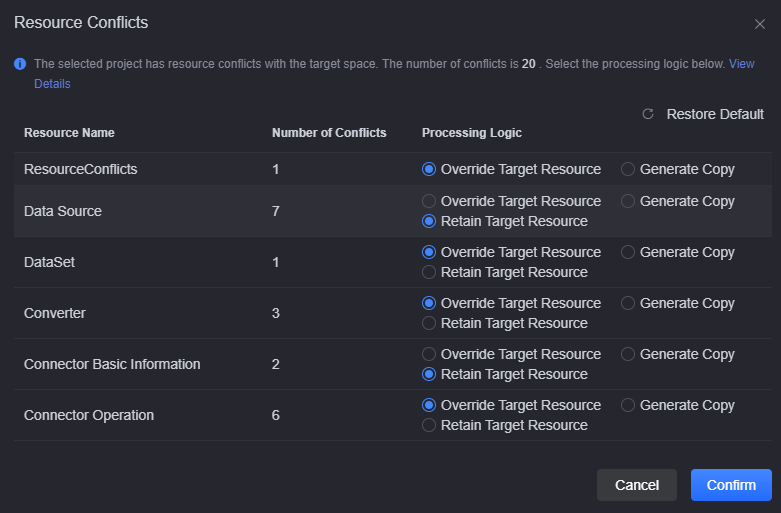
Parent topic: Managing Projects
Feedback
Was this page helpful?
Provide feedbackThank you very much for your feedback. We will continue working to improve the documentation.See the reply and handling status in My Cloud VOC.
The system is busy. Please try again later.
For any further questions, feel free to contact us through the chatbot.
Chatbot