Getting Started
This section uses meeting joining and leaving as examples to describe how to use the web SDK for secondary development.
Preparations
During the development, ensure that the following environment requirements are met:
|
Environment and Tool |
Version |
Description |
|---|---|---|
|
OS |
See Table 2. |
Hardware requirements
|
|
Browser |
See Table 2. |
- |
|
TypeScript |
If the client is developed using TypeScript, the TypeScript version must be 3.8.3 or later. |
- |
|
Huawei Cloud Meeting resources |
- |
For details, see Preparations. |
|
App ID request |
- |
For details about app IDs and how to request one, see Introduction to App ID Authentication. |
|
OS |
Windows |
macOS |
Android |
iOS 14.3+ |
|
Browser Version |
Chrome 73+ |
Safari 13+ and Chrome 73+ |
WeChat browser (WeChat 8.0+) |
WeChat browser (WeChat 8.0+) |
|
Viewing video |
Supported |
Supported |
Supported |
Supported |
|
Camera |
Supported |
Supported |
Supported |
Supported |
|
Microphone |
Supported |
Supported |
Supported |
Supported |
|
Speaker |
Supported |
Supported |
Supported |
Supported |
|
Viewing shared screens |
Supported |
Supported |
Supported |
Supported |
|
Sharing screens |
Supported |
Supported |
Not supported |
Not supported |
SDK Integration

Due to the security policy restrictions of browsers, you can access the SDK only using a domain name starting with https://. Alternatively, you can set up a local server and access the SDK through localhost:port. Otherwise, you cannot obtain the camera and microphone permissions.
- Introduce the web SDK.
- If you use <script> to introduce Huawei Cloud Meeting web SDK, obtain it from the CDN path of HWMeeting.
1<script src='./HWMeeting.js'></script>
Prerequisite: Third-party libraries on which the web SDK depends must be imported.
1 2
<script src="./react.development.js" crossorigin></script> <script src="./react-dom.development.js" crossorigin></script>
- If you introduce Huawei Cloud Meeting web SDK in npm module mode, run the following commands to install the HWMeeting module first. (Replace the version number with the actual one.)
// For details about the npm package address of each version, see section "Downloading the Web SDK." This example uses the 1.0.19 version. npm install https://esdk.obs.cn-north-1.myhuaweicloud.com/huaweimeeting/hwmeeting-1.0.19.tgz // Alternatively, visit the download address to download the hwmeeting-1.0.19.tgz package to a folder, for example, the lib folder in the project directory. npm install ./lib/hwmeeting-1.0.19.tgz
Use npm to install third-party libraries:
npm install react@^17.0.2 npm install react-dom@^17.0.2
Use the SDK in your file:
import * as HWMeeting from 'hwmeeting'; ... console.log(HWMeeting.getVersion())
- Check whether the browser is compatible with the SDK.
The HWMeeting object has been imported in step 1. You can call the checkSystemRequirements API to check whether the current browser meets the requirements.
const result = HWMeeting.checkSystemRequirements().then((result) => { // API called. console.log(JSON.stringify(result)); }).catch((e) => { // API calling failed. console.log(e.retCode, e.retMsg); }) - Add the following page elements for creating the meeting video page:
<div id="root" style="position: absolute; width: 1600px; height: 900px; margin: 2% 5%"> </div> <div id="stream-pools" style="display: none"></div>
- Set the meeting server address.
// Set the meeting server address. HWMeeting.setServerConfig({ host: 'intl.meeting.huaweicloud.com', port: '443' }); - Create an event listener.
Events such as meeting joining success, meeting status change, and meeting leaving can be captured through the event listening stream. For details about the event IDs, see Event Notification Reference.
// Create a listener. let listener = HWMeeting.createEventListener(); // Listen to a specific event. HWMeeting.getEventList().forEach(event => { listener.on(event, (eventData) => { console.log(event, JSON.stringify(eventData)); }); }); - Create a meeting.
- Method 1: Log in to Huawei Cloud Meeting Management Platform to create a meeting.
Meeting: In the navigation pane, choose Meetings > Create Meeting. After the meeting is created, obtain the meeting ID and password.
Figure 1 Creating a meeting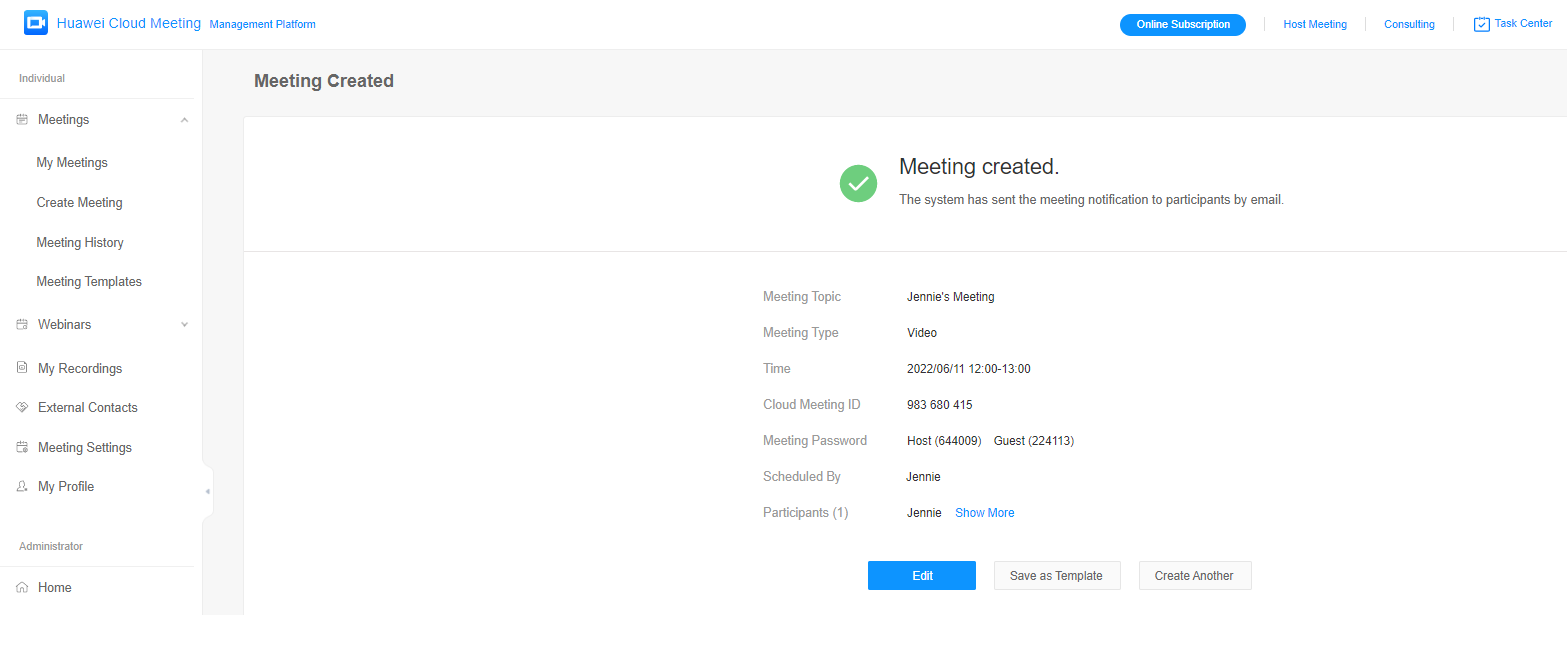
- Method 2: Call a server API to create a meeting.

Meeting roles include host and guest.
- Join the meeting anonymously (that is, join a meeting without login).
- confId: meeting ID.
- pwd: After a meeting is created, select a password based on the role.
- nickName: display name used in the meeting.
let confId = '982433459'; let pwd = 'xxxxxx'; let nickName = 'user'; // Anonymously join the meeting. HWMeeting.joinConf({confId, pwd, nickName}).then(() => { // API called. ... }).catch((e) => { // API calling failed. ... }) - Join the meeting after authentication.
- token: token of a Huawei Cloud Meeting authenticated user.
let confId = '982433459'; let pwd = 'xxxxxx'; let nickName = 'user'; let token = 'xxxxxx'; // Join the meeting after login. HWMeeting.joinConf({confId, pwd, nickName, token}).then(() => { // API called. ... }).catch((e) => { // API calling failed. ... }) - Leave the meeting.
HWMeeting.leaveConf().then(() => { // API called. ... }).catch((e) => { // API calling failed. ... })The basic process of Huawei Cloud Meeting web SDK is complete.
Feedback
Was this page helpful?
Provide feedbackThank you very much for your feedback. We will continue working to improve the documentation.See the reply and handling status in My Cloud VOC.
For any further questions, feel free to contact us through the chatbot.
Chatbot





