Managing LakeFormation Data Sources
On the DWS console, you can create a LakeFormation data source to access metadata on LakeFormation.

This feature is for limited commercial use only. It is available for storage-compute decoupled clusters of 9.0.1 and later cluster versions or storage-compute coupled clusters in version 8.2.1.300 and later.
Prerequisites
- A LakeFormation instance is available. For details, see Creating an Instance.
- Access the LakeFormation console, click Clients, and create a client. For details, see Managing Clients.
- Create an agency with LakeFormation permissions (including the minimum permissions). For details, see Data Permission Management.
- For an IAM user to use DWS to call APIs on the LakeFormation management plane, the user must have LakeFormation permissions (at least lakeformation:instance:access and lakeformation:instance:describe).
Creating a LakeFormation Data Source
- Log in to the DWS console.
- Choose Dedicated Clusters > Clusters.
- In the cluster list, click the name of the target cluster. The Cluster Information page is displayed.
- In the navigation pane, choose Data Source > LakeFormation Data Sources.
- Click Create LakeFormation Data Source Connection and configure parameters.
Figure 1 Creating a LakeFormation data source connection
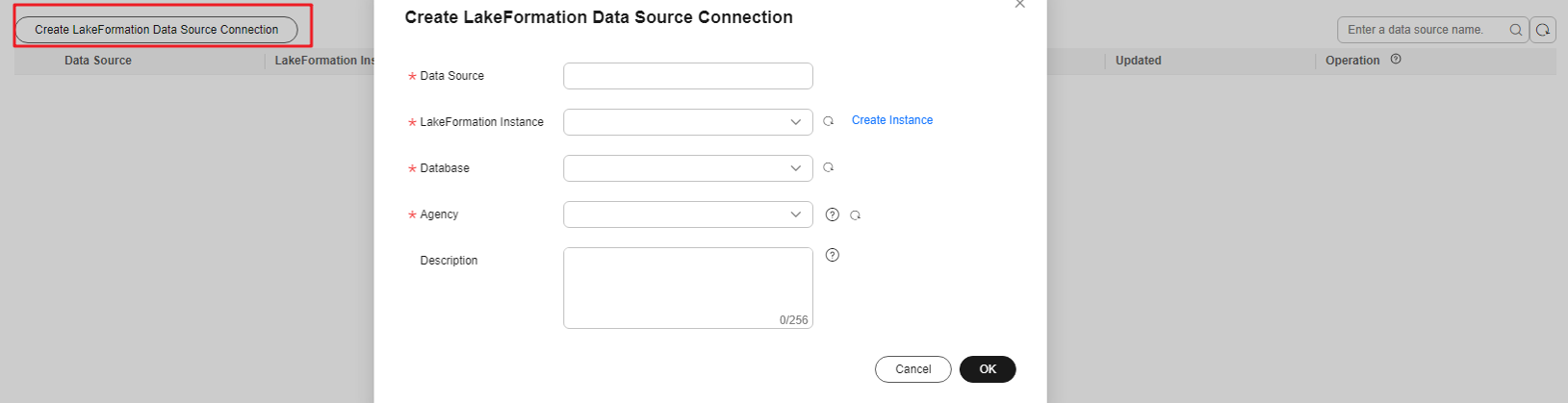
Table 1 LakeFormation data source connection parameters Parameter
Description
Data Source
Name of the LakeFormation data source connection to be created
LakeFormation Instance
LakeFormation cluster instance to be bound
Database
Database where the LakeFormation data source connection is to be created
Agency
An agency authorized by LakeFormation. DWS interacts with LakeFormation through this agency token o obtain metadata.
Description
Description about the LakeFormation data source connection
- Confirm the settings and click OK. The creation takes about 1 minute.
Updating a Configuration
Scenario
- After a data source connection is created, its VPC endpoint is deleted by mistake and the data source cannot be used.
- The agency needs to be changed.
- A token fails to be updated. After this issue is fixed, the token needs to be updated immediately.
Procedure
- Log in to the DWS console.
- Choose Dedicated Clusters > Clusters.
- In the cluster list, click the name of the target cluster. The Cluster Information page is displayed.
- In the navigation pane, choose Data Source > LakeFormation Data Sources.
- In the Operation column of a LakeFormation data source, click Update Configuration.
- During the update, you can only change the agency. After confirming that the agency is correct, click OK to submit the update. The update takes about 1 minute.
Figure 2 Updating a LakeFormation data source connection
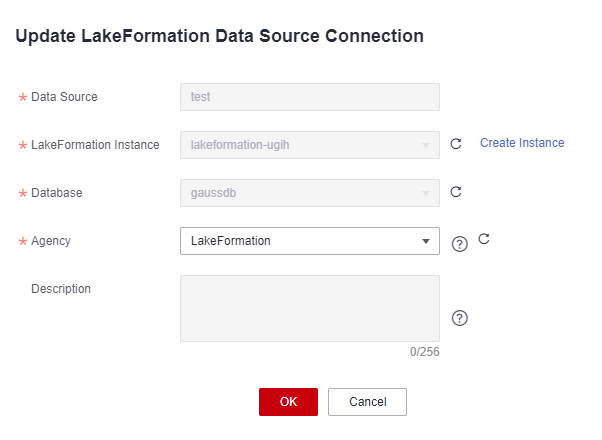
Deleting a LakeFormation Data Source
- Log in to the DWS console.
- Choose Dedicated Clusters > Clusters.
- In the cluster list, click the name of the target cluster. The Cluster Information page is displayed.
- In the navigation pane, choose Data Source > LakeFormation Data Sources.
- In the Operation column of a LakeFormation data source, click Delete.
- Confirm the settings and click OK. The deletion takes about 10 seconds.
Using a LakeFormation Data Source
For details about how to use the LakeFormation data source, see "Data Migration" > "Data Import" > "Using LakeFormation to Import Data" in Data Warehouse Service Developer Guide.
Feedback
Was this page helpful?
Provide feedbackThank you very much for your feedback. We will continue working to improve the documentation.See the reply and handling status in My Cloud VOC.
For any further questions, feel free to contact us through the chatbot.
Chatbot





