Managing Pipeline Permissions
Overview
You can manage CodeArts Pipeline's project-level and resource-level permissions. For details, see Authorizing CodeArts Pipeline. The following describes how to configure resource-level permissions for a single pipeline or multiple pipelines at once.
Preparations
- You have enabled and authorized CodeArts Pipeline.
- You have created a project. The following uses a Scrum project named Project01 as an example.
- You have created a code repository. The following uses a repository named Repo01 (created using the Java Maven Demo template) as an example.
Procedure
- Access the CodeArts Pipeline homepage through a project.
- Click Create Pipeline and configure parameters by referring to Table 1.
Table 1 Pipeline information Parameter
Example Value
Description
Name
Pipeline01
Pipeline name. Enter a maximum of 128 characters, including letters, digits, underscores (_), and hyphens (-).
Project
Project01
Project that a pipeline belongs to.
Pipeline Source
Repo
Code source associated with the pipeline.
Orchestration Method
Graphical
Method of orchestrating a pipeline.
Repository
Repo01
Code repository associated with the pipeline.
Default Branch
master
Default branch of the repository.
- After configuring the basic information, click Next. On the displayed Select Template page, select Blank Template and click OK. The Task Orchestration page is displayed.
- Click the Permissions tab. On the displayed page, Project-level Permissions is enabled by default, which means that project-level permissions will be synchronized to the pipeline. Click
 . In the displayed dialog box, click OK to disable Project-level Permissions. Then you can customize role and user permissions of the pipeline.
Figure 1 Configuring role permissions
. In the displayed dialog box, click OK to disable Project-level Permissions. Then you can customize role and user permissions of the pipeline.
Figure 1 Configuring role permissions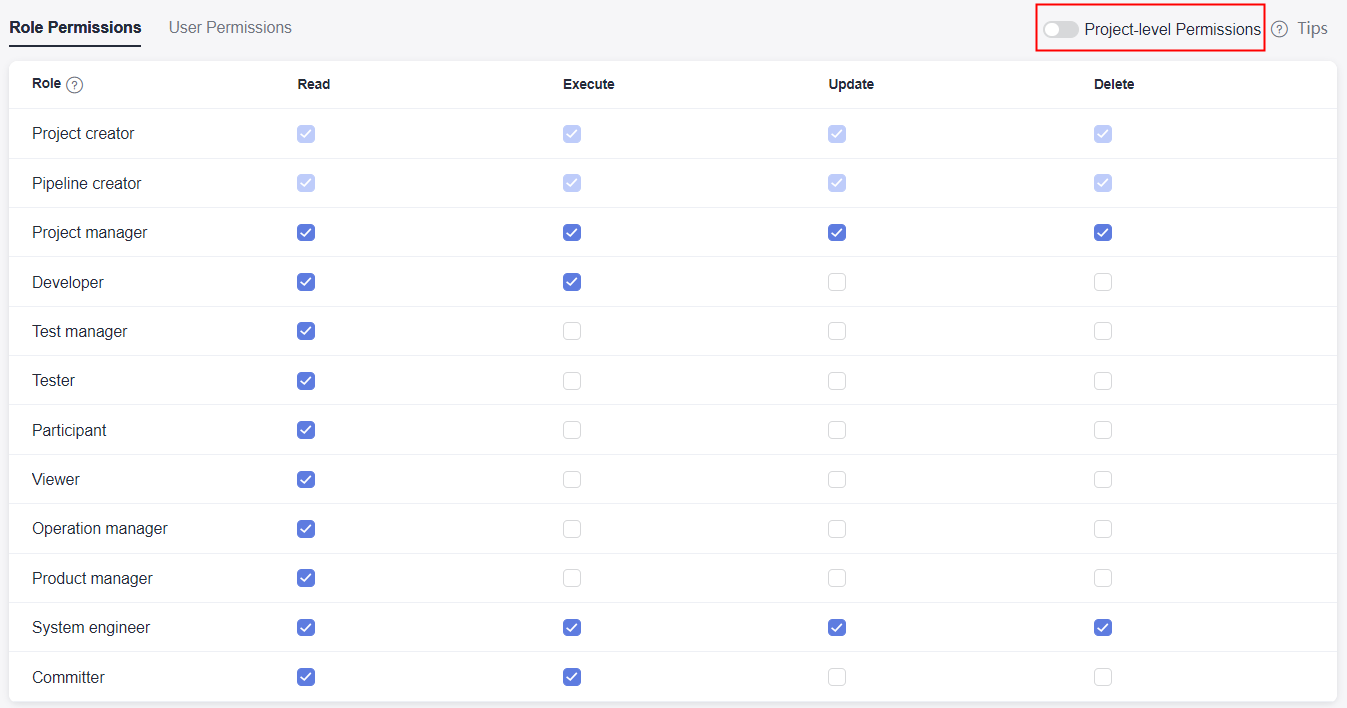 Figure 2 Configuring user permissions
Figure 2 Configuring user permissions
- Click Save to save the configuration. Then click
 in the upper left corner to return to the pipeline list page.
in the upper left corner to return to the pipeline list page. - Select desired pipelines and choose More > Permissions in the lower part of the page. In the displayed window, set permissions for selected pipelines.

- Click
 to enable Project-level Permissions to inherit project-level permissions. You can also disable Project-level Permissions to set role permissions for selected pipelines.
Figure 3 Managing permissions
to enable Project-level Permissions to inherit project-level permissions. You can also disable Project-level Permissions to set role permissions for selected pipelines.
Figure 3 Managing permissions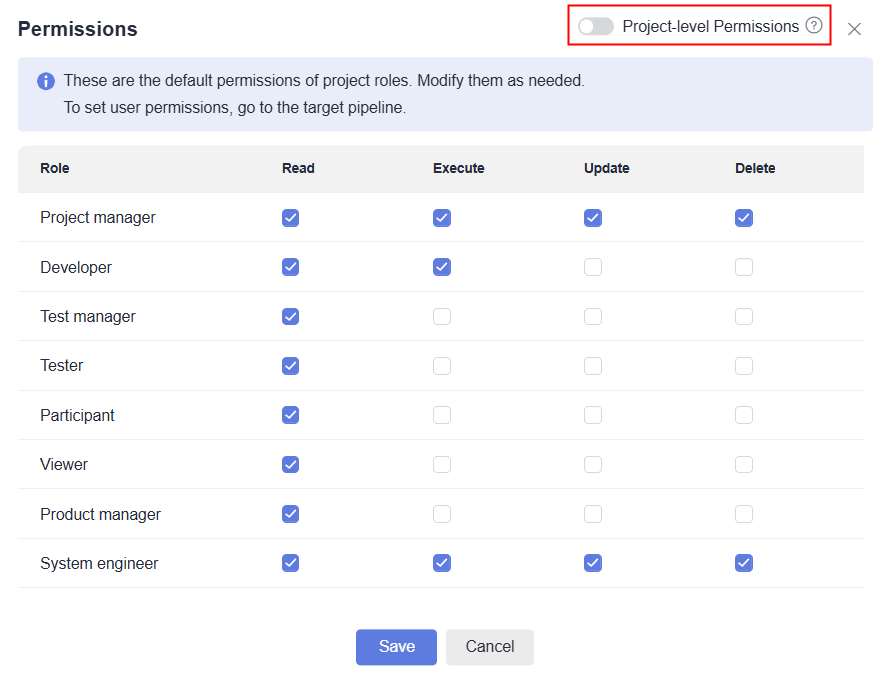
- Click Save.
Feedback
Was this page helpful?
Provide feedbackThank you very much for your feedback. We will continue working to improve the documentation.See the reply and handling status in My Cloud VOC.
For any further questions, feel free to contact us through the chatbot.
Chatbot





