Halaman ini belum tersedia dalam bahasa lokal Anda. Kami berusaha keras untuk menambahkan lebih banyak versi bahasa. Terima kasih atas dukungan Anda.
- Service Overview
- User Guide
- Best Practices
- FAQs
- General Reference
Copied.
Data Synchronization between MTD and OBS
Scenario
MTD stores data of the latest 30 days only. You can upload data to an OBS bucket to store it for a longer time.
Procedure
- Log in to the management console.
- Click
 and choose Security & Compliance > Managed Threat Detection. The Detection Result page is displayed. Choose Settings > Data Synchronization form the navigation pane.
Figure 1 Data Synchronization page
and choose Security & Compliance > Managed Threat Detection. The Detection Result page is displayed. Choose Settings > Data Synchronization form the navigation pane.
Figure 1 Data Synchronization page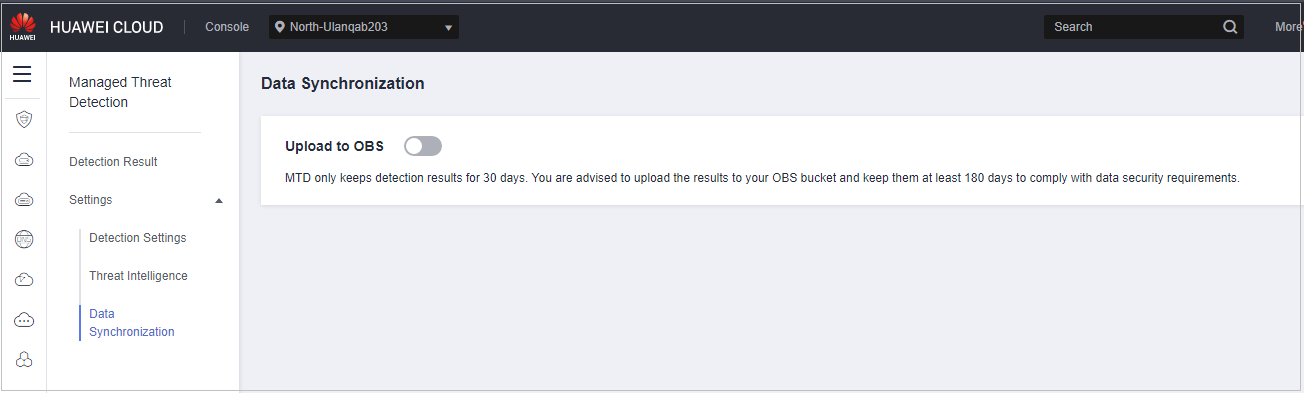
- Click
 next to Upload to OBS and set required parameters. Table 1 describes the parameters. The detection results will be uploaded to the configured OBS bucket according to the specified frequency.
Figure 2 Uploading detection results to the OBS bucket
next to Upload to OBS and set required parameters. Table 1 describes the parameters. The detection results will be uploaded to the configured OBS bucket according to the specified frequency.
Figure 2 Uploading detection results to the OBS bucket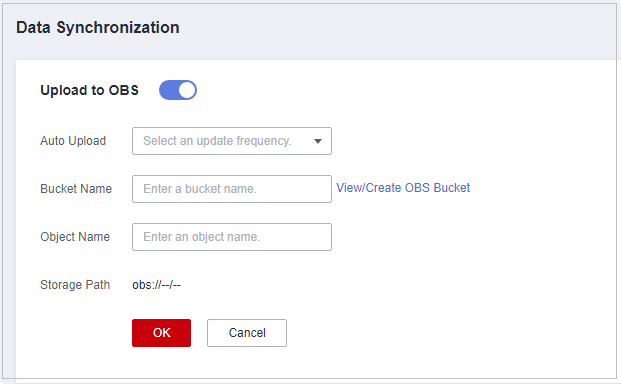
Table 1 Parameter description Parameter
Description
Example Value
Upload Frequency
Frequency of uploading real-time detection results to the OBS bucket. MTD detects threats in real time and allows you to set the upload frequency as needed. Only the newly generated data will be uploaded.
- Every 30 minutes
- Every hour (default)
- Every 3 hours
Every 30 minutes
Bucket Name
Name of the OBS bucket that stores the detection results
NOTE:
If no OBS bucket is available, click View/Create OBS Bucket. For details, see Creating a Bucket.
obs-mtd-beijing4
Object Name
Name of the object storing the detection results. You can enter the name of an existing object in the bucket or customize an object name. If the custom object name does not exist, an OBS bucket will be automatically created. You are advised to customize a name.
mtd-warning-data
Storage Path
Path of the OBS bucket storing the detection results
obs://obs-mtd-beijing4/mtd-warning-data
- Confirm the information and click OK.
Example
After data synchronization is enabled, you can view the alarm information on OBS.
 NOTE:
NOTE:
- After MTD data synchronization is enabled, you will be billed for using the OBS bucket on a pay-per-use basis. For details, see OBS Billing. There is no limit on storage space.
- If you have purchased fixed storage space in yearly/monthly mode, you can clear historical data only when the data has been stored for at least 180 days. The required capacity should be greater than or equal to the size of MTD alarm files to be stored in OBS.
- Log in to the management console. Click
 and choose Storage > Object Storage Service. The OBS console is displayed. On the Buckets page, locate and click the target bucket obs-mtd-beijing4. In the navigation pane on the left, choose Object. In the object list, locate the mtd-warning-data object.
Figure 3 Object
and choose Storage > Object Storage Service. The OBS console is displayed. On the Buckets page, locate and click the target bucket obs-mtd-beijing4. In the navigation pane on the left, choose Object. In the object list, locate the mtd-warning-data object.
Figure 3 Object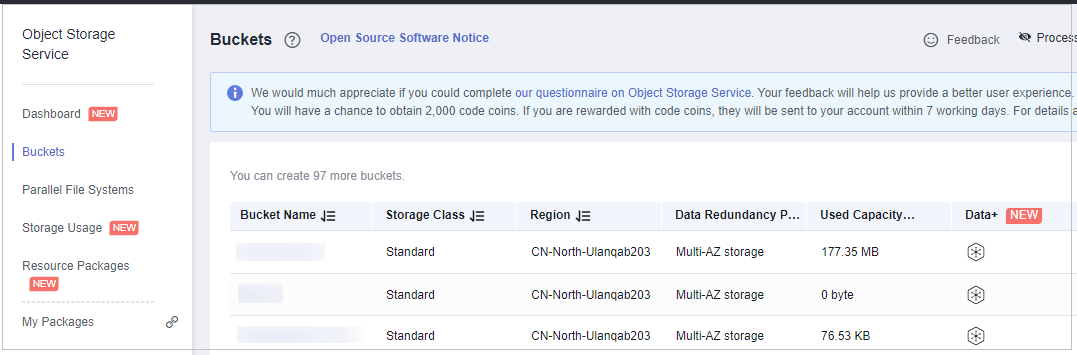
- Click mtd-warning-data to view the file. The alarm data generated for by MTD for the services is stored in mtd-warning-data. The alarm files are stored one by one based on the modification time.
Figure 4 Alarm files
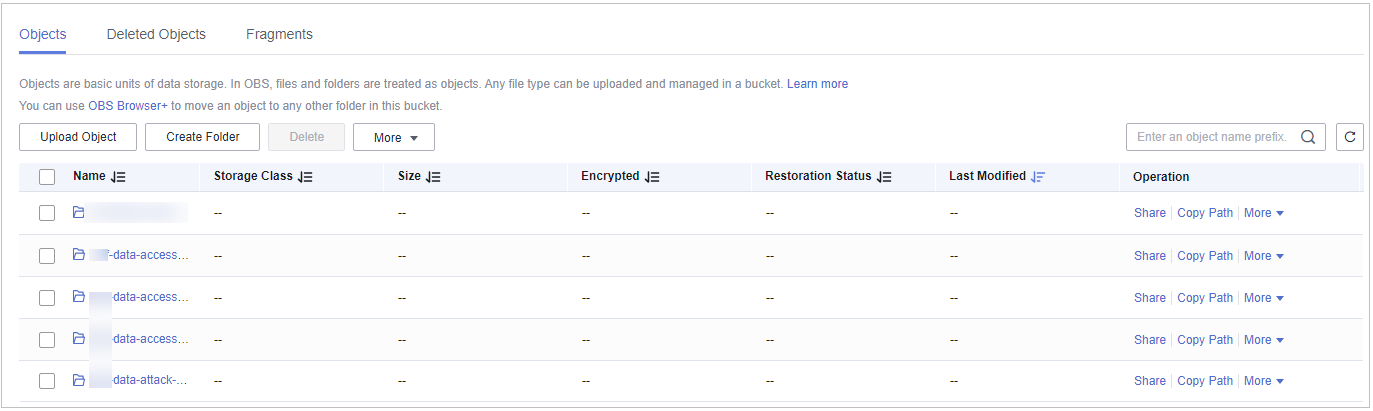
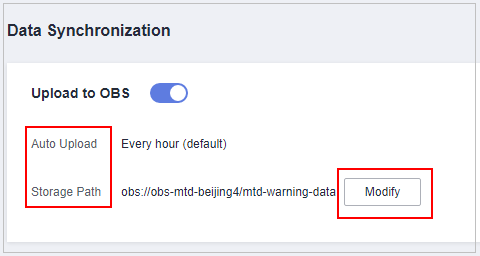
Feedback
Was this page helpful?
Provide feedbackThank you very much for your feedback. We will continue working to improve the documentation.See the reply and handling status in My Cloud VOC.
For any further questions, feel free to contact us through the chatbot.
Chatbot




