Using CTS to Monitor the Operation of Creating an IAM User
Identity and Access Management (IAM) is a Huawei Cloud basic service that helps you manage access permissions for your Huawei cloud services and resources. You can use IAM's user management function to create IAM users for employees or applications and assign resources to them.
CTS can collect, store, and query key operations on IAM. This can be used for security analysis, compliance audit, resource tracking, and fault locating.
This section describes how to use operation audit and key event notification of CTS to monitor the operation of creating an IAM user and send an alarm by email.
Constraints
IAM is a global service. You need to configure key event notification on the CTS console in the central region (CN-Hong Kong) to use the function.
Preparations
- Grant the CTS operation permissions.
- If you log in to the Huawei Cloud console as the account owner, skip this step.
- If you log in to the Huawei Cloud console as an IAM user, first contact your CTS administrator (account owner or a user in the admin user group) to obtain the CTS FullAccess permission. For details, see Assigning Permissions to an IAM User.
- To use the key event notification function on the CTS console, enable Simple Message Notification (SMN), create a topic (name: cts-test), and add a subscription (protocol: email). For details, see Creating a Topic and Adding a Subscription.
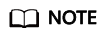
Creating a topic and adding email subscription using SMN incur additional charges. For details, see Product Pricing Details.
Step 1: Enable CTS and Configure a System Tracker
- Log in to the CTS console.
- In the navigation pane, choose Tracker List.
- Click Enable CTS in the upper right corner. A management tracker named system is automatically created.
- Click Configure in the Operation column in the row of the management tracker (named system).
Figure 1 Configuring the tracker

- Configure the basic information of the tracker and click Next.
Parameter
Description
Requirements
Tracker Name
The default value is system and cannot be changed.
system
Enterprise Project
If you have enabled enterprise project management for your account, select an enterprise project.
NOTE:Enterprise projects allow you to manage cloud resources and users by project.
For details about how to enable them, see Creating an Enterprise Project.
default
Exclude DEW traces
Deselected by default. If this option is selected, the createDataKey and decryptDatakey operations on DEW will not be transferred to OBS/LTS.
NOTE:For details about DEW audit operations, see Operations supported by CTS.
Deselect
- On the transfer configuration page, you can set the transfer function. You do not need to use the transfer function in this practice. Therefore, disable Transfer to OBS and Transfer to LTS.
- Click Next and click Configure. The system tracker is configured. You can then check the tracker details on the Tracker List page.
Step 2: Create a Key Event Notification
- On the CTS console, choose Key Event Notifications in the navigation pane on the left.
- On the Key Event Notifications page, click Create Key Event Notification.
- Set key event notification parameters according to the requirements in following table, and click the confirm button.
Figure 2 Creating a key event notification
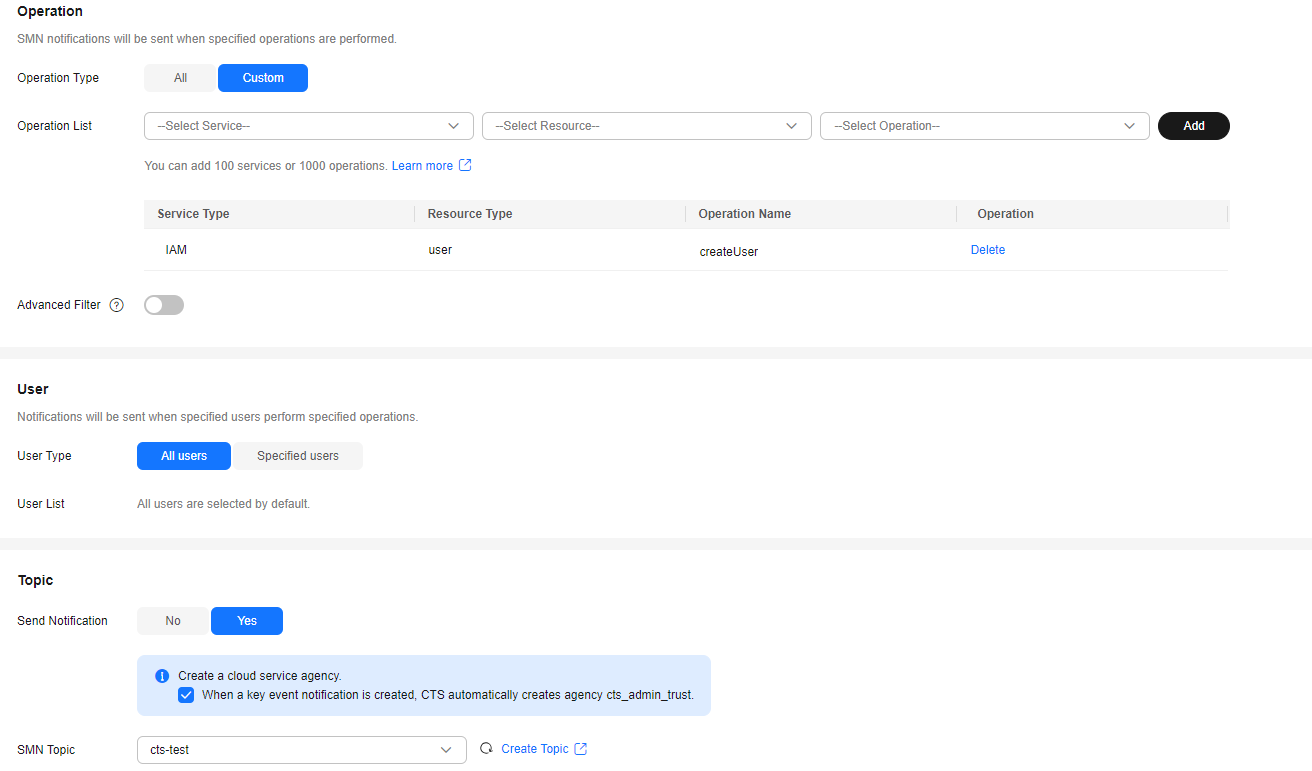
Table 1 Setting parameters Parameter
Description
Requirements
Notification Name
Enter a notification name. This used to identify and distinguish key event notifications.
Alarm for creating an IAM user
Operation Type
Select All or Custom as required.
Custom
Operation List
If Operation Type is set to Custom, you can specify the operations that will trigger notifications.
Service Type: IAM
Resource Type: user
Operation Name: createUser
Advanced Filter
You can set an advanced filter to specify the operations that will trigger notifications.
Skip
User Type
SMN messages will be sent to subscribers when the specified users perform key operations.
Do not specify
Send Notification
If Send Notification is set to Yes, you need to create a cloud service agency and select an SMN topic. If you do not want to send notifications, no further action is required.
Send
Create a cloud service agency.
If you select this check box, CTS automatically creates a cloud service agency when you create a key event notification. The agency authorizes you to use SMN.
Select
SMN Topic
You can select an existing topic or click Create Topic to create one on the SMN service page.
cts-test
Step 3: Create an IAM User and Check Whether an Alarm Is Triggered
- Log in to the IAM console and create an IAM user. For details, see Creating an IAM User.
- Wait for the notification regarding the creation of an IAM user on the email terminal.
- You have received the email alarm about creating an IAM user. CTS can monitor the operation of creating an IAM user.
Feedback
Was this page helpful?
Provide feedbackThank you very much for your feedback. We will continue working to improve the documentation.See the reply and handling status in My Cloud VOC.
For any further questions, feel free to contact us through the chatbot.
Chatbot





