Downloading a Security Report
Scenario
You can download historical reports.
This topic describes how to download a report.
Downloading a Security Report
- Log in to the management console.
- Click
 in the upper part of the page and choose Security > SecMaster.
in the upper part of the page and choose Security > SecMaster. - In the navigation pane on the left, choose Workspaces > Management. In the workspace list, click the name of the target workspace.
Figure 1 Workspace management page

- In the navigation pane on the left, choose .
Figure 2 Reports
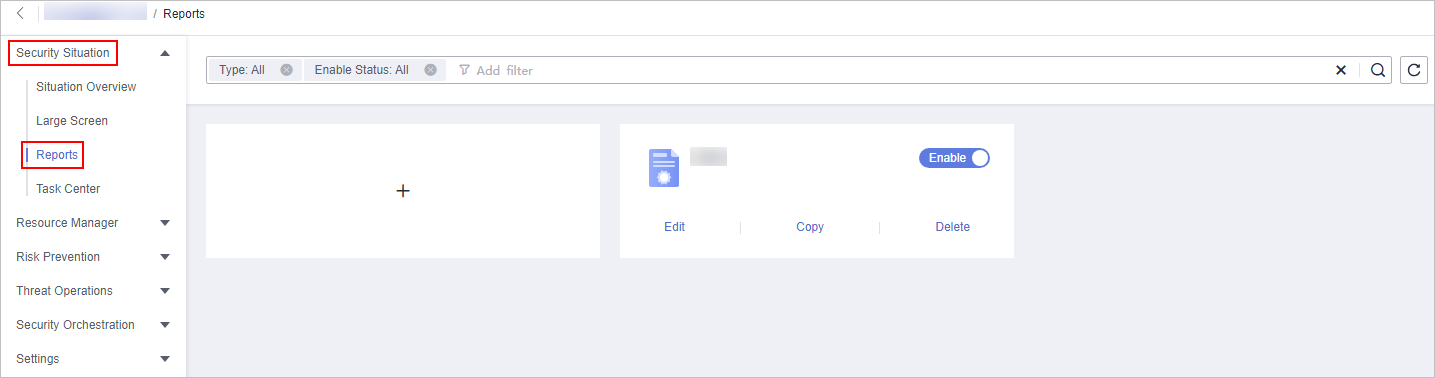
- Locate a report template and click Edit.
You can also download the report. For details, see Creating and Copying a Security Report.
- Click Next: Report Choose in the upper right corner. The Report Selection page is displayed.
- On the report selection page, click
 in the upper left corner of the preview page on the right.
in the upper left corner of the preview page on the right.
To change the report schedule, edit it in the upper right corner of the preview page on the right.
- In the displayed dialog box, select a report format, and click OK.
The system automatically downloads the report to the local PC.
Feedback
Was this page helpful?
Provide feedbackThank you very much for your feedback. We will continue working to improve the documentation.See the reply and handling status in My Cloud VOC.
For any further questions, feel free to contact us through the chatbot.
Chatbot





