Viewing a Security Report
Scenario
This section describes how to view a created security report and its displayed information.
Viewing a Security Report
- Log in to the management console.
- Click
 in the upper part of the page and choose Security > SecMaster.
in the upper part of the page and choose Security > SecMaster. - In the navigation pane on the left, choose Workspaces > Management. In the workspace list, click the name of the target workspace.
Figure 1 Workspace management page

- In the navigation pane on the left, choose .
Figure 2 Reports
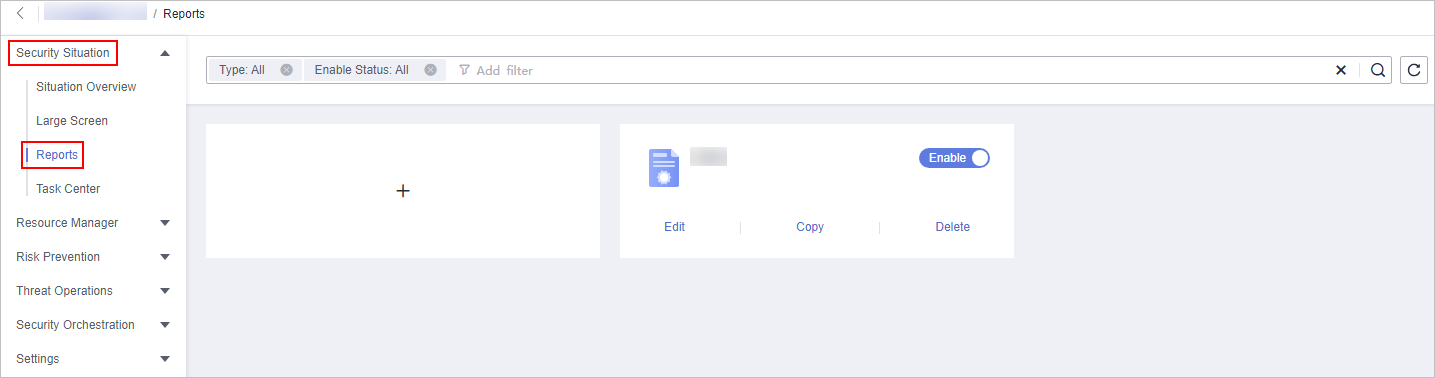
- Click the module where the target report is located. The report details page is displayed.
On the report details page, you can preview details about the current security report.
Content in the Daily Report Template
|
Parameter |
Description |
|---|---|
|
Data Scope |
The default data scope of a daily report is from 00:00:00 to 23:59:59 on the previous day. |
|
Security Score |
SecMaster evaluates and scores your asset security for the previous day (from 00:00:00 to 23:59:59) so that you can quickly learn of the overall security posture of assets. This score varies depending on the SecMaster edition you are using. |
|
Baseline Inspection |
Displays the statistics of the latest baseline check, including the following information:
|
|
Security Vulnerabilities |
Displays the vulnerability statistics of the accessed cloud services on the previous day, including the following information:
|
|
Policy Coverage |
Displays the coverage of current security products, including the following information:
|
|
Asset Security |
Displays the current asset security status, including the following information:
|
|
Security Analysis |
Displays the security analysis statistics of the previous day, including the following information:
|
|
Security Response (Overview) |
Displays the security response statistics for the previous day, including the following information:
|
|
Asset risks |
Displays the asset security status for the previous day, including the following information:
|
|
Threat posture |
Displays the threat posture of assets on the previous day, including the following information:
|
|
Log analysis |
Displays the log analysis results for the previous day, including the following information:
|
|
Security Response (Details) |
Displays the security response information for the previous day, including the following information:
|
|
External Security Info |
Displays information about external security hotspots for the previous day. |
Content in the Weekly Report Template
|
Parameter |
Description |
|---|---|
|
Data Scope |
SecMaster collects security information from 00:00:00 on Monday to 23:59:59 on Sunday of the previous week. |
|
Security Score |
SecMaster evaluates and scores your asset security for the last day of the previous week so that you can quickly learn of the overall security posture of assets. This score varies depending on the SecMaster edition you are using. |
|
Baseline Inspection |
Displays the statistics of the latest baseline check in the previous week, including the following information:
|
|
Security vulnerabilities |
Displays the vulnerability statistics of the accessed cloud services for the last week, including the following information:
|
|
Policy Coverage |
Displays the latest asset security information on the last day of the previous week, including the following information:
|
|
Asset security |
Displays the latest asset security information on the last day in the last week, including the following information:
|
|
Security analysis |
Displays the security analysis statistics, including the following information:
|
|
Security Response (Overview) |
Displays the security response information for the previous week, including the following information:
|
|
Asset risks |
Displays the latest asset security information on the last day of the previous week, including the following information:
|
|
Threat posture |
Displays the latest threat posture n on the last day of the previous week, including the following information:
|
|
Log analysis |
Displays the log analysis results for the previous week, including the following information:
|
|
Security Response (Details) |
Displays the security response information for the previous week, including the following information:
|
|
External Security Info |
This part includes information about external security hotspots. |
Content in the Monthly Report Template
|
Parameter |
Description |
|---|---|
|
Data Scope |
By default, a monthly report includes security information for the previous month. |
|
Security Score |
SecMaster evaluates and scores your asset security for the last day of the previous month so that you can quickly learn of the overall security posture of assets. This score varies depending on the SecMaster edition you are using. |
|
Baseline Inspection |
Displays the statistics of the latest baseline check in the previous month, including the following information:
|
|
Security Vulnerabilities |
Displays the vulnerability statistics of the accessed cloud services on the last data of the previous month, including the following information:
|
|
Policy Coverage |
Displays the latest asset security information on the last day of the last month, including the following information:
|
|
Asset Security |
Displays the latest asset security information on the last day of the last month, including the following information:
|
|
Security analysis |
Displays the security analysis statistics, including the following information:
|
|
Security Response (Overview) |
Displays the security response information for the previous month, including the following information:
|
|
Asset risks |
Displays the latest asset security information on the last day of the last month, including the following information:
|
|
Threat posture |
Displays the latest threat posture n on the last day of the previous month, including the following information:
|
|
Log analysis |
Displays the log analysis results for the previous month, including the following information:
|
|
Security Response (Details) |
Displays the security response information for the previous month, including the following information:
|
|
External Security Info |
This part includes information about external security hotspots. |
Feedback
Was this page helpful?
Provide feedbackThank you very much for your feedback. We will continue working to improve the documentation.See the reply and handling status in My Cloud VOC.
For any further questions, feel free to contact us through the chatbot.
Chatbot





