Application Example: Configuring SMN-Enabled Event Notification
Background Information
An enterprise has a large number of files to archive but it does not want to cost much on storage resources. Therefore, the enterprise subscribes to OBS for storing daily files and expects that an employee can be informed of every operation performed on OBS via email.
Procedure
- En el panel de navegación de OBS Console, elija Object Storage.
- Create a bucket.
Click Create Bucket in the upper right corner of the page. On the page, select a region and storage class, and specify a bucket name and other parameters. Then, click Create Now.
- Create a folder.
Click the bucket created in Step 2 to go to the Overview page. Choose Objects > Create Folder, enter a folder name, and click OK, as shown in Figura 1. In the following example, SMN is the folder name.
- In the upper left corner of the page, click
 and choose Simple Message Notification. On the displayed SMN page, create a topic.
and choose Simple Message Notification. On the displayed SMN page, create a topic.
In the following example, TestTopic is the SMN topic and the notifications are sent via email.
Use SMN to create a notification topic for OBS as follows:
- Create an SMN topic.
- Add a subscription.
- Modify the topic policy. On the Configure Topic Policy page, select OBS under Services that can publish messages to this topic.
- Go back to OBS Console.
- Configure an event notification rule.
- In the bucket list, click the bucket that you have created in 2.
- In the navigation pane, choose Basic Configurations > Event Notification. The Event Notification page is displayed.
- Click Create. The Create Event Notification dialog box is displayed.
- Configure event notification parameters, as shown in Figura 2. After the notification is configured, an employee will be informed of all specified operations on the SMN folder in bucket testbucket. For details about the parameters, see Tabla 1.
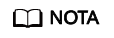
- Una ruta de carpeta termina con una barra diagonal (/). Por lo tanto, si desea configurar la notificación de evento para las operaciones en carpetas y necesita filtrar las carpetas por sufijo, el sufijo también debe terminar con una barra diagonal (/).
- Si no se configura ni Prefix ni Suffix, la regla de notificación de eventos se aplica a todos los objetos del bucket.
Verification
- Log in to OBS Console as an enterprise user.
- Upload the test.txt file to the folder created in Step 3.
After the file is uploaded, an employee receives an email. Keyword ObjectCreated:Post in the email indicates that the object is successfully uploaded.
- Delete the test.txt file uploaded in Step 2.
After the file is successfully deleted, an employee will receive an email. Keyword ObjectRemoved:Delete in the email indicates that the object is successfully deleted.








