Setting Account Freezing and Budget Setting Permissions for Resellers
A distributor can grant resellers the permissions to set customer budgets, freeze customer accounts and resources, and grant monthly budget quotas, one-time budget quotas, or both. After the permissions are granted to resellers, the distributor will no longer be responsible for account freezing or unfreezing and budget setting of the resellers' customers. When a reseller sets monthly or one-time budgets for their customers, the budgets cannot exceed the budget quota granted by their associated distributor.
In addition, the distributor can revoke these permissions. After the permissions are revoked, resellers will no longer be able to manage customer budgets, accounts, and resources. However, the customer budgets already granted will not be automatically canceled. The distributor can adjust customer budgets and freeze or unfreeze customer accounts for their resellers on the Sales > Customers > Customer Management > Resellers' Customers page in Partner Center.

- A monthly budget reflects the total expenditures (calculated based on the list prices) of a customer the latest month. The budget will restore in the following month. If a distributor sets only monthly budget quotas for associated resellers, these resellers can only set monthly budgets for their own customers. For details about how a Huawei Cloud reseller sets monthly budgets for their customers, see Setting Monthly Budgets for Customers.
- A one-time budget reflects the total expenditures (calculated based on the list prices) of a customer. It will not automatically restore. If a distributor sets only one-time budget quotas for associated resellers, these resellers can only set one-time budgets for their own customers. For details about how a reseller sets one-time budgets for their customers, see Setting One-Time Budgets for Customers.
- If a distributor sets both monthly and one-time budget quotas for their resellers, these resellers can set monthly or one-time budgets for their own customers. The two budget modes can be switched.
- A distributor can grant a monthly budget quota, a one-time budget quota, or both to a reseller.
- For details about how a Huawei Cloud reseller freezes or unfreezes the accounts and resources of their customers, see Freezing Both an Account and Resources.
Procedure
- Go to the Reseller Management page.
a) Log in to Huawei Cloud as a distributor.
b) Click Partner Center in the drop-down list of your account name in the upper right corner.
c) In the top navigation, choose Sales > Resellers > Reseller Management.
- Click Set Account Freezing and Budget Setting Permissions in the Operation column for the target reseller.
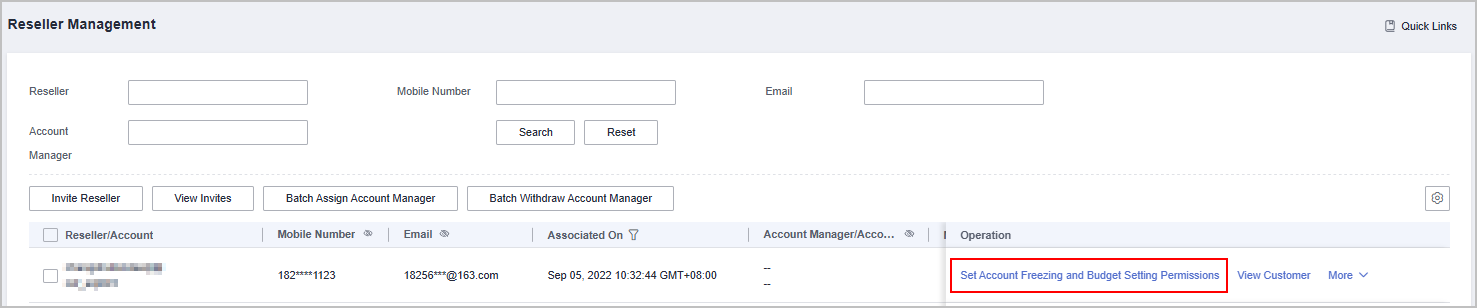
- You can search for a reseller by reseller name, mobile number, email address, or account manager name.
- You can filter resellers using
 in the columns related to association time, whether customer account freezing and budget setting permissions are authorized, and whether the permissions for placing orders and performing O&M on behalf of customers are authorized.
in the columns related to association time, whether customer account freezing and budget setting permissions are authorized, and whether the permissions for placing orders and performing O&M on behalf of customers are authorized.
- Toggle on
 next to Authorize Permissions to grant permissions. Select at least one budget type and set a monthly budget quota, a one-time budget quota, or both. Click OK.
next to Authorize Permissions to grant permissions. Select at least one budget type and set a monthly budget quota, a one-time budget quota, or both. Click OK.
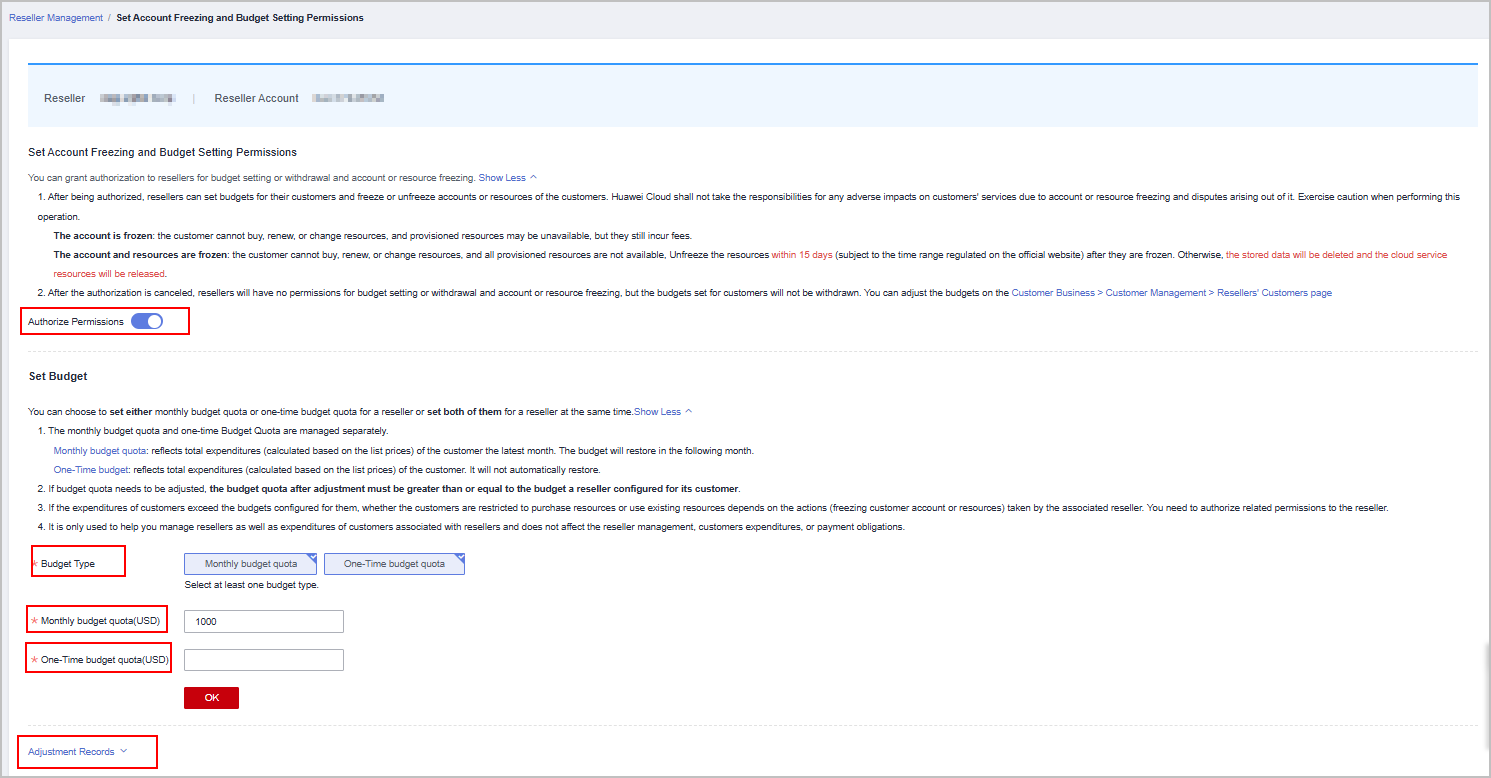

- You can click Adjustment Records to view the authorization and budget setting records.
- In the displayed dialog box, enter the verification code and click OK to finish the authorization.
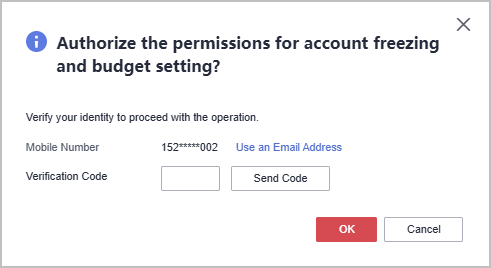

- After the authorization is successful, you can access the Set Account Freezing and Budget Setting Permissions page to adjust the budget quotas if necessary.
- A budget quota after adjustment must be greater than or equal to the total budget the reseller set for their customers.
Other Operations
- Revoking permissions
Click Set Account Freezing and Budget Setting Permissions in the Operation column for the target reseller. Toggle off
 next to Authorize Permissions to cancel the authorization. In the displayed dialog box, enter the verification code and click OK.
next to Authorize Permissions to cancel the authorization. In the displayed dialog box, enter the verification code and click OK.
Feedback
Was this page helpful?
Provide feedbackThank you very much for your feedback. We will continue working to improve the documentation.See the reply and handling status in My Cloud VOC.
For any further questions, feel free to contact us through the chatbot.
Chatbot





