Configuring a PTR Record for an Email Server
Scenarios
PTR records are used to resolve IP addresses to domain names to prove credibility of email servers. To avoid being tracked, most spam senders use email servers whose IP addresses are dynamically allocated or not mapped to registered domain names. If you want to keep the spam out of your recipients' inbox, add a PTR record to map the email server IP addresses to domain names. In this way, the email recipients can know whether the email server is trustworthy or not.
If you use an ECS as an email server, configure a PTR record to map the EIP of the ECS to the domain name.
This section describes how to add a PTR record for a cloud resource, such as ECS.
Constraints
- You can only create PTR records for IP addresses with a 32-bit subnet mask.
- Only one PTR record can be created for an EIP.
- An EIP can be mapped to no more than 10 domain names.
Procedure
- Go to the PTR Records page.
- Click
 in the upper left corner and select the desired region and project.
in the upper left corner and select the desired region and project. - Click Create PTR Record and configure the following parameters.
Retain the default values for other parameters. For details, see Creating a PTR Record.

Table 1 Parameters for creating a PTR record Parameter
Example
Description
EIP
XX.XX.XX.XX
EIP of the cloud resource, for example, an ECS.
You can select an EIP from the drop-down list.
Domain Name
example.com
Domain name mapped to the EIP.
TTL (s)
300
Cache duration of the PTR record, in seconds
Default value: 300
Tag
example_key1
example_value1
A tag that will be added to classify and identify the PTR record.
Description
The description of the PTR record.
Supplementary information about the PTR record.
The description can contain a maximum of 255 characters.
- Click OK.
You can view the created PTR record on the PTR Records page.
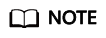
If a domain name needs to be mapped to multiple EIPs, you need to create a PTR record for each EIP.
- In the DOS window of your local PC that has been connected to the Internet, check whether the PTR record takes effect.
- Press Win+R to open the Run dialog box, enter cmd, and press Enter.
- Run the following command in the DOS window:
nslookup -qt=ptr [IP address]
Feedback
Was this page helpful?
Provide feedbackThank you very much for your feedback. We will continue working to improve the documentation.See the reply and handling status in My Cloud VOC.
For any further questions, feel free to contact us through the chatbot.
Chatbot





