Cost Management
As you migrate more of your services to the cloud, managing cloud costs becomes more important. How to manage costs and reduce service loads when using CBH is also our concerns. The following describes how to manage costs in terms of cost composition, allocation, analysis, and optimization. Optimizing costs can help you maximize return on investment.
In yearly/monthly billing, the fees of all billing items can only be allocated using enterprise projects.
Cost Allocation
A good cost accountability system is a prerequisite for cost management. It ensures that departments, business teams, and owners are accountable for their respective cloud costs. An enterprise can allocate cloud costs to different teams or projects so as to have a clear picture of their respective costs.
Huawei Cloud Cost Center provides various tools for you to group costs in different ways. You can experiment with these tools and find a way that works best for you.
- By linked account
The enterprise master account can categorize the costs of its member accounts by linked account to manage the accounting of those member accounts. For details, see Viewing Costs by Linked Account.
- By enterprise project
Before allocating costs, enable Enterprise Project Management Service (EPS) and plan your enterprise projects based on your organizational structure or businesses. When purchasing cloud resources, select an enterprise project so that the costs of the resources will be allocated to the selected enterprise project. For details, see Viewing Costs by Enterprise Project.
All CBH billing items can be allocated by enterprise projects.- Enable enterprise project.
Complete real-name authentication, and then enable Enterprise Project. For details, see Enabling the Enterprise Project Function.
- Create an enterprise project.
Create an enterprise project based on your department or business needs. For details, see Creating an Enterprise Project.
- Select an enterprise project when purchasing CBH.
Select an enterprise project in the Enabled state for a newly purchased CBH instance so that the costs of the CBH instance will be allocated based on the selected enterprise project.
- View costs by enterprise project.
When viewing cost data by enterprise project, you are advised to summarize data based on amortized costs. For details, see Viewing Costs by Enterprise Project.
- Enable enterprise project.
- By cost tag
You use tags to sort your Huawei Cloud resources in a variety of different ways, for example, by purpose, owner, or environment. The following is the process of managing costs by predefined tags.
- Add a predefined tag.
Go to the TMS console and create predefined tags. For details, see Creating Predefined Tags.
- Activate cost tags.
For details, see Activating Cost Tags. You can view activated cost tags on the Cost Analysis or Budgets page.
If you activate some tags, they will be used to organize your resource costs generated thereafter. If you want to use tags to analyze the cost data generated before tag activation, export the bill details file and analyze the data based on the Resource Tag field in the file.
- Add tags to CBH instance resources.
On the page for purchasing a CBH instance, select a created predefined tag.
- View cost data by the cost tag.
For details, see Viewing Costs by Cost Tag.
- Add a predefined tag.
- By cost category
You can use Cost Categories provided by Cost Center to split shared costs. Shared costs are the costs of resources (compute, network, storage, or resource packages) shared across multiple departments or the costs that cannot be directly split by cost tag or enterprise project. These costs are not directly attributable to a singular owner, and they cannot be categorized into a singular cost type. In this case, you can define cost splitting rules to fairly allocate these costs among teams or business units. For details, see Viewing Cost by Cost Category.
Cost Analysis
To precisely control and optimize your costs, you need a clear understanding of what parts of your enterprise incurred different costs. Cost Center visualizes your original costs and amortized costs using various dimensions and display filters for cost analysis so that you can analyze the trends and drivers of your service usage and costs from a variety of perspectives or within different defined scopes.
You can also use Cost Anomaly Detection provided by Cost Center to detect unexpected expenses in a timely manner. In this way, costs can be monitored, analyzed, and traced.
For details, see Performing Cost Analysis to Explore Costs and Usage and Enabling Cost Anomaly Detection to Identify Anomalies.
Cost Optimization
- Cost control
You can create different types of budgets on the Budgets page of Cost Center to track your costs against the budgeted amount you specified. If the budget thresholds you defined are reached, Cost Center will send alerts to the recipients you configured. You can also create budget reports and specify recipients to receive budget alerts if any at a frequency you configured.
For example, an enterprise needs to create a quarterly cost budget for CBH. The quarterly budget is $5,000 USD. The system should send an alarm when the forecast amount is greater than 80% of the budget amount. You can refer to the following budget information.
Figure 1 Defining the budget scope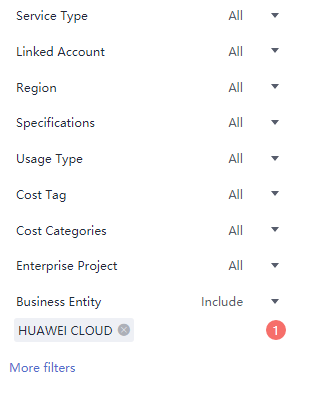 Figure 2 Budget alerts
Figure 2 Budget alerts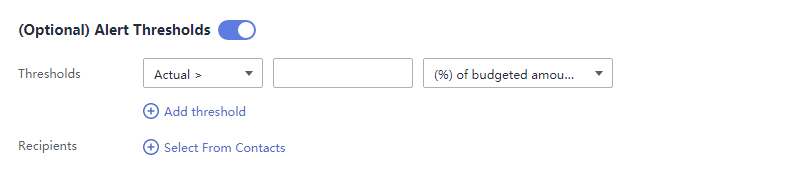
For details, see Enabling Forecasting and Creating Budgets to Track Cost and Usage.
- Resource rightsizing
Cost Center can help monitor the historical expenditures and resource usage of the CBH service, identify idle resources, and provide optimization suggestions so that you can reduce costs as much as possible. You can also identify resources with high costs based on the analysis results in the cost analysis phase, use Cloud Eye to monitor resource usage, determine the causes of high costs, and take optimization measures accordingly.
Related Operations
Creating a Budget: You can create budget reminders based on daily, monthly, quarterly, and yearly costs and resource usage. If your actual costs or usage exceeds the budget threshold you configured, you will receive an alert.
Feedback
Was this page helpful?
Provide feedbackThank you very much for your feedback. We will continue working to improve the documentation.See the reply and handling status in My Cloud VOC.
For any further questions, feel free to contact us through the chatbot.
Chatbot





