Creating a Migration Cluster
You can create a dedicated migration cluster for fast migration. You can define and manage migration and list nodes in the cluster, such as installing or upgrading the migration plug-in on the nodes.
You need to pay for the resources used in the clusters. For details, see Billing.

You cannot log in to nodes in a migration cluster. If you need to log in to them, contact technical support.
Procedure
- Sign in to the MgC console.
- In the left navigation pane, choose Deploy > Migration Clusters. In the upper left corner of the page, select the migration project created in Making Preparations.
- Click Create Cluster in the upper right corner of the page.
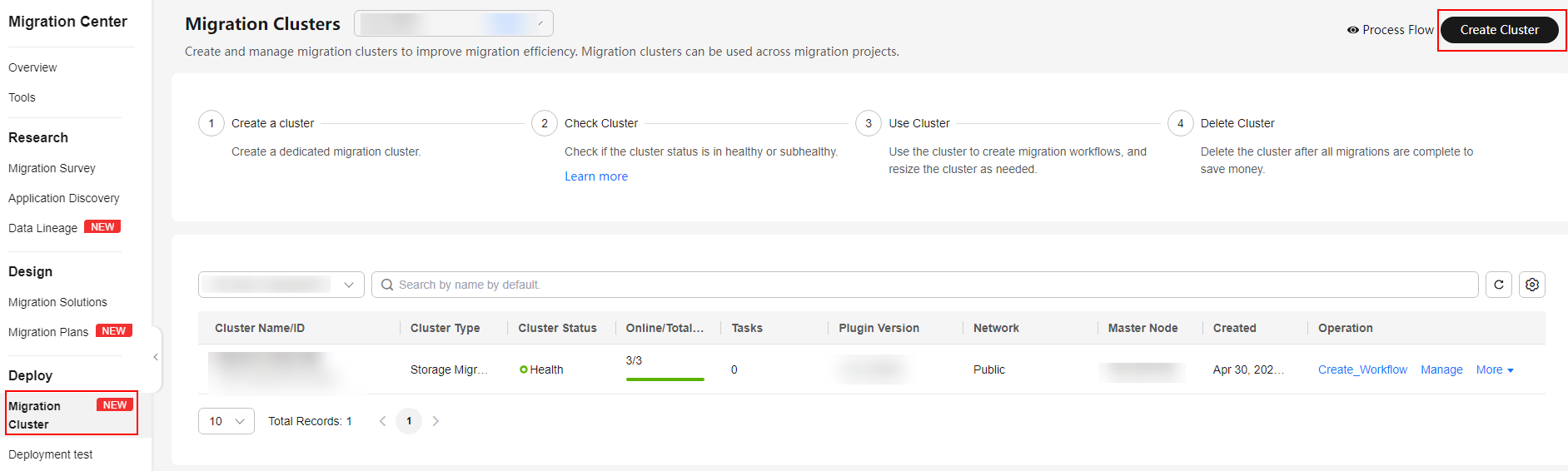
If this is your first time to create a migration cluster, you need to delegate MgC the required permissions. For more information about the required permissions, see Agency Permissions.

- Configure the parameters listed in Table 1.
Table 1 Parameters for creating a cluster Region
Parameter
Configuration
Constraints
Basic Settings
Cluster Name
Enter a custom name.
Cluster names must be unique in the same account.
Region
Select the region to provision the cluster.
The cluster must be provisioned in the target region you are migrating to.
Cluster Type
Select what the cluster will be used for.
Currently, only storage migration is supported.
Node Settings
Master Node
Select the specifications of the master node. The master node is used to manage migration nodes and list nodes in the cluster. The master node is created by default. You do not need to configure it.
The master node has the same specifications as migration nodes.
Migration Node
Migration nodes are used for migration and verification. It is recommended that you use C-series ECSs with 8 vCPUs and 16 GB of memory.
- The node specifications cannot be modified after the cluster is created.
- The number of nodes must meet the following requirements:
- Number of migration nodes + Number of list nodes + 1 ≤ 100
- Number of migration nodes + Number of list nodes + 1 ≤ Number of unused IP addresses in the subnet
List Node
List nodes are used for listing files to be migrated. It is recommended that you use C-series ECSs with 8 vCPUs and 16 GB of memory.
Network Settings
VPC
Select a VPC from the drop-down list.
-
Subnet
Make sure that there are enough IP addresses for the migration and list nodes in this cluster.
Number of unused IP addresses in the subnet ≥ Number of migration nodes + Number of list nodes + 1
Network Type
Select Intranet.
Migrating data within a region is over the intranet. No EIP is required.
-
Limit Traffic
Allocate the maximum bandwidth to be used by the workflow during a specified period.
- If you do not select this option, migration traffic is not limited.
- If you select this option, limit the migration traffic by setting the start time, end time, and bandwidth limit.
NOTICE:
For example, if you set Start Time to 08:00, End Time to 12:00, and Maximum Bandwidth to 20 MB/s, the maximum migration speed is limited to 20 MB/s when the migration task is running in the period from 08:00 to 12:00. The migration speed is not limited beyond this period.
- A maximum of five traffic limiting rules can be added.
- The time is the local standard time of the region you selected.
Log Collection
- If this option is enabled, logs generated during the migration are collected for possible troubleshooting later.
- If this option is disabled, logs generated during the migration are not collected.
-
- Click Confirm. View the cluster status in the migration cluster list. For descriptions of cluster statuses, see Cluster Statuses.
- Perform the following operations:
- If the cluster status is Healthy or Subhealthy, click Create Workflow in the Operation column to create a storage migration workflow.
- Manage the cluster. You can add or delete nodes and traffic limiting rules for the cluster.
Feedback
Was this page helpful?
Provide feedbackThank you very much for your feedback. We will continue working to improve the documentation.See the reply and handling status in My Cloud VOC.
For any further questions, feel free to contact us through the chatbot.
Chatbot





