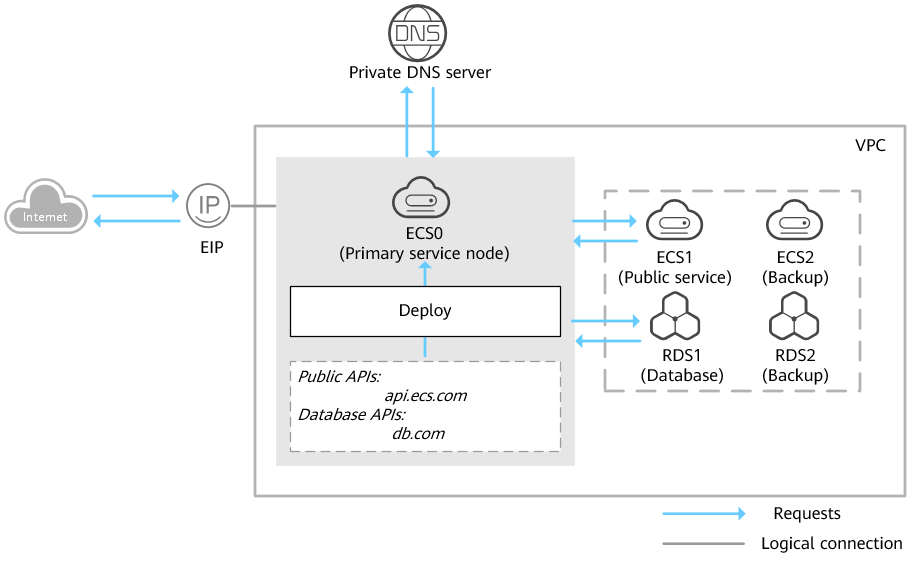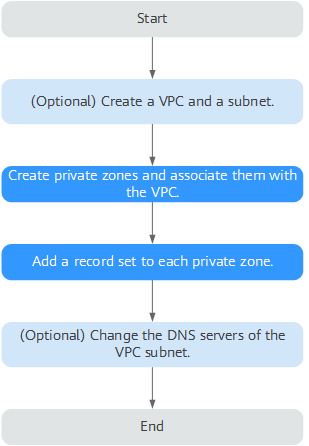Configuring Private Domain Names for ECSs for Smooth ECS Switchover
Overview
Scenarios
If one of your ECSs is malfunctioning and you need to use the backup ECS, but you have not configured private domain names for the two ECSs, you have to change the private IP address in the code for the faulty ECS. This will interrupt your services, and you need to launch your website again.
Here is the solution: Configure private domain names for the ECSs and include the private domain names in the code. If one ECS is malfunctioning, you only need to change the DNS record sets to direct traffic to a normal ECS. Your services will not be interrupted, and you do not need to launch the website again.
Architecture
Figure 1 shows the networking where ECSs and RDS instances are deployed in a VPC.
- ECS0: primary service node
- ECS1: public service node
- RDS1: service database
- ECS2: backup service node
- RDS2: backup database
Advantages
-
Higher efficiency and security
You can use private domain names to access ECSs in the VPCs, without going through the Internet.
-
In code, domain names are easier to be modified than IP addresses. When ongoing services need to run on another ECS, you only need to change the DNS record sets without modifying the code.
Resource and Cost Planning
The following table lists the planned private zones and record sets.
|
Resource |
Private Zone |
Associated VPC |
Private IP Address |
Record Set Type |
Description |
|---|---|---|---|---|---|
|
ECS 1 |
api.ecs.com |
VPC_001 |
192.168.2.8 |
A |
Public service node |
|
ECS 2 |
api.ecs.com |
VPC_001 |
192.168.3.8 |
A |
Backup for the public service node |
|
RDS1 |
db.com |
VPC_001 |
192.168.2.5 |
A |
Service database |
|
RDS2 |
db.com |
VPC_001 |
192.168.3.5 |
A |
Backup database |
|
Region |
Service |
Resource |
Description |
Quantity |
Cost |
|---|---|---|---|---|---|
|
CN-Hong Kong |
VPC |
VPC_001 |
The DNS servers must be the same as the private DNS servers of Huawei Cloud. For details, see What Are Huawei Cloud Private DNS Servers? |
1 |
Free |
|
ECS |
ECS0 ECS 1 ECS 2 |
3 |
|||
|
RDS |
RDS1 RDS2 |
2 |
|||
|
DNS |
api.ecs.com db.com |
2 |
Free |
Configuring Private Zones
Figure 2 shows the process for configuring private zones.
- (Optional) On the VPC console, create a VPC and a subnet when you are configuring private domain names for servers during website deployment.
- On the DNS console, create private zones and associate them with the VPC, and add a record set for each private zone.
- (Optional) On the VPC console, change the DNS servers for the VPC subnet when you are configuring private domain names for servers.
Procedure
- (Optional) Create a VPC and a subnet.
Before configuring private domain names for the ECSs and databases required by your website, you need to create a VPC and a subnet.
- Go to the Create VPC page.
- Configure the parameters based on Table 3.
Table 3 Parameters for creating a VPC Parameter
Description
Example
Region
Region of the VPC. For lower network latency and quicker resource access, select the nearest region.
CN-Hong Kong
Name
VPC name
VPC_001
CIDR Block
Network range of the VPC. All subnets must be within this range.
Choose one from the following CIDR blocks:
- 10.0.0.0/8–24
- 172.16.0.0/12–24
- 192.168.0.0/16–24
192.168.0.0/16
Name (default subnet)
Subnet name
Subnet
CIDR Block (default subnet)
Network range of the subnet, which must be within the VPC
192.168.0.0/24
Gateway
Gateway address of the subnet
192.168.0.1
DNS Server Address
Set the DNS servers for the VPC subnet to those provided by Huawei Cloud DNS.
100.125.3.250
- Click Create Now.
- Create private zones.
Create private zones for the domain names used by ECS1 and RDS1.
- Go to the Private Zones page.
- Click Create Private Zone.
- Configure the parameters based on Table 4.
Table 4 Parameters for creating a private zone Parameter
Description
Example
Domain Name
Private domain name. You can create custom any compliant domain names, even top-level ones.
api.ecs.com
Recursive resolution proxy for subdomains
If you select this option, when you query subdomains that are not configured in the zone namespace, DNS will forward the DNS queries to the Internet for recursive resolution and use the result from authoritative DNS servers.
Enable it.
Region
Region of the VPC associated with the private zone.
CN-Hong Kong
VPC
VPC to be associated with the private zone
VPC_001
Tag
(Optional) Identifier used to group and search for resources. A tag consists of a key and value. You can set tags when there are many zones in your account.
For details about tag key and value requirements, see Table 5.
N/A
Description
(Optional) Description of a zone. The description can contain a maximum of 255 characters.
This is a private zone.
Table 5 Tag key and value requirements Parameter
Requirements
Example
Key
- Cannot be left blank.
- Must be unique for each resource.
- Can contain a maximum of 128 characters.
- Cannot start or end with a space, or cannot start with _sys_. Only letters, digits, spaces, and the following special characters are allowed: _.:=+-@
example_key1
Value
- Can be left blank.
- Can contain a maximum of 255 characters.
- Can contain letters, digits, spaces, and special characters _ . : / = + - @.
example_value1
-
A private zone is created for api.ecs.com.
You can view details about this private zone on the Private Zones page.
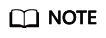
If you click Manage Record Sets in the Operation column, you can see that record sets of the SOA type and NS type have been created in the zone.
- The SOA record set identifies the base DNS information about the domain name.
- The NS record set defines authoritative DNS servers for the domain name.
- Repeat steps 3 to 5 to create a private zone for db.com.
For details about private domain names, see Table 1.
- Add a record set for each private zone.
Add record sets to translate private domain names to private IP addresses of ECS1 and RDS1.
- Click the domain name.
- Click Add Record Set.
- Configure the parameters based on Table 6.
Table 6 Parameters for adding an A record set Parameter
Description
Example
Type
Type of the record set
A – Map domains to IPv4 addresses
Name
Domain name prefix
If this parameter is left blank, the primary domain name, for example, api.ecs.com, will be resolved
N/A
Line
A specific route or path that the DNS server uses to determine which IP address to return based on the user's location, ISP, or other attributes.
Default value: Default
- Default: returns the default resolution result irrespective of where the visitors come from.
- Custom line: returns a specific IP address based on the IP address range of visitors. For details, see Configuring Custom Lines.
Default
TTL (s)
Caching period of the record set on a DNS server
If your service address is frequently changed, set TTL to a small value.
Default value: 300
Value
IPv4 addresses mapped to the domain name. Every two IPv4 addresses are separated using a line break.
Enter the private IP address of the ECS, for example, ECS1.
192.168.2.8
Tag
(Optional) Identifier used to group and search for resources. A tag consists of a key and value. You can set tags when there are many record sets in your account.
For details about tag key and value requirements, see Table 5.
N/A
Description
(Optional) Description of the record set
N/A
-
An A record set is added for api.ecs.com.
- Repeat steps 1 to 4 to add an A record set for db.com.
Set the record set value of db.com to 192.168.2.5.
For details, see Table 2.
- (Optional) Change the DNS servers for the VPC subnet.
After you configure private domain names for nodes in the website application, you need to change the DNS servers of the VPC subnet to those provided by the DNS service so that the domain names can be resolved.
For details, see How Do I Change Default DNS Servers of an ECS to Huawei Cloud Private DNS Servers?
- Switch to the backup ECS.
When ECS1 becomes faulty, you can switch services to ECS2 by changing the value of the record set added to private zone api.ecs.com.
- Log in to the management console.
- Click
 in the upper left and select CN-Hong Kong.
in the upper left and select CN-Hong Kong. - Choose Networking > Domain Name Service.
The DNS console is displayed.
- In the navigation pane on the left, choose Private Zones.
- In the private zone list, click the domain name (api.ecs.com) of the zone.
- Locate the A record set and click Modify under Operation.
- Change the value to 192.168.3.8.
- Click OK.
Traffic to ECS1 will be directed to ECS2 by the private DNS server.
Feedback
Was this page helpful?
Provide feedbackThank you very much for your feedback. We will continue working to improve the documentation.See the reply and handling status in My Cloud VOC.
For any further questions, feel free to contact us through the chatbot.
Chatbot