Chile ID Card
Function
This API detects and extracts text from images of Chile-issued ID cards and converts the text into JSON format. For details about the constraints on using this API, see Notes and Constraints. For details about how to use this API, see Introduction to OCR.

Notes and Constraints
- Only images in PNG, JPG, BMP, or TIFF format can be recognized.
- No side of the image can be smaller than 15 or larger than 8,192 pixels. The file size of a single image after Base64 encoding should not exceed 10 MB.
- Currently, only the front of an ID card can be recognized each time.
- An ID card can be rotated to any angle.
- Illuminated or dark images can be recognized, but the accuracy may be compromised.
Calling Method
For details, see Calling APIs.
Prerequisites
Before using this API, subscribe to the service and complete authentication. For details, see Subscribing to an OCR Service and Authentication.
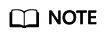
To use the service for the first time, subscribe to it by clicking Subscribe. You only need to subscribe to the service once. If you have not subscribed to the service yet, error "ModelArts.4204" will be displayed when you call this API. Before you call the API, log in to the OCR console and subscribe to the corresponding service. Ensure that you make the subscription to the service in the same region where you want to call this API.
URI
POST /v2/{project_id}/ocr/chile-id-card
|
Parameter |
Mandatory |
Description |
|---|---|---|
|
endpoint |
Yes |
Endpoint, which is the request address for calling an API. The endpoint varies depending on services in different regions. For more details, see Endpoints. The endpoint of the Chile ID Card OCR API is ocr.la-south-2.myhuaweicloud.com. |
|
project_id |
Yes |
Project ID, which can be obtained by referring to Obtaining a Project ID. |
Request Parameters
|
Parameter |
Mandatory |
Type |
Description |
|---|---|---|---|
|
X-Auth-Token |
Yes |
String |
User token Used to obtain the permission to call APIs. The token is the value of X-Subject-Token in the response header in Authentication. |
|
Content-Type |
Yes |
String |
MIME type of the request body. The value is application/json. |
|
Enterprise-Project-Id |
No |
String |
Enterprise project ID. OCR allows you to use Enterprise Project Management Service (EPS) to split fees for resources used by different user groups and users. To obtain the enterprise project ID, go to the Enterprise Project Management console, click the enterprise project name, and obtain the enterprise project ID on the enterprise project details page.
For details about how to create an enterprise project, see Optical Character Recognition User Guide.
NOTE:
After an enterprise project is created, parameter transfer involves the following scenarios:
|
|
Parameter |
Mandatory |
Type |
Description |
|---|---|---|---|
|
image |
No |
String |
Set either this parameter or url. Base64 encoded string of an image. The file size of a single image after Base64 encoding should not exceed 10 MB. Since images increase in size after Base64 encoding, it is recommended that the original image size not exceed 7 MB. No side of the image can be smaller than 15 or larger than 8,192 pixels. Only images in JPG, PNG, BMP, or TIFF format can be recognized. An example is /9j/4AAQSkZJRgABAg.... If the image data contains an unnecessary prefix, the error "The image format is not supported" is reported. |
|
url |
No |
String |
Set either this parameter or image. URL of an image. The Base64-encoded file size of a single image contained in a URL should not exceed 10 MB. Since images increase in size after Base64 encoding, it is recommended that the original image size not exceed 7 MB. The following types are supported:
NOTE:
|
Response Parameters
Status code: 200
|
Parameter |
Type |
Description |
|---|---|---|
|
result |
ChileIdCardResult object |
Calling result This parameter is not returned when the API fails to be called. |
|
Parameter |
Type |
Description |
|---|---|---|
|
surname |
Array of strings |
Last name |
|
given_name |
String |
First name |
|
nationality |
String |
Nationality |
|
sex |
String |
Gender |
|
birth |
String |
Date of birth |
|
issue_date |
String |
Date of issue |
|
expiry_date |
String |
Date of expiry |
|
document_number |
String |
Document number |
|
number |
String |
ID number |
|
confidence |
ChileIdCardConfidence object |
Confidence of a field. The value ranges from 0 to 1. A higher confidence indicates a higher accuracy of the field identified. The confidence is calculated using algorithms and is not equal to the accuracy. |
|
Parameter |
Type |
Description |
|---|---|---|
|
surname |
Float |
Confidence of the last name |
|
given_name |
Float |
Confidence of the given name |
|
nationality |
Float |
Confidence of the nationality |
|
sex |
Float |
Confidence of the gender |
|
birth |
Float |
Confidence of the birth date |
|
issue_date |
Float |
Confidence of the issuance date |
|
expiry_date |
Float |
Confidence of the validity period |
|
document_number |
Float |
Confidence of the document number |
|
number |
Float |
Confidence of the ID number |
Status code: 400
|
Parameter |
Type |
Description |
|---|---|---|
|
error_code |
String |
Error code of a failed API call. For details, see Error Codes. This parameter is not returned for a successful call. |
|
error_msg |
String |
Error message when the API call fails This parameter is not returned when the API is successfully called. |
Example Request
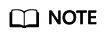
- endpoint is the request URL for calling an API. Endpoints vary depending on services and regions. For details, see Endpoints.
For example, Chile ID Card OCR is deployed in the LA-Santiago region. The endpoint is ocr.la-south-2.myhuaweicloud.com or ocr.la-south-2.myhuaweicloud.cn. The request URL is https://ocr.la-south-2.myhuaweicloud.com/v2/{project_id}/ocr/chile-id-card. project_id is the project ID. For how to obtain the project ID, see Obtaining a Project ID.
- For details about how to obtain a token, see Making an API Request.
- Request example (Method 1: Use the Base64 encoded string of an image.)
POST https://ocr.la-south-2.myhuaweicloud.com/v2/{project_id}/ocr/chile-id-card Request Header: Content-Type: application/json X-Auth-Token: MIINRwYJKoZIhvcNAQcCoIINODCCDTQCAQExDTALBglghkgBZQMEAgEwgguVBgkqhkiG... Request Body: { "image": "/9j/4AAQSkZJRgABAgEASABIAAD/4RFZRXhpZgAATU0AKgA..." } - Request example (Method 2: Use the image URL.)
POST https://ocr.la-south-2.myhuaweicloud.com/v2/{project_id}/ocr/chile-id-card Request Header: Content-Type: application/json X-Auth-Token: MIINRwYJKoZIhvcNAQcCoIINODCCDTQCAQExDTALBglghkgBZQMEAgEwgguVBgkqhkiG... Request Body: { "url":"https://BucketName.obs.xxxx.com/ObjectName" } - Sample code for a Python 3 request (For codes in other languages, refer to the following sample or use OCR SDK.)
# encoding:utf-8 import requests import base64 url = "https://ocr.la-south-2.myhuaweicloud.com/v2/{project_id}/ocr/chile-id-card" token = "Actual token value obtained by the user" headers = {'Content-Type': 'application/json', 'X-Auth-Token': token} imagepath = r'./data/chile-id-card-demo.png' # Read a local image. with open(imagepath, "rb") as bin_data: image_data = bin_data.read() image_base64 = base64.b64encode(image_data).decode("utf-8") # Use the Base64 encoded string of the image. payload = {"image": image_base64} response = requests.post(url, headers=headers, json=payload) print(response.text)
Example Response
Status code: 200
Example response for a successful request
{
"result": {
"surname": [
"FERNANDEZ",
"GATICA"
],
"given_name": "MARCELA CAROLINA",
"nationality": "CHILENA",
"sex": "F",
"birth": "21 FEB 1982",
"document_number": "100000001",
"issue_date": "1 SEP 2013",
"expiry_date": "10 AGO 2023",
"number": "12.749.625-K",
"confidence": {
"surname": 0.9584,
"given_name": 0.8106,
"nationality": 0.7026,
"sex": 0.5879,
"birth": 0.9305,
"document_number": 0.8181,
"issue_date": 0.8518,
"expiry_date": 0.7757,
"number": 0.9528
}
}
}
Status code: 400
Example response for a failed request
{
"error_code": "AIS.0103",
"error_msg": "The image size does not meet the requirements."
}
Example SDK Code
The example SDK code is as follows:
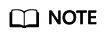
You are advised to update the SDKs to the latest versions before use to prevent the local outdated SDKs from being unable to use the latest OCR functions.
- Transfer the Base64 encoded string of the Chile ID card image for recognition.
1 2 3 4 5 6 7 8 9 10 11 12 13 14 15 16 17 18 19 20 21 22 23 24 25 26 27 28 29 30 31 32 33 34 35 36 37 38 39 40 41 42 43 44 45 46 47 48
package com.huaweicloud.sdk.test; import com.huaweicloud.sdk.core.auth.ICredential; import com.huaweicloud.sdk.core.auth.BasicCredentials; import com.huaweicloud.sdk.core.exception.ConnectionException; import com.huaweicloud.sdk.core.exception.RequestTimeoutException; import com.huaweicloud.sdk.core.exception.ServiceResponseException; import com.huaweicloud.sdk.ocr.v1.region.OcrRegion; import com.huaweicloud.sdk.ocr.v1.*; import com.huaweicloud.sdk.ocr.v1.model.*; public class RecognizeChileIdCardSolution { public static void main(String[] args) { // The AK and SK used for authentication are hard-coded or stored in plaintext, which has great security risks. It is recommended that the AK and SK be stored in ciphertext in configuration files or environment variables and decrypted during use to ensure security. // In this example, AK and SK are stored in environment variables for authentication. Before running this example, set environment variables CLOUD_SDK_AK and CLOUD_SDK_SK in the local environment String ak = System.getenv("CLOUD_SDK_AK"); String sk = System.getenv("CLOUD_SDK_SK"); ICredential auth = new BasicCredentials() .withAk(ak) .withSk(sk); OcrClient client = OcrClient.newBuilder() .withCredential(auth) .withRegion(OcrRegion.valueOf("<YOUR REGION>")) .build(); RecognizeChileIdCardRequest request = new RecognizeChileIdCardRequest(); ChileIdCardRequestBody body = new ChileIdCardRequestBody(); body.withImage("/9j/4AAQSkZJRgABAgEASABIAAD/4RFZRXhpZgAATU0AKgAAAA..."); request.withBody(body); try { RecognizeChileIdCardResponse response = client.recognizeChileIdCard(request); System.out.println(response.toString()); } catch (ConnectionException e) { e.printStackTrace(); } catch (RequestTimeoutException e) { e.printStackTrace(); } catch (ServiceResponseException e) { e.printStackTrace(); System.out.println(e.getHttpStatusCode()); System.out.println(e.getRequestId()); System.out.println(e.getErrorCode()); System.out.println(e.getErrorMsg()); } } }
- Transfer the URL of the Chile ID card image for recognition.
1 2 3 4 5 6 7 8 9 10 11 12 13 14 15 16 17 18 19 20 21 22 23 24 25 26 27 28 29 30 31 32 33 34 35 36 37 38 39 40 41 42 43 44 45 46 47 48
package com.huaweicloud.sdk.test; import com.huaweicloud.sdk.core.auth.ICredential; import com.huaweicloud.sdk.core.auth.BasicCredentials; import com.huaweicloud.sdk.core.exception.ConnectionException; import com.huaweicloud.sdk.core.exception.RequestTimeoutException; import com.huaweicloud.sdk.core.exception.ServiceResponseException; import com.huaweicloud.sdk.ocr.v1.region.OcrRegion; import com.huaweicloud.sdk.ocr.v1.*; import com.huaweicloud.sdk.ocr.v1.model.*; public class RecognizeChileIdCardSolution { public static void main(String[] args) { // The AK and SK used for authentication are hard-coded or stored in plaintext, which has great security risks. It is recommended that the AK and SK be stored in ciphertext in configuration files or environment variables and decrypted during use to ensure security. // In this example, AK and SK are stored in environment variables for authentication. Before running this example, set environment variables CLOUD_SDK_AK and CLOUD_SDK_SK in the local environment String ak = System.getenv("CLOUD_SDK_AK"); String sk = System.getenv("CLOUD_SDK_SK"); ICredential auth = new BasicCredentials() .withAk(ak) .withSk(sk); OcrClient client = OcrClient.newBuilder() .withCredential(auth) .withRegion(OcrRegion.valueOf("<YOUR REGION>")) .build(); RecognizeChileIdCardRequest request = new RecognizeChileIdCardRequest(); ChileIdCardRequestBody body = new ChileIdCardRequestBody(); body.withUrl("https://BucketName.obs.myhuaweicloud.com/ObjectName"); request.withBody(body); try { RecognizeChileIdCardResponse response = client.recognizeChileIdCard(request); System.out.println(response.toString()); } catch (ConnectionException e) { e.printStackTrace(); } catch (RequestTimeoutException e) { e.printStackTrace(); } catch (ServiceResponseException e) { e.printStackTrace(); System.out.println(e.getHttpStatusCode()); System.out.println(e.getRequestId()); System.out.println(e.getErrorCode()); System.out.println(e.getErrorMsg()); } } }
- Transfer the Base64 encoded string of the Chile ID card image for recognition.
1 2 3 4 5 6 7 8 9 10 11 12 13 14 15 16 17 18 19 20 21 22 23 24 25 26 27 28 29 30 31 32
# coding: utf-8 from huaweicloudsdkcore.auth.credentials import BasicCredentials from huaweicloudsdkocr.v1.region.ocr_region import OcrRegion from huaweicloudsdkcore.exceptions import exceptions from huaweicloudsdkocr.v1 import * if __name__ == "__main__": # The AK and SK used for authentication are hard-coded or stored in plaintext, which has great security risks. It is recommended that the AK and SK be stored in ciphertext in configuration files or environment variables and decrypted during use to ensure security. # In this example, AK and SK are stored in environment variables for authentication. Before running this example, set environment variables CLOUD_SDK_AK and CLOUD_SDK_SK in the local environment ak = os.getenv("CLOUD_SDK_AK") sk = os.getenv("CLOUD_SDK_SK") credentials = BasicCredentials(ak, sk) \ client = OcrClient.new_builder() \ .with_credentials(credentials) \ .with_region(OcrRegion.value_of("<YOUR REGION>")) \ .build() try: request = RecognizeChileIdCardRequest() request.body = ChileIdCardRequestBody( image="/9j/4AAQSkZJRgABAgEASABIAAD/4RFZRXhpZgAATU0AKgAAAA..." ) response = client.recognize_chile_id_card(request) print(response) except exceptions.ClientRequestException as e: print(e.status_code) print(e.request_id) print(e.error_code) print(e.error_msg)
- Transfer the URL of the Chile ID card image for recognition.
1 2 3 4 5 6 7 8 9 10 11 12 13 14 15 16 17 18 19 20 21 22 23 24 25 26 27 28 29 30 31 32
# coding: utf-8 from huaweicloudsdkcore.auth.credentials import BasicCredentials from huaweicloudsdkocr.v1.region.ocr_region import OcrRegion from huaweicloudsdkcore.exceptions import exceptions from huaweicloudsdkocr.v1 import * if __name__ == "__main__": # The AK and SK used for authentication are hard-coded or stored in plaintext, which has great security risks. It is recommended that the AK and SK be stored in ciphertext in configuration files or environment variables and decrypted during use to ensure security. # In this example, AK and SK are stored in environment variables for authentication. Before running this example, set environment variables CLOUD_SDK_AK and CLOUD_SDK_SK in the local environment ak = os.getenv("CLOUD_SDK_AK") sk = os.getenv("CLOUD_SDK_SK") credentials = BasicCredentials(ak, sk) \ client = OcrClient.new_builder() \ .with_credentials(credentials) \ .with_region(OcrRegion.value_of("<YOUR REGION>")) \ .build() try: request = RecognizeChileIdCardRequest() request.body = ChileIdCardRequestBody( url="https://BucketName.obs.myhuaweicloud.com/ObjectName" ) response = client.recognize_chile_id_card(request) print(response) except exceptions.ClientRequestException as e: print(e.status_code) print(e.request_id) print(e.error_code) print(e.error_msg)
- Transfer the Base64 encoded string of the Chile ID card image for recognition.
1 2 3 4 5 6 7 8 9 10 11 12 13 14 15 16 17 18 19 20 21 22 23 24 25 26 27 28 29 30 31 32 33 34 35 36 37 38 39
package main import ( "fmt" "github.com/huaweicloud/huaweicloud-sdk-go-v3/core/auth/basic" ocr "github.com/huaweicloud/huaweicloud-sdk-go-v3/services/ocr/v1" "github.com/huaweicloud/huaweicloud-sdk-go-v3/services/ocr/v1/model" region "github.com/huaweicloud/huaweicloud-sdk-go-v3/services/ocr/v1/region" ) func main() { // The AK and SK used for authentication are hard-coded or stored in plaintext, which has great security risks. It is recommended that the AK and SK be stored in ciphertext in configuration files or environment variables and decrypted during use to ensure security. // In this example, AK and SK are stored in environment variables for authentication. Before running this example, set environment variables CLOUD_SDK_AK and CLOUD_SDK_SK in the local environment ak := os.Getenv("CLOUD_SDK_AK") sk := os.Getenv("CLOUD_SDK_SK") auth := basic.NewCredentialsBuilder(). WithAk(ak). WithSk(sk). Build() client := ocr.NewOcrClient( ocr.OcrClientBuilder(). WithRegion(region.ValueOf("<YOUR REGION>")). WithCredential(auth). Build()) request := &model.RecognizeChileIdCardRequest{} imageChileIdCardRequestBody:= "/9j/4AAQSkZJRgABAgEASABIAAD/4RFZRXhpZgAATU0AKgAAAA..." request.Body = &model.ChileIdCardRequestBody{ Image: &imageChileIdCardRequestBody, } response, err := client.RecognizeChileIdCard(request) if err == nil { fmt.Printf("%+v\n", response) } else { fmt.Println(err) } }
- Transfer the URL of the Chile ID card image for recognition.
1 2 3 4 5 6 7 8 9 10 11 12 13 14 15 16 17 18 19 20 21 22 23 24 25 26 27 28 29 30 31 32 33 34 35 36 37 38 39
package main import ( "fmt" "github.com/huaweicloud/huaweicloud-sdk-go-v3/core/auth/basic" ocr "github.com/huaweicloud/huaweicloud-sdk-go-v3/services/ocr/v1" "github.com/huaweicloud/huaweicloud-sdk-go-v3/services/ocr/v1/model" region "github.com/huaweicloud/huaweicloud-sdk-go-v3/services/ocr/v1/region" ) func main() { // The AK and SK used for authentication are hard-coded or stored in plaintext, which has great security risks. It is recommended that the AK and SK be stored in ciphertext in configuration files or environment variables and decrypted during use to ensure security. // In this example, AK and SK are stored in environment variables for authentication. Before running this example, set environment variables CLOUD_SDK_AK and CLOUD_SDK_SK in the local environment ak := os.Getenv("CLOUD_SDK_AK") sk := os.Getenv("CLOUD_SDK_SK") auth := basic.NewCredentialsBuilder(). WithAk(ak). WithSk(sk). Build() client := ocr.NewOcrClient( ocr.OcrClientBuilder(). WithRegion(region.ValueOf("<YOUR REGION>")). WithCredential(auth). Build()) request := &model.RecognizeChileIdCardRequest{} urlChileIdCardRequestBody:= "https://BucketName.obs.myhuaweicloud.com/ObjectName" request.Body = &model.ChileIdCardRequestBody{ Url: &urlChileIdCardRequestBody, } response, err := client.RecognizeChileIdCard(request) if err == nil { fmt.Printf("%+v\n", response) } else { fmt.Println(err) } }
For more SDK code examples in various programming languages, see the Sample Code tab on the right of the API Explorer page, which can automatically generate corresponding SDK code examples.
Status Codes
|
Status Code |
Description |
|---|---|
|
200 |
Example response for a successful request |
|
400 |
Example response for a failed request |
See Status Codes.
Error Codes
See Error Codes.
Feedback
Was this page helpful?
Provide feedbackThank you very much for your feedback. We will continue working to improve the documentation.See the reply and handling status in My Cloud VOC.
For any further questions, feel free to contact us through the chatbot.
Chatbot






