Help Center/
Optical Character Recognition/
API Reference/
Calling APIs/
Subscribing to an OCR Service
Updated on 2025-10-28 GMT+08:00
Subscribing to an OCR Service
- Register a Huawei Cloud account on the Huawei Cloud official website and use it to log in. The account cannot be in arrears or frozen.
- (Optional) Create an IAM user.
- Log in to the Huawei Cloud console, hover over the username in the upper right corner of the page, and choose Identity and Access Management from the drop-down list.
Figure 1 Identity and Access Management

- On the Users page, click Create User. On the page displayed, set the username and password to create an IAM user.
Figure 2 Create User
 Figure 3 Setting the username and password
Figure 3 Setting the username and password
- Grant permissions to the IAM user. For details, see Permissions Management.
Figure 4 Adding the IAM user to a user group

- Log in to the Huawei Cloud console, hover over the username in the upper right corner of the page, and choose Identity and Access Management from the drop-down list.
- Subscribe to a service.
- On the console, click the service list icon in the upper left corner. Choose EI Enterprise Intelligence > Optical Character Recognition. The OCR console is displayed.
Figure 5 Accessing the OCR console

- On the Overview page of the OCR console, select the endpoint where you want to subscribe to a service. For details about OCR service availability in different regions, see Endpoints.
Figure 6 Selecting an endpoint

- Select a product type, for example, General and Certificate, and select your desired service to subscribe to it. Set Billing Mode to Pay-per-use.
Figure 7 Subscribing to a service
 Figure 8 Subscription Management
Figure 8 Subscription Management
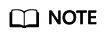
- If a master account grants the OCR FullAccess permission to an IAM user, both the master account and the IAM user can subscribe to OCR services. IAM users without this permission cannot subscribe to OCR services on their own.
- If a master account only grants the OCR ReadOnlyAccess permission or no permission at all to an IAM user, only the master account (or IAM users with the OCR FullAccess permission) can subscribe to OCR services for that IAM user.
Alternatively, you can click Buy Package to subscribe to a service. The billing is on a package basis.
Figure 9 Buy Package
- Once the service is successfully subscribed to, check that the status is Subscribed.
Figure 10 Subscribed

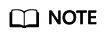
- OCR services are billed in pay-per-use mode by default. In this billing mode, you only need to pay for what you use. If you have purchased a package, see Billing for package deduction rules. Packages cannot be refunded once being purchased.
- If you have not subscribed to an OCR service yet, an error message with error code "ModelArts.4204" will be displayed when you call the OCR API.
- If you want to use data stored on OBS, you can authorize OCR to access OBS. You only need to configure the authorization once. For details, see Configuring Access Permissions of OBS.
- On the console, click the service list icon in the upper left corner. Choose EI Enterprise Intelligence > Optical Character Recognition. The OCR console is displayed.
Feedback
Was this page helpful?
Provide feedbackThank you very much for your feedback. We will continue working to improve the documentation.See the reply and handling status in My Cloud VOC.
The system is busy. Please try again later.
For any further questions, feel free to contact us through the chatbot.
Chatbot





