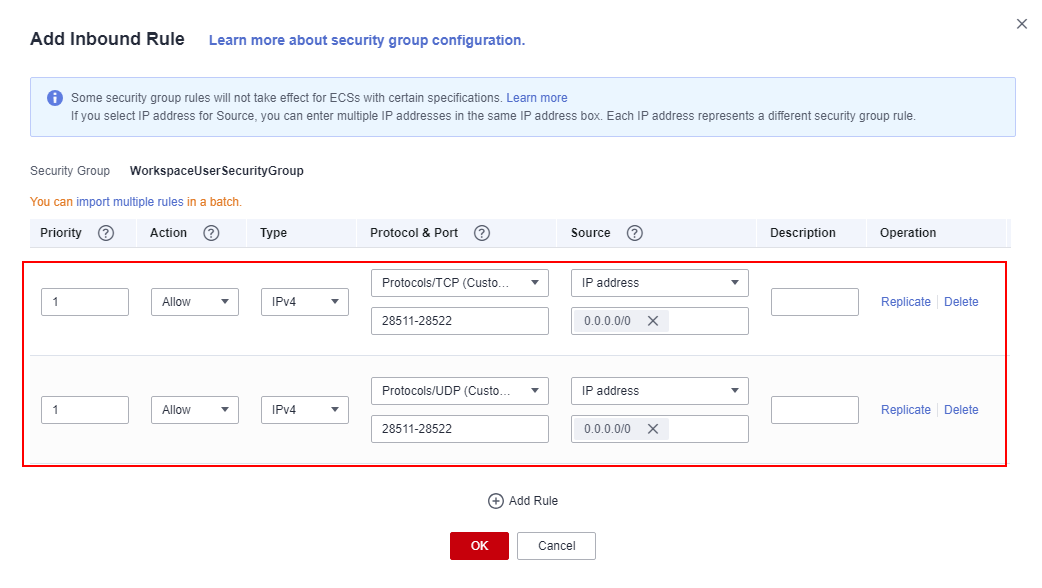How Do I Configure Security Group Rules When Using a Custom Security Group?
Scenarios
When changing a desktop security group, check whether the security group in use has allowed the inbound and outbound rules required for desktop access. If not, desktop access will be affected.
Procedure
Interconnected with an AD domain
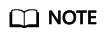
- Allow at least the IP addresses whose destination addresses are AD/DNS and ports of AD/DNS in the outbound rules of the security group. View the port list in Configuring Network Connection Between Cloud Desktops and Windows AD.
- If Workspace needs to access other service systems, configure security group rules as needed.
Direct Connect access
- Log in to the console.
In the navigation pane, choose Desktops > Desktops.
The Desktops page is displayed.
- Configure the desktop network.
- Locate the row that contains the desktop whose security group is to be changed and choose More > Network Settings > Desktop Network Settings in the Operation column.
- Batch select multiple desktops whose security groups are to be changed and choose More > Desktop Network Settings in the upper left corner. The Desktop Network Settings page is displayed.
- Select Use the new security group for Security Group.
- Click View existing security groups. The Security Groups page of Network Console is displayed.
- Click Manage Rules in the Operation column of the desired security group.
- Check whether the ports listed in Table 1 exist under the Inbound Rules tab.
Feedback
Was this page helpful?
Provide feedbackThank you very much for your feedback. We will continue working to improve the documentation.See the reply and handling status in My Cloud VOC.
For any further questions, feel free to contact us through the chatbot.
Chatbot