Managing Forms on Mobile Devices
Modifying the Form Name and Icon
You can change the form name. For example, if the form's purpose changes, update the name to help users understand it better.
- Log in to the no-code workbench by referring to Logging In to the No-Code Workbench.
- Tap an application in All Apps.
- On the displayed page, tap
 in the lower right corner.
in the lower right corner. - On the displayed page, tap
 and tap the edit button.
Figure 1 Editing an application
and tap the edit button.
Figure 1 Editing an application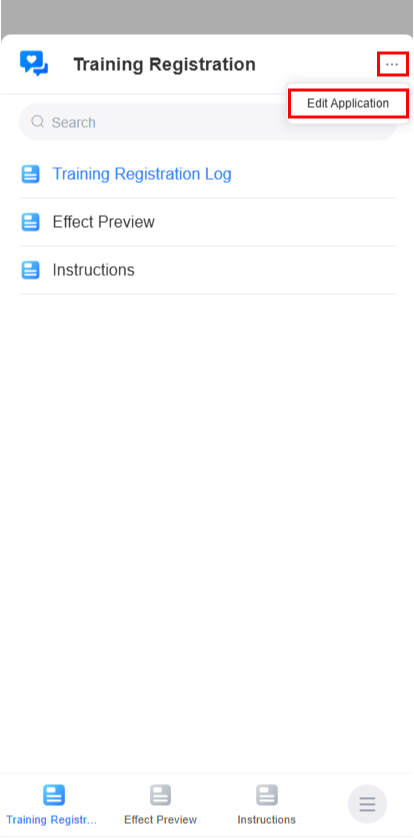
- In the navigation settings, tap
 next to the form and choose to modify the name and icon.
Figure 2 Editing the name and icon
next to the form and choose to modify the name and icon.
Figure 2 Editing the name and icon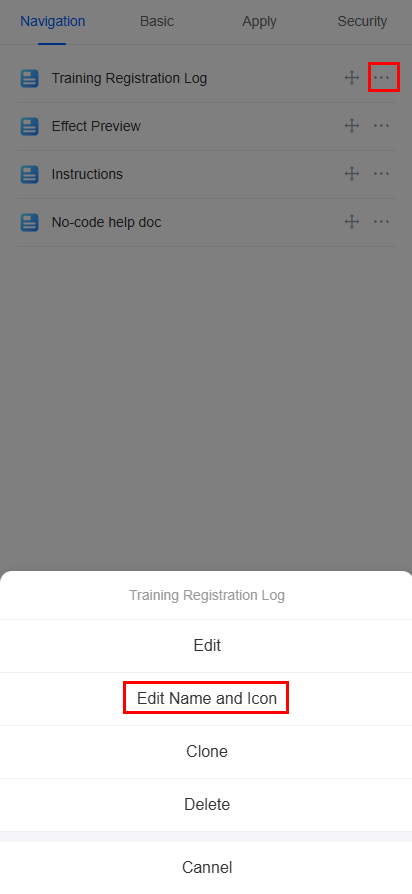
- On the displayed page, modify the form name and icon.
Cloning a Form
If the service scenarios are similar, you can clone a form to create a new one quickly. When you clone a form, only the metadata structure is copied, not the instance data. Cloning a form does not copy its child table widgets. You need to remake them after cloning.
- Log in to the no-code workbench by referring to Logging In to the No-Code Workbench.
- Tap an application in All Apps.
- On the displayed page, tap
 in the lower right corner.
in the lower right corner. - On the displayed page, tap
 and tap the edit button.
and tap the edit button. - In the navigation pane, tap
 next to the form and tap the clone button.
Figure 3 Tapping the clone button
next to the form and tap the clone button.
Figure 3 Tapping the clone button
- On the displayed page, enter a name and tap the confirm button.
Figure 4 Cloning a form
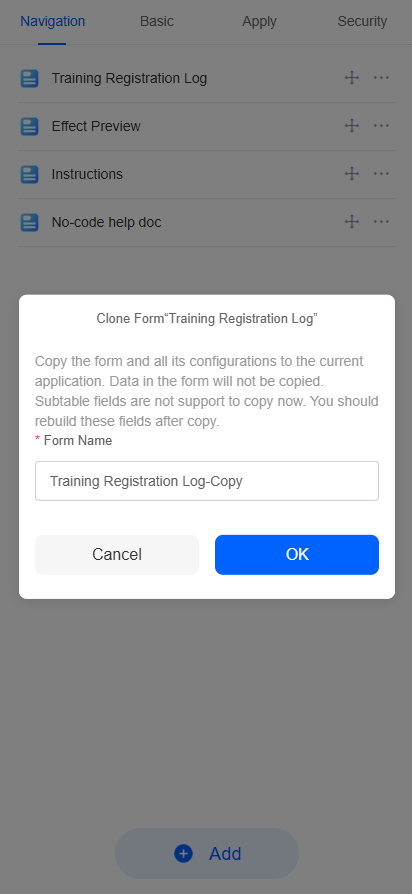
Deleting a Form
If you delete a form, all its views and data will be deleted. This operation cannot be undone.
- Log in to the no-code workbench by referring to Logging In to the No-Code Workbench.
- Tap an application in All Apps.
- On the displayed page, tap
 in the lower right corner.
in the lower right corner. - On the displayed page, tap
 and tap the edit button.
and tap the edit button. - In the navigation pane, tap
 next to the form and tap the delete button.
Figure 5 Tapping the delete button
next to the form and tap the delete button.
Figure 5 Tapping the delete button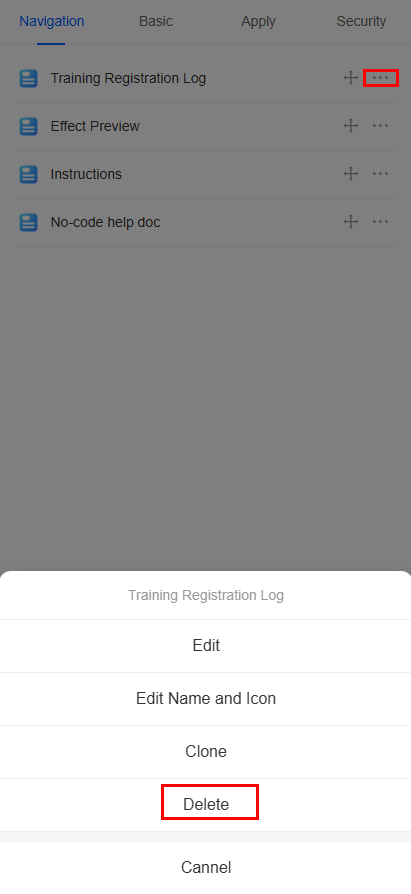
- Confirm the deletion.
Feedback
Was this page helpful?
Provide feedbackThank you very much for your feedback. We will continue working to improve the documentation.See the reply and handling status in My Cloud VOC.
For any further questions, feel free to contact us through the chatbot.
Chatbot





