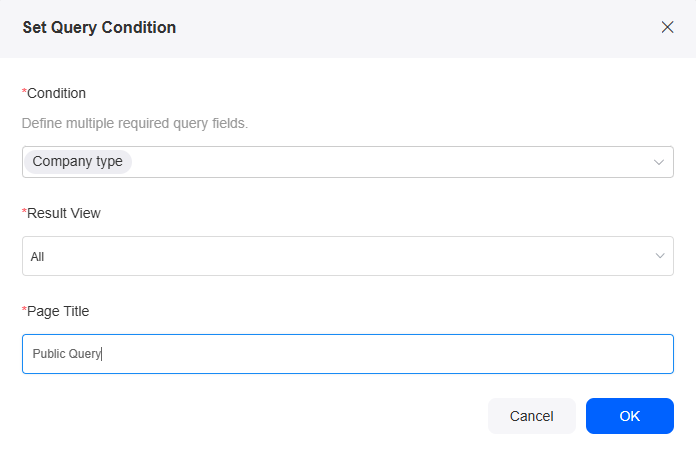Sharing Forms
You can open forms via a link or QR code without logging in. This is useful for large-scale data collection such as surveys or event sign-ups.
Procedure
- Log in to the no-code workbench by referring to Logging In to the No-Code Workbench.
- In All Apps, hover over the target application's … and choose Edit.
- On the left of the page, select the form to be set and click
 . The form editing page is displayed.
. The form editing page is displayed. - Click Public Sharing on the right of the page.
Figure 1 Public sharing settings
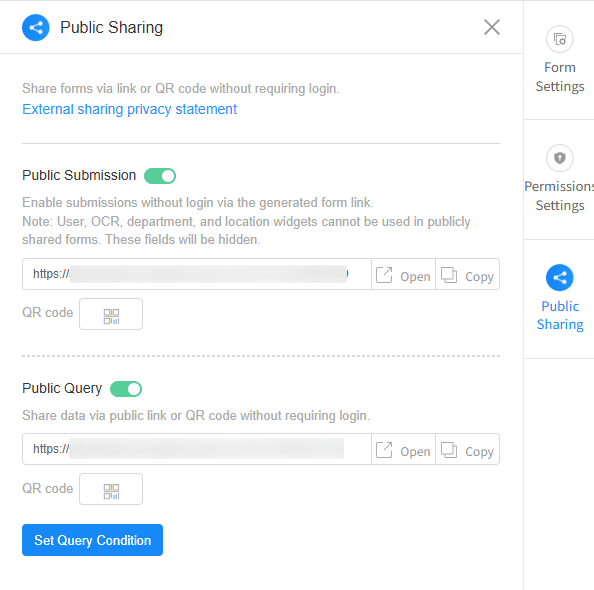
Table 1 Parameters for setting public sharing Parameter
Description
Public Submission
If enabled, you can use the form link to access and fill out the form without logging in. Click Generate Poster in the QR code to generate a poster for the form. For details, see Generating a Poster from a Form.
User, department, and location widgets are hidden in publicly shared forms.
Public Query
If enabled, you can access data via the form link or QR code without logging in. Click the button to set query criteria. See Figure 2.
Access link shows only after public query criteria are set.
Feedback
Was this page helpful?
Provide feedbackThank you very much for your feedback. We will continue working to improve the documentation.See the reply and handling status in My Cloud VOC.
For any further questions, feel free to contact us through the chatbot.
Chatbot