Restoring Data Across Regions
Scenarios
TaurusDB can store backups in a different region from your DB instance. If your DB instance is faulty, you can use a backup to restore data to a new DB instance in the region where the backup is stored.
Prerequisites
A cross-region backup has been created. For details, see Configuring a Cross-Region Backup Policy.
Restoring Data Across Regions
- Log in to the TaurusDB console.
- In the upper left corner of the page, select the region where the backup is located.
- In the navigation pane, choose Backups. On the displayed page, click the Cross-Region Backups tab.
- Locate the target DB instance and click View Cross-Region Backup in the Operation column.
Figure 1 Viewing cross-region backups

- On the Full Backups page, locate the backup you want to restore and click Restore in the Operation column.
Figure 2 Restoring a full backup

- In the displayed dialog box, confirm instance details and click OK.
Figure 3 Restoring a full backup to a new DB instance
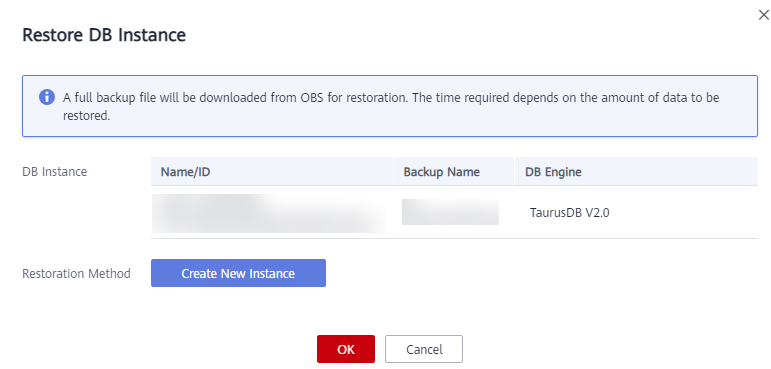
- On the displayed page, set the parameters of the new DB instance and click Next.
- The region, DB engine, and DB engine version are the same as those of the original DB instance and cannot be changed.
- The default database port is 3306.
- Other settings are the same as those of the original DB instance by default but can be modified. For details, see Buying a DB Instance.
- Log in to the TaurusDB console.
- In the upper left corner of the page, select the region where the backup is located.
- In the navigation pane, choose Backups. On the displayed page, click the Cross-Region Backups tab.
- Locate the target DB instance and click View Cross-Region Backup in the Operation column.
Figure 4 Viewing cross-region backups

- On the Incremental Backups page, click Restore to Point in Time.
Figure 5 Restoring an incremental backup

- Select the date and time range, and select or enter a time point within the time range.
Figure 6 Restoring an incremental backup to a point in time

- Click OK.
- On the displayed page, set the parameters of the new DB instance and click Next.
- The region, DB engine, and DB engine version are the same as those of the original DB instance and cannot be changed.
- The default database port is 3306.
- Other settings are the same as those of the original DB instance by default but can be modified. For details, see Buying a DB Instance.
Feedback
Was this page helpful?
Provide feedbackThank you very much for your feedback. We will continue working to improve the documentation.See the reply and handling status in My Cloud VOC.
For any further questions, feel free to contact us through the chatbot.
Chatbot





