Configuring a Cross-Region Backup Policy
Scenarios
TaurusDB can store backups in a different region from the DB instance for disaster recovery. If a DB instance in a region is faulty, you can use the backups in another region to restore data to a new DB instance.
After you enable cross-region backup, the backups are automatically stored in the region you specify. After cross-region backup is enabled, backups generated locally are not affected. Backups are stored both locally and remotely.
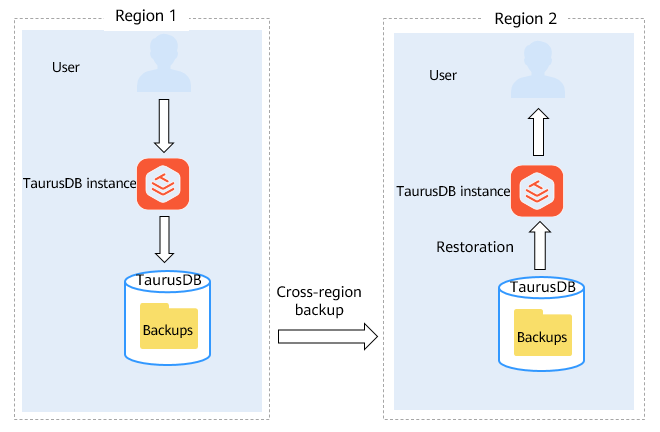
Precautions
- To configure a cross-region backup policy, submit a service ticket to obtain permissions.
- Cross-region backup can be enabled for up to 150 DB instances in a single region under a tenant. It is recommended that the data volume of a single DB instance be at most 2 TB. If the data volume is too large, the synchronization progress may be delayed.
- The backup region needs to support OBS cross-region replication. For details about the supported regions, see Cross-Region Replication.
- If your resource account is shared with other engines and cross-region backup policies are already configured for instances of those engines, the target region for your TaurusDB instance's cross-region backup policy must match the target region of an existing policy.
Supported Regions
|
Instance Region |
Backup Region |
|---|---|
|
CN North-Beijing4 |
CN East-Shanghai1, CN North-Ulanqab1, CN Southwest-Guiyang1, and CN South-Guangzhou |
|
CN East-Shanghai1 |
CN North-Beijing4, CN North-Ulanqab1, CN Southwest-Guiyang1, and CN South-Guangzhou |
|
CN North-Ulanqab1 |
CN North-Beijing4, CN East-Shanghai1, CN Southwest-Guiyang1, and CN South-Guangzhou |
|
CN Southwest-Guiyang1 |
CN North-Beijing4, CN East-Shanghai1, CN North-Ulanqab1, and CN South-Guangzhou |
|
CN South-Guangzhou |
CN North-Beijing4, CN East-Shanghai1, CN North-Ulanqab1, and CN Southwest-Guiyang1 |
Billing
|
Specification Code |
Pricing |
|---|---|
|
gaussdb.mysql.crossreg.backup.space |
|
Configuring a Cross-Region Backup Policy
- Log in to the TaurusDB console.
- On the Instances page, click the instance name.
- In the navigation pane, choose Backups. On the displayed page, click Configure Cross-Region Backup Policy.
- In the displayed dialog box, set required parameters.
Figure 2 Configuring a backup policy
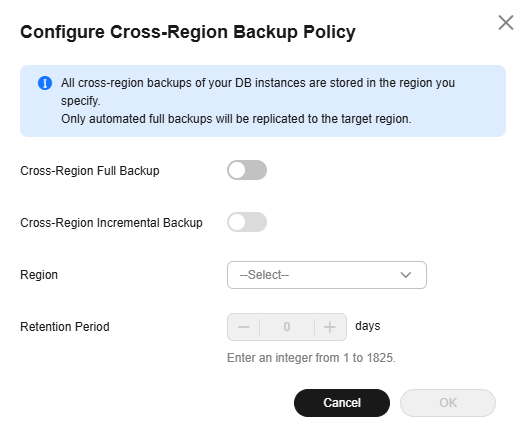
Table 3 Parameter description Parameter
Description
Cross-Region Full Backup
If you enable this option, automated full backups of the DB instance are stored in the region you specify.
Cross-Region Incremental Backup
If you enable this option, incremental backups of the DB instance are stored in the region you specify.
- To enable cross-region incremental backup, enable cross-region full backup first.
- After cross-region incremental backup is enabled, you can restore an instance to a specified point in time only after the next automated full backup replication is complete. The specified point in time must be later than the time when the automated full backup is complete.
Region
Select the region for storing backups.
Retention Period
Cross-region backup files can be retained from 1 to 1,825 days.
- Click OK.
- On the Cross-Region Backups tab of the Backups page, manage cross-region backups. By default, all instances with cross-region backups are displayed.
- To modify the cross-region backup policy, click Set Cross-Region Backup in the Operation column.
- To view generated cross-region backups, click View Cross-Region Backup in the Operation column. If a DB instance fails, you can use the cross-region backups to restore data to a new DB instance.
Both full backups and incremental backups can be restored to new DB instances. Incremental backups can be restored to a specified point in time.Figure 3 Full backups
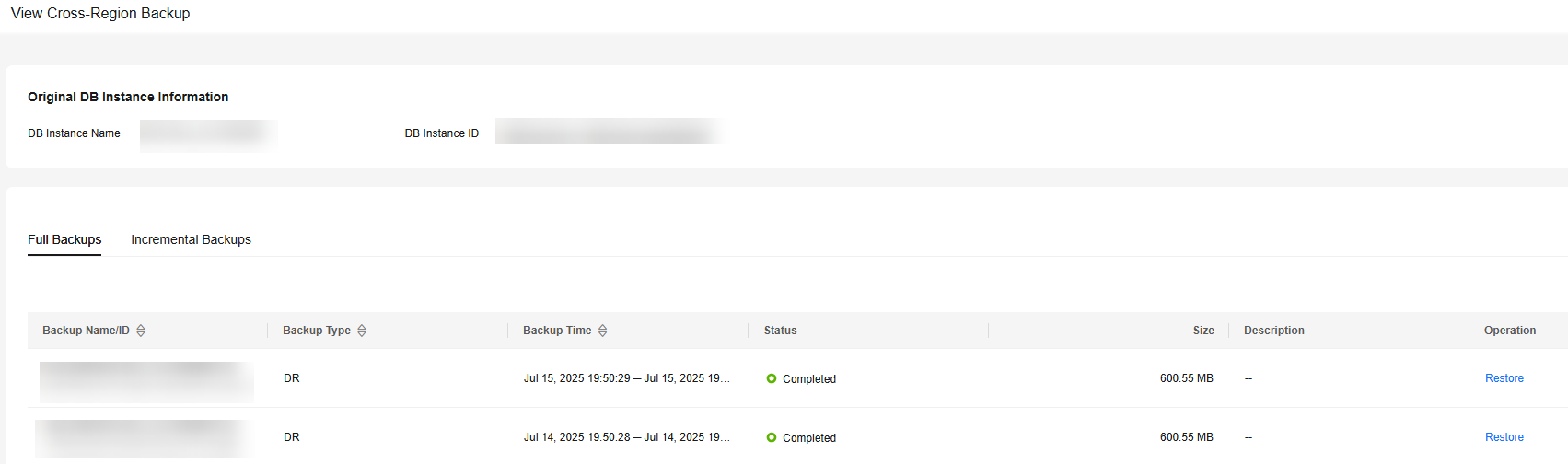 Figure 4 Incremental backups
Figure 4 Incremental backups Figure 5 Restoring an incremental backup to a point in time
Figure 5 Restoring an incremental backup to a point in time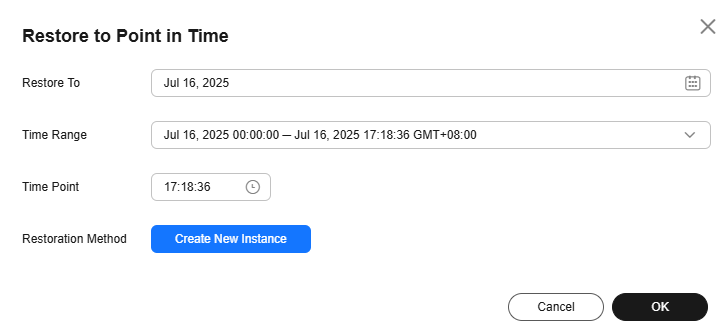
- To view all cross-region backups, click View All Backups.
To restore a backup, locate the backup and click Restore in the Operation. For details, see Restoring Data Across Regions.
- To return to the instance list, click View Instances.
- Log in to the TaurusDB console.
- In the upper left corner of the page, select the region where the original DB instance is located.
- Disable the cross-region backup policy using either of the following methods.
Method 1:
- Choose Backups in the navigation pane and click the Cross-Region Backups tab.
- Locate the target DB instance and click Set Cross-Region Backup in the Operation column.
Figure 6 Setting cross-region backup

- In the displayed dialog box, click
 next to Cross-Region Incremental Backup and Cross-Region Full Backup, respectively.
Figure 7 Disabling cross-region backup
next to Cross-Region Incremental Backup and Cross-Region Full Backup, respectively.
Figure 7 Disabling cross-region backup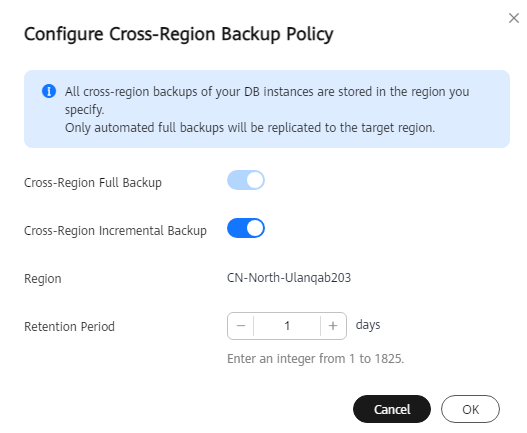
- Click OK.
Method 2:
- On the Instances page, click the instance name.
- In the navigation pane, choose Backups.
- Click Configure Cross-Region Backup Policy.
- In the displayed dialog box, click
 next to Cross-Region Incremental Backup and Cross-Region Full Backup, respectively.
Figure 8 Disabling cross-region backup
next to Cross-Region Incremental Backup and Cross-Region Full Backup, respectively.
Figure 8 Disabling cross-region backup
- Click OK.
Feedback
Was this page helpful?
Provide feedbackThank you very much for your feedback. We will continue working to improve the documentation.See the reply and handling status in My Cloud VOC.
For any further questions, feel free to contact us through the chatbot.
Chatbot





