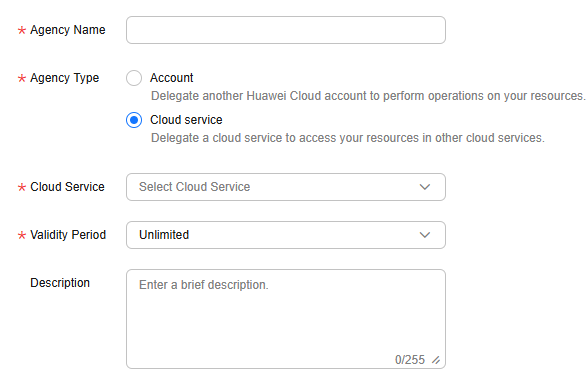Configuring Autoscaling for a DB Instance
Scenarios
As your workloads grow, the used storage of a yearly/monthly DB instance may exceed the initially purchased storage. Additional storage will be billed on a pay-per-use basis. To better adapt to this change, TaurusDB provides storage autoscaling. When the required storage exceeds the initially purchased storage, the system will automatically scale up the storage and additional storage will be billed based on the storage prices for yearly/monthly subscriptions in TaurusDB Pricing Details. This meets workload growth needs while controlling costs effectively.
This section describes how to configure autoscaling after a DB instance is purchased.
Constraints
- You can only configure autoscaling when your account balance is not below zero and the instance status is Available.
- If you enable autoscaling using a Huawei Cloud account, no additional configuration is required. If you enable autoscaling as an IAM user first time, you need to obtain the permission to create an agency.
- To enable autoscaling, you must have the following IAM permissions:
- If role/policy-based authorization is used, you must have the iam:permissions:grantRoleToGroupOnProject permission. If you do not have this permission, create a custom policy.
- If identity policy-based authorization is used, you must have the iam:agencies:createServiceLinkedAgencyV5 permission. If you do not have this permission, create a custom identity policy and attach it to the principal.
- Enabling autoscaling automatically creates the RDSAccessProjectResource agency. This agency is visible to you. Deleting the agency can cause autoscaling to fail.
- If a yearly/monthly DB instance has pending orders, its storage cannot autoscale.
- The maximum allowed storage for a DB instance is 128,000 GB.
- If the total current storage plus the total current storage multiplied by the increment is greater than the autoscaling limit, the storage can only autoscale to that limit.
- Storage autoscaling is unavailable when the DB instance is in any of the following statuses: changing instance specifications, upgrading a minor version, and rebooting.
Billing
After the storage is automatically scaled up, you will be billed for the new storage based on the time remaining in the requested period of your instance. For details, see the storage prices for yearly/monthly subscriptions in TaurusDB Pricing Details.
Example:
If you have selected 40 GB storage when buying an instance but the storage used later has reached 60 GB, you can configure autoscaling as required.
- If autoscaling is not configured, 20 GB (60 GB – 40 GB) will be billed on a pay-per-use basis.
- If autoscaling is configured, the new storage will be billed on a yearly/monthly basis, and any additional storage will still be billed on a pay-per-use basis.
For example, if the storage autoscales from 40 GB to 50 GB, 50 GB will be billed on a yearly/monthly basis, and the remaining 10 GB (60 GB – 50 GB) will be billed on a pay-per-use basis. If the storage autoscales to 70 GB, 70 GB will be billed on a yearly/monthly basis. Since the used storage is less than the new storage, no additional pay-per-use billing is required.
Procedure
- Log in to the TaurusDB console.
- On the Instances page, click the instance name to go to the Basic Information page.
- In the Storage and Backup area, click
 before Auto Scale-up.
Figure 1 Viewing storage space
before Auto Scale-up.
Figure 1 Viewing storage space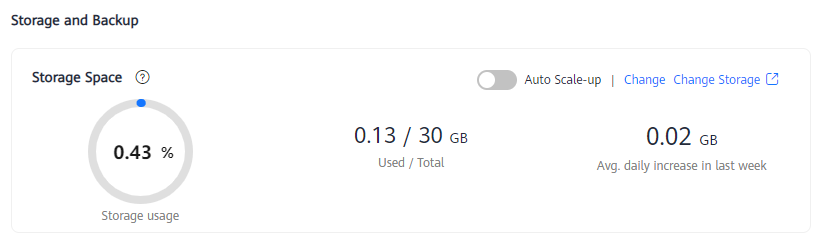
- In the displayed dialog box, set required parameters.
Figure 2 Configuring autoscaling
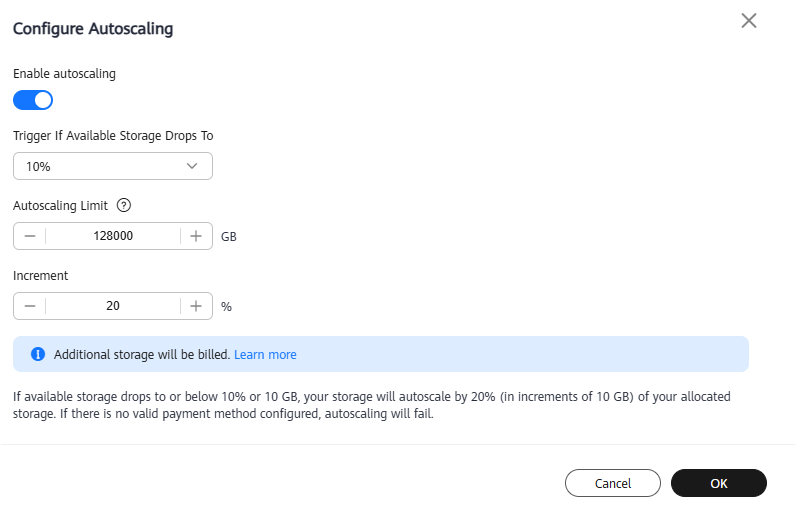
Table 1 Parameter description Parameter
Description
Enable autoscaling
If you toggle on this switch, autoscaling is enabled.
Trigger If Available Storage Drops To
If the available storage drops to a specified threshold or 10 GB, autoscaling is triggered.
Value: 1%, 5%, 10%, 15%, or 20%
Autoscaling Limit (GB)
The default value is 128000.
The value must be a multiple of 10 and greater than both the total storage and the used storage of the instance.
Increment
Percentage of allocated storage that is automatically scaled up each time.
Value range: 1%–50%
- Click OK.
- In the Storage and Backup area on the Basic Information page, check that Auto Scale-up is enabled.
FAQs
Feedback
Was this page helpful?
Provide feedbackThank you very much for your feedback. We will continue working to improve the documentation.See the reply and handling status in My Cloud VOC.
For any further questions, feel free to contact us through the chatbot.
Chatbot