Viewing Microservice Running Metrics Through the Microservice Dashboard
You can view metrics related to microservices through the dashboard in real time. Based on abundant and real-time dashboard data, you can take corresponding governance actions for microservices.
Restrictions
- If a microservice application is deployed on ServiceStage, you need to configure the microservice engine during application deployment. The application automatically obtains the service registry and discovery address, configuration center address, and dashboard address. You do not need to configure the monitor address.
- If the microservice application is locally started and registered with the microservice engine, manually configure the monitor address before using the dashboard.
For details, see Using Dashboard.
- When the Spring Cloud Huawei framework is used for access, the median latency, 90th latency, and 99th latency cannot be viewed on the dashboard.
Viewing Microservice Running Metrics
- Log in to ServiceStage.
- Choose Cloud Service Engine > Engines.
- Select the target microservice engine from the Microservice Engine drop-down list in the upper part of the page.
- Choose Dashboard.
- For engines with security authentication disabled, go to 6.
- For engines with security authentication enabled, if the login user is the user imported in Importing an IAM Account, go to 6. For other users, go to 5.
- In the displayed Security Authentication dialog box, enter the account name and password, and click OK.
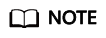
- If you connect to the microservice engine for the first time, enter the account name root and the password entered when Creating a Microservice Engine.
- For details about how to create an account, see Adding an Account.
- On the Dashboard page, select the target application. Enter a microservice name in the search box to search for the microservice. The running metrics of the microservice are displayed.
Click View Diagram to view the description of operating metrics.
- Select a sorting order to sort the filtered microservices.
Feedback
Was this page helpful?
Provide feedbackThank you very much for your feedback. We will continue working to improve the documentation.See the reply and handling status in My Cloud VOC.
For any further questions, feel free to contact us through the chatbot.
Chatbot





