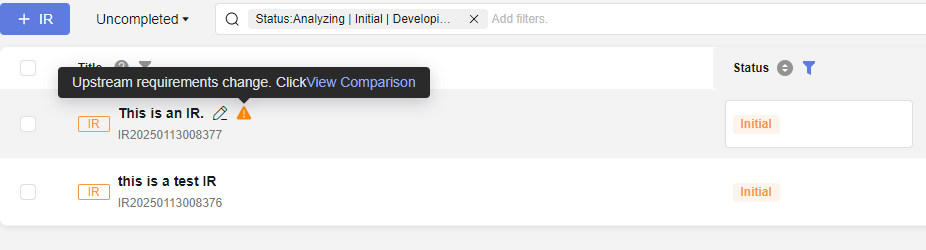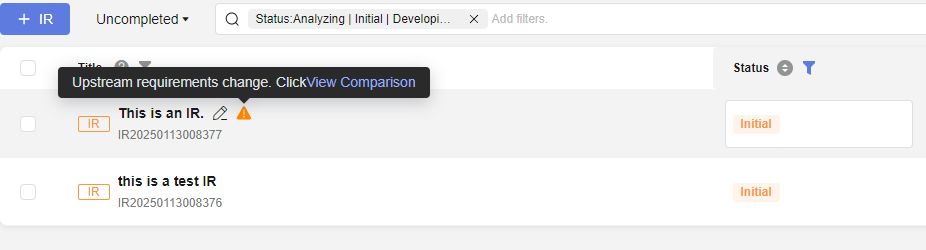Collaborating on R&D Requirements
The system supports collaborative management of requirements in each project. After assignment is configured, the assigned and received requirements are displayed on the Collaboration Requirements page.
Prerequisites
- You have created a project. For details, see Creating a CodeArts Project.
- An R&D requirement has been created.
- Other projects exist in the system.
- In the collaborative assignment scenario, you have the permission to assign/cancel assignment of IPD R&D requirements.
In the collaborative receiving scenario, you have the permission to receive/reject/turn back/transfer IPD R&D requirements.
For details about how to set permissions, see Managing Project Permissions.
Assigning Requirements
Only completed requirements cannot be assigned.
- In the R&D requirement list, select the requirements to be assigned.
- Select the check boxes of the requirements to be assigned and click Deliver in the lower part of the page.
You can select one or more requirements.
- Go to the details page of the requirement to be assigned, click
 in the upper right corner, and select Deliver.
in the upper right corner, and select Deliver.
- Select the check boxes of the requirements to be assigned and click Deliver in the lower part of the page.
- Select a downstream project in the displayed dialog box.
If there is no value in the drop-down list, perform the following operations to add a value:
- Click Configure downstream project to go to the R&D collaboration configuration page.
- Click Add Downstream Project.
- Select a desired project.
- Click Add.
Repeat Step 1 to Step 2 to select the added downstream project.
- If you access the requirement details page, set downstream project, To, and Expected Received. Click Assign to assign the task to a maximum of 10 projects.
- To collaborate requirements by selecting check boxes, select a downstream project from the drop-down list in the Deliver dialog box, and set To and Expected Received.
One selected requirement can be assigned to a maximum of 10 projects. Multiple selected requirements can be assigned to only one project.
- Click OK.
In the R&D requirement list, the Collaboration Status of the assigned requirement is Assign.

Click Receive in the downstream project. The assignment is complete only after the requirement is successfully received.

If the assignment fails, view the failure details.
Operations Related to Requirement Assignment
After requirements are assigned, you can view, reassign, cancel the assignment of, and export these requirements.
Receive
- Select the collaborative requirements to receive.
- Receiving a single requirement: Click
 in the row where the desired requirement is located. The Receive Collaboration Requirement dialog box is displayed.
in the row where the desired requirement is located. The Receive Collaboration Requirement dialog box is displayed. - Receiving one or more requirements: Select the requirements to be received and click Receive in the lower part of the page. The Receive Collaboration Requirement dialog box is displayed.
- Receiving a single requirement: Click
- Specify the receiving mode and requirement type, and enter a requirement title.
- When Mode is set to Associate, you only need to select Associated Requirement. The value of Associated Requirement comes from all R&D requirements created in the project.
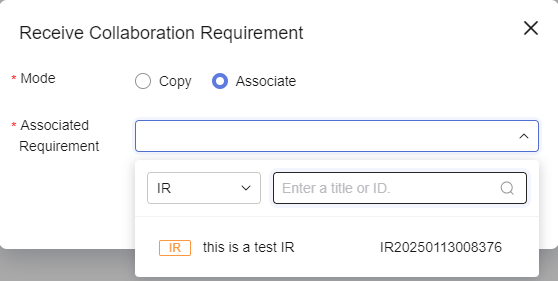
- When Mode is set to Copy, the received requirement information is displayed in the R&D requirement list, and the copied requirement information can be viewed in Related Items > Related Upstream Requirements of the requirement details.
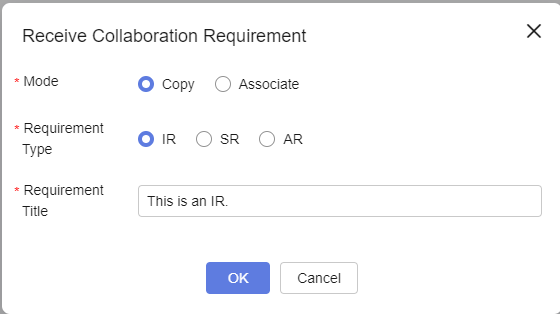
- When Mode is set to Associate, you only need to select Associated Requirement. The value of Associated Requirement comes from all R&D requirements created in the project.
- Click OK. The received requirements turn to Received. The received requirements are displayed in the collaborative requirement list.
Operations Related to Receiving Requirements
On the page, you can query, receive, reject, and transfer requirements. When upstream requirements change, dependent downstream requirements will automatically trigger change notifications. You can view comparison and synchronize updates with one click.
Feedback
Was this page helpful?
Provide feedbackThank you very much for your feedback. We will continue working to improve the documentation.See the reply and handling status in My Cloud VOC.
For any further questions, feel free to contact us through the chatbot.
Chatbot