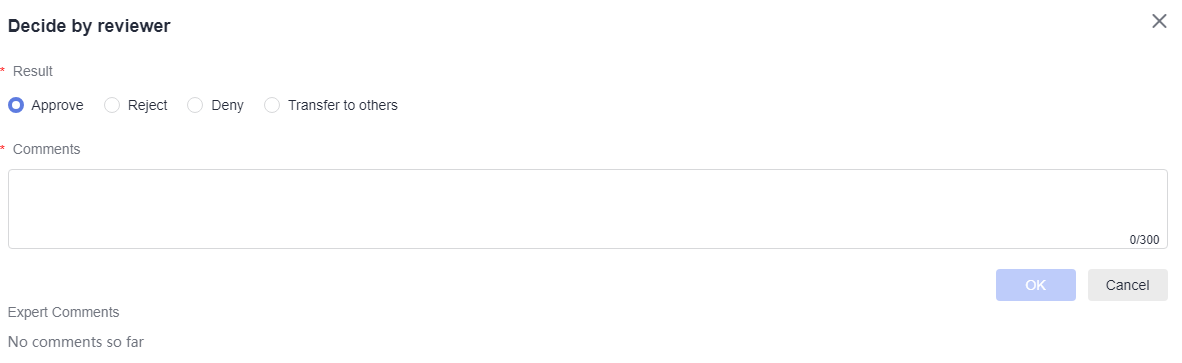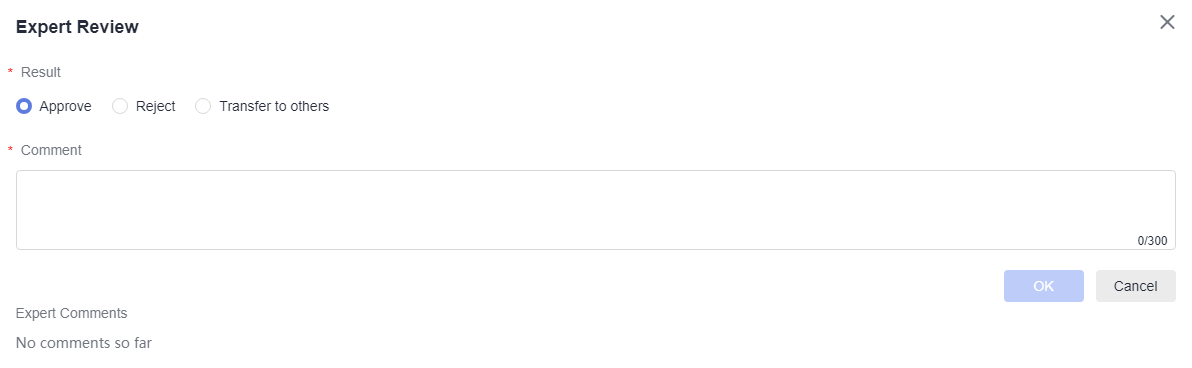Creating and Reviewing Baseline Reviews (BRs)
When a baseline needs to be set for an R&D requirement or system feature, you can create a BR.
Prerequisites
A project has been created.
Creating a BR
- On the project homepage, choose Review > Baseline Review.
- Click BR. The BR page is displayed.

Configure whether to display Require Decision-Making on the review creation page or review editing page by referring to Configuring Review Settings. If Require Decision-Making is set to No, Decisioning will not be displayed on the status navigation bar of the corresponding details page.
- Enter BR information.
Baseline Object: Add the objects to be baselined, including system features and R&D requirements. Only system features and R&D requirements that are not baselined can be added.
Associated Files: Add files related to the change object.
- Select Approver and Reviewer.
If Require Decision-Making is set to No, Approver will not be displayed.
If Reviewer is not selected, the review phase will be skipped.
- Click Submit to create a BR.
You can view the new BR in the BR list.
Reviewing a BR
This operation is performed by reviewers and the approver.
- On the project homepage, choose Review > Baseline Review.
- Click a BR which is in the To Be Reviewed or To Be Approved state.
- Review a BR.
- If Require Decision-Making is set to Yes, perform the following operations:
- If Require Decision-Making is set to No, perform the following operations:
Feedback
Was this page helpful?
Provide feedbackThank you very much for your feedback. We will continue working to improve the documentation.See the reply and handling status in My Cloud VOC.
For any further questions, feel free to contact us through the chatbot.
Chatbot