Changing and Reviewing RRs
If you find any problems with the requirement content when working on the project, you can submit a change request.
Only requirements in the Planning and Implementing states can be changed.
Prerequisites
- A project has been created.
- An RR has been created.
Procedure
- In the RR list, select the requirement to be changed.
Multiple requirements can be selected for change.
- Click Change in the operation menu at the bottom of the page, and the page for adding a CR will display.
- Enter CR information.
- Change Object: By default, it is the RR to be changed.
- Collaborative Parent Item Change: CRs can be added only when they already exist in the system.
- Click Submit. The Review page is displayed.
Choose to view the new CR in the change process. The CR state is Pending review by default.
- Switch to the Raw Requirements page.
A change flag
 is added to the icon of the RR that has been changed.
is added to the icon of the RR that has been changed. - Click the name of the changed RR and click the Review tab. The CR review ticket is displayed.
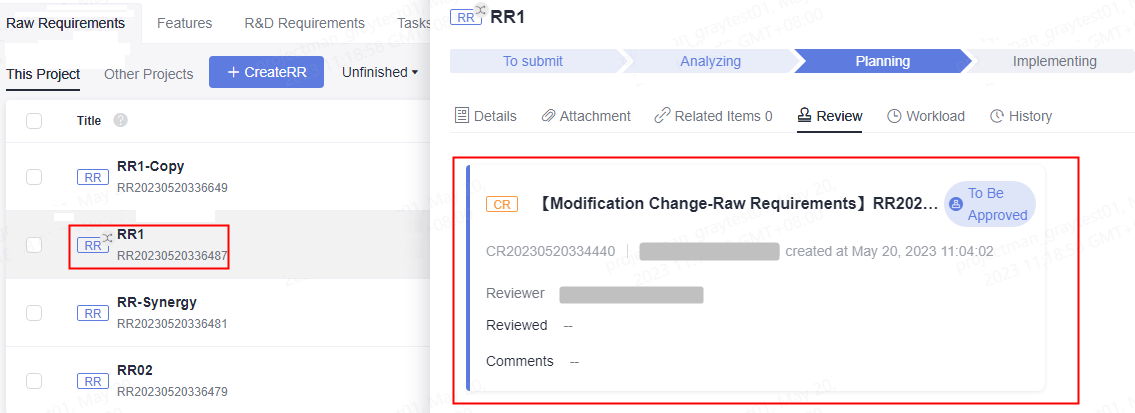
Follow-Up Operations
Track the approval progress of the CR change ticket. Only when the state is Approved, which means that the CR change ticket has been processed, will the changed content display in the corresponding RR.
Related Operations
Feedback
Was this page helpful?
Provide feedbackThank you very much for your feedback. We will continue working to improve the documentation.See the reply and handling status in My Cloud VOC.
For any further questions, feel free to contact us through the chatbot.
Chatbot








