Importing and Exporting RRs
CodeArts Req supports importing and exporting RRs.
- Import RRs: Use a template to import RRs in batches.
- Export RRs: Export RRs in batches to an Excel file.
Prerequisites
- A project has been created.
- An RR has been created.
Importing RRs
- In the RR list, click
 on the right of the search bar and select Import.
on the right of the search bar and select Import. - In the displayed dialog box, click Download Template.
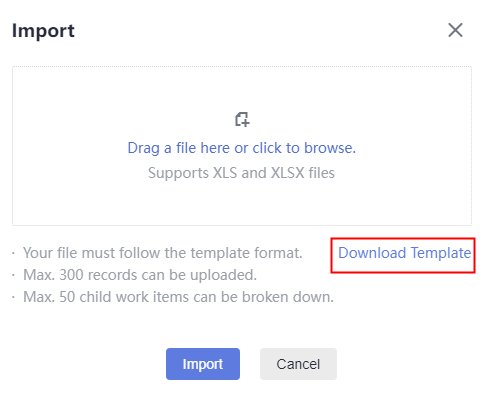
The import template file is displayed in the lower part of the page. Save the file to the local PC to fill in data. The template file should be named in the following format: Project Name + "-" + Module Name (for example, RR) + Template.
- Fill in the fields on the RR - Requirements sheet.
For details about how to set parameters, see the RR - Import Rules sheet in the template file.
- Drag or click
 to select a file to be imported.
to select a file to be imported. - Click Import. The import progress dialog box is displayed.
- After the import is successful, you can view the imported requirement information in the RR list.
- If the import fails, a message is displayed in the upper right corner of the page. Click View Failure Details in the message to view the failure details. You can modify the requirement information based on the details and import the template again.
Exporting RRs
- Export some or all RRs.
- Export all requirements: On the RR page, click
 on the right of the search bar and choose Export All. The Select Fields to Export dialog box is displayed.
on the right of the search bar and choose Export All. The Select Fields to Export dialog box is displayed.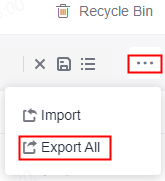
- Export some requirements: In the RR list, select one or more RRs to be exported and click Export at the bottom of the page. The Select Fields to Export dialog box is displayed.
- Export all requirements: On the RR page, click
- Select the fields to be exported and determine whether to export sub-requirements.
- Click Export. The export progress dialog box is displayed.
After the RRs are exported, the RR file will be automatically downloaded to the local PC. The file format is .xlsx.
Feedback
Was this page helpful?
Provide feedbackThank you very much for your feedback. We will continue working to improve the documentation.See the reply and handling status in My Cloud VOC.
For any further questions, feel free to contact us through the chatbot.
Chatbot








