Help Center/
PanguLargeModels/
User Guide/
Developing a Pangu Domain-specific Application/
Orchestrating Industrial Applications/
Creating a Static Application
Updated on 2025-11-04 GMT+08:00
Creating a Static Application
- Log in to ModelArts Studio and access the required workspace.
- In the navigation pane, choose Application Development > Industrial Application Orchestration. On the Industrial Application Orchestration page, click Create Canvas in the upper right corner.
- On the Create Canvas page, enter the English name and Chinese name, and click Next.
- The canvas parameter function is provided in the upper right corner of the canvas to customize the API input parameters of the canvas application. After a canvas application is deployed, you can transfer the parameter names to associate the parameters of the canvas application with the component so that the input parameters of the component can be transferred from external systems.
Figure 1 Parameters for creating a canvas
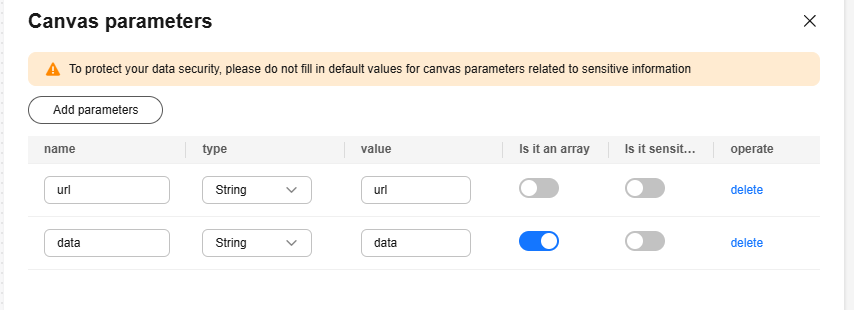
- Search your required components. All components that can be used for canvas drawing are listed on the left of the canvas, including built-in components and custom components. You can quickly filter required components by component name, label, and industry in the search box.
Figure 2 Canvas drawing page
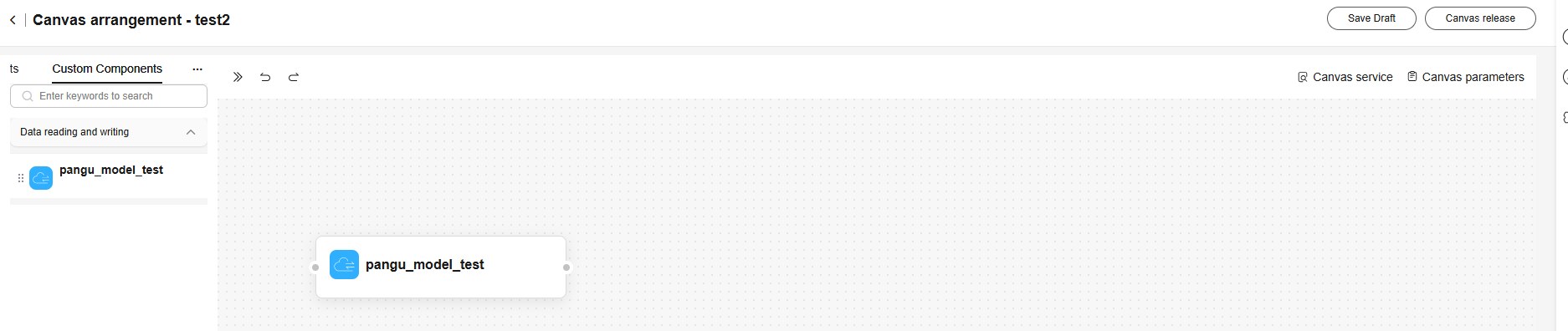
- After the canvas parameters are created, enter $ in the parameter value text box on the operator page of the component and select the corresponding parameter type from the drop-down list box.
Figure 3 Example of associating component parameters with canvas parameters
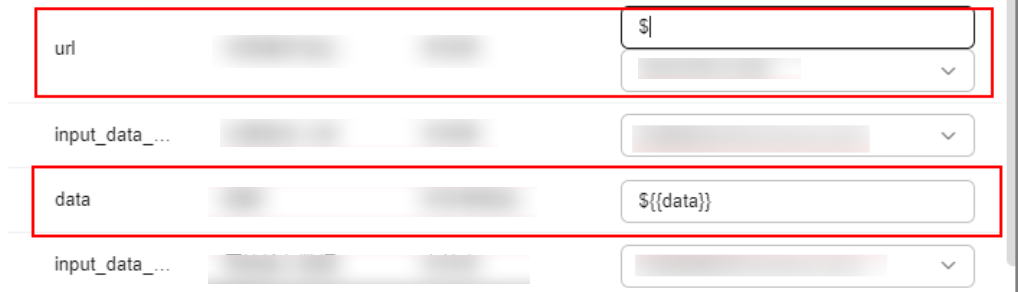
- Go to the canvas orchestration page, drag components from the tab page on the left to the canvas, and connect and orchestrate the components in the canvas. After the orchestration is complete, click Save Draft or Canvas release in the upper right corner. After the canvas is released, you can perform subsequent deployment operations.
Parent topic: Orchestrating Industrial Applications
Feedback
Was this page helpful?
Provide feedbackThank you very much for your feedback. We will continue working to improve the documentation.See the reply and handling status in My Cloud VOC.
The system is busy. Please try again later.
For any further questions, feel free to contact us through the chatbot.
Chatbot





