Managing Application Organizations
Application organizations help manage the relationship between applications and OneAccess organizations. The following scenarios are involved:
- The organizations of an application are the same as that of OneAccess. They synchronize with OneAccess.
- The organizations of an application are part of OneAccess. They synchronize with OneAccess.
- The organizations of an application consist of all or part of OneAccess. Each application has its own virtual organization.
Enable application organizations before using them. For details, see Application Organizations.
If synchronization parameters have been configured and the synchronization is normal, adding and deleting application organizations as well associated adding, editing, moving, and deleting virtual organizations through authorization policy will trigger the synchronization to downstream applications. For details, see Synchronizing Data to Applications Through Event Callback.
Application organization allows you to clear organizations, set authorization policies, as well as add, edit, move, and delete virtual organizations.
Clearing Organizations
- Log in to the administrator portal.
- On the top navigation bar, choose Resources > Applications.
- On the displayed page, click an application name to access the application details page.
- Click the application icon to access the general information page.
- In the navigation pane on the left, choose Authorization > Application Organizations to access the application organizations page.
- Click Clear Organizations. In the displayed dialog box, click OK. The organizations of OneAccess are cleared. This operation is not synchronized to the downstream applications.
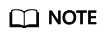
- After organizations are cleared, you can select all organizations in OneAccess when you add accounts or grant permissions to users.
- If the application account, orphan account, and shared account of an authorized organization are not cleared, you need to clear them first before you clear the organization.
Configuring Authorization Policies for Application Organizations
If synchronization parameters have been configured and the synchronization is normal, adding, editing, moving, and deleting sub-organizations for application organizations (added through authorization policy) will trigger synchronization to downstream applications. For details, see Managing Organizations.
- Log in to the administrator portal.
- On the top navigation bar, choose Resources > Applications.
- On the displayed page, click an application name to access the application details page.
- Click the application icon to access the general information page.
- In the navigation pane on the left, choose Authorization > Application Organizations to access the application organizations page.
- Click Authorization Policy.
- On the Authorization Policy page, click
 to enable automatic organization authorization and click Save to save the current policy.
to enable automatic organization authorization and click Save to save the current policy.
- If you select all organizations, all organizations in OneAccess will be authorized.
- If you select custom organizations, you need to select at least one organization. If you do not enable parent organization synchronization, only the selected organizations are authorized. If you enable this function, the parent organizations of the selected organizations are also authorized.
- Click Add to complete organization authorization. Then, click
 , the selected organization is displayed in the application organization list.
, the selected organization is displayed in the application organization list. - If you want to delete authorized organizations in batches, deselect the organizations to be deleted on the authorization policy page and click Save. The current policy is saved but organization authorization will not be canceled immediately. Click Delete to cancel the authorization. After the deletion, click
 . The organization whose authorization has been canceled is not displayed in the application organization list.
. The organization whose authorization has been canceled is not displayed in the application organization list.
Adding a Virtual Organization
Virtual organizations belong to enterprise applications. They are independent organizations of enterprise applications.
- Log in to the administrator portal.
- On the top navigation bar, choose Resources > Applications.
- On the displayed page, click an application name to access the application details page.
- Click the application icon to access the general information page.
- In the navigation pane on the left, choose Authorization > Application Organizations to access the application organizations page.
- Click
 . On the displayed Add Virtual Organization page, enter an organization name and code, and select a parent organization.
. On the displayed Add Virtual Organization page, enter an organization name and code, and select a parent organization. - Click Save. The virtual organization is added. If you select a parent organization, the added virtual organization is a sub-organization. If you do not select a parent organization, the added virtual organization is the top-level organization.
Modifying a Virtual Organization
- Log in to the administrator portal.
- On the top navigation bar, choose Resources > Applications.
- On the displayed page, click an application name to access the application details page.
- Click the application icon to access the general information page.
- In the navigation pane on the left, choose Authorization > Application Organizations to access the application organizations page.
- Click Modify in the Operation column of a virtual organization to modify its information.
Moving a Virtual Organization
- Log in to the administrator portal.
- On the top navigation bar, choose Resources > Applications.
- On the displayed page, click an application name to access the application details page.
- Click the application icon to access the general information page.
- In the navigation pane on the left, choose Authorization > Application Organizations to access the application organizations page.
- Click Move in the Operation column of a virtual organization to modify its parent organization.
Deleting a Virtual Organization
- Log in to the administrator portal.
- On the top navigation bar, choose Resources > Applications.
- On the displayed page, click an application name to access the application details page.
- Click the application icon to access the general information page.
- In the navigation pane on the left, choose Authorization > Application Organizations to access the application organizations page.
- Click Delete in the Operation column of the target virtual organization.
- In the displayed dialog box, click OK. For details about how to add a virtual organization again, see Adding a Virtual Organization.
Feedback
Was this page helpful?
Provide feedbackThank you very much for your feedback. We will continue working to improve the documentation.See the reply and handling status in My Cloud VOC.
For any further questions, feel free to contact us through the chatbot.
Chatbot





