Managing Shared Accounts
A shared account is used by multiple users. You can configure a responsible person to authorize the users to manage the account. For details, see Shared Accounts.
If synchronization parameters have been configured and the synchronization is normal, adding, editing, and deleting shared accounts will trigger synchronization to downstream applications. For details, see Synchronizing Data to Applications Through Event Callback.
Adding Accounts
- Log in to the administrator portal.
- On the top navigation bar, choose Resources > Applications.
- On the displayed page, click an application name to access the application details page.
- Click the application icon to access the general information page.
- In the navigation pane on the left, choose Authorization > Shared Accounts to access the shared accounts page.
- Click add Accounts and enter the account information.
- Click Next. On the displayed page, add a responsible person, and click Save. The added shared account is displayed in the shared account list.
- If the entered responsible person exists, after you click Save, the responsible person of the shared account is displayed.
- If the entered username does not exist, the responsible person of the shared account is empty.
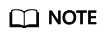
- If the responsible person of the shared account is empty, you can add one. For details, see Responsible person.
- The account attributes displayed on the shared account adding page can be configured based on the attribute definition of the application account. For details, see Application Accounts.
Enabling or Disabling an Account
- Log in to the administrator portal.
- On the top navigation bar, choose Resources > Applications.
- On the displayed page, click an application name to access the application details page.
- Click the application icon to access the general information page.
- In the navigation pane on the left, choose Authorization > Shared Accounts to access the shared accounts page.
- Click
 in the Status column of the target account to disable the account or click
in the Status column of the target account to disable the account or click  to enable the account.
to enable the account.
- If a user only has permission to use a shared account, disabling the account will remove the application from the user's portal and prevent access. Enabling the account will display the application for access on the user's portal again. For details about how to access an application, see Logging In to the User Portal and Accessing Applications.
- If a user can use a shared account and also owns an application account, the application is still displayed on the user portal of the user after the shared account is disabled. When the user accesses the application, the application account information is used. After the shared account is enabled, the user can select an account for accessing the application. For details about how to access an application, see Logging In to the User Portal and Accessing Applications.
Modifying an Account
- Log in to the administrator portal.
- On the top navigation bar, choose Resources > Applications.
- On the displayed page, click an application name to access the application details page.
- Click the application icon to access the general information page.
- In the navigation pane on the left, choose Authorization > Shared Accounts to access the shared accounts page.
- Click Modify in the Operation column of the target shared account to modify the shared account information. The account attributes displayed on this page can be configured based on the attribute definition of the application account. For details, see Application Accounts.
Adding a Responsible Person
- Log in to the administrator portal.
- On the top navigation bar, choose Resources > Applications.
- On the displayed page, click an application name to access the application details page.
- Click the application icon to access the general information page.
- In the navigation pane on the left, choose Authorization > Shared Accounts to access the shared accounts page.
- Choose More > Principal in the Operation column of the target account. In the displayed dialog box, enter the username of the new responsible person.
- Click OK to adding a responsible person. The user can manage users through the shared account on the user portal. For details, see Shared Accounts.
Adding a User
- Log in to the administrator portal.
- On the top navigation bar, choose Resources > Applications.
- On the displayed page, click an application name to access the application details page.
- Click the application icon to access the general information page.
- In the navigation pane on the left, choose Authorization > Shared Accounts to access the shared accounts page.
- Choose More > Select Users in the Operation column of the target account. On the displayed page, select the users to be authorized.
- Click Save. The user is added. After logging in to the user portal, the responsible person can manage authorized users through the shared account. For details, see Shared Accounts.
Deleting an Account
- Log in to the administrator portal.
- On the top navigation bar, choose Resources > Applications.
- On the displayed page, click an application name to access the application details page.
- Click the application icon to access the general information page.
- In the navigation pane on the left, choose Authorization > Shared Accounts to access the shared accounts page.
- In the Operation column of the target shared account, choose More > Delete.
- Click OK to delete the account.
Feedback
Was this page helpful?
Provide feedbackThank you very much for your feedback. We will continue working to improve the documentation.See the reply and handling status in My Cloud VOC.
For any further questions, feel free to contact us through the chatbot.
Chatbot





