Account Settings
In the user portal, view and modify your personal information and manage your account security settings.
Viewing and Modifying Personal Information
In the upper right corner of the user portal, click the user profile and select Account Settings. On the displayed Personal Information page, you can view and modify basic information.
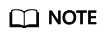
The enterprise administrator configures whether to allow specific users to view and modify their personal information. To change your permissions on the personal information, contact the enterprise administrator.
Risky Events
In the upper right corner of the user portal, click the user profile and select Account Settings. On the displayed Personal Information page, choose Risk Events in the left-hand navigation pane. On the displayed page, specify a period and select a risk type to view risk event details.
Account Security
In the upper right corner of the user portal, click the user profile and select Account Settings. On the displayed Personal Information page, choose Account Security in the left-hand navigation pane. On the displayed page, you can change the login password, bind a mobile number to your account, and enable OTP-based authentication.
- Password: Change the login password of your account.
- Mobile Number: Change the mobile number associated with your account.
- OTP Authentication: An OTP is in compliance with the TOTP standard.
- Bind your account.
Open your WeChat and search for OTP in mini programs. For example, open the mini program of Bamboocloud and click the button to scan the QR code.
- Enter the OTP generated by the mini program.
- Confirm your operation to enable OTP-based authentication.
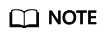
If the QR code cannot be scanned, open the OTP mini program and enter the account name and key.
- Bind your account.
Shared Accounts
If you have been specified as the controller of an application account, manage users of the account on the Shared Account page.
For details about how to add a shared account, see Authorization Management.
Statistics
In the upper right corner of the user portal, click the user profile and select Account Settings. On the displayed Personal Information page, choose Statistics in the left-hand navigation pane. On the displayed page, you can view your frequently accessed applications, frequent locations, authentication statistics, frequently used authentication types, authentication failure causes, and frequently used devices.
Operation Logs
In the upper right corner of the user portal, click the user profile and select Account Settings. On the displayed Personal Information page, choose Operation in the left-hand navigation pane. On the displayed page, you can view your operation logs. Query operation logs by time, operation type, resource type, or operation result.
Feedback
Was this page helpful?
Provide feedbackThank you very much for your feedback. We will continue working to improve the documentation.See the reply and handling status in My Cloud VOC.
For any further questions, feel free to contact us through the chatbot.
Chatbot





