User Agreement Configuration
You and other administrators can configure agreements and privacy statements on the OneAccess console. This ensures that users are fully aware of their rights and limitations when they first log in or register with the user portal.
Enabling and Configuring the User Agreement
- Log in to the administrator portal.
- On the top navigation bar, choose Settings > Enterprise Settings.
- On the displayed page, choose User Agreement Configuration.
- (Optional) Click
 to enable user agreement configuration.
to enable user agreement configuration.
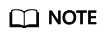
By default, the user agreement configuration is disabled. Once this configuration is enabled, users will be required to check the service agreement and privacy terms during login or registration.
- Click Modify to set the agreement for different GUI languages.
- Click the button to insert an agreement. In the displayed dialog box, enter the agreement name and text. Repeat this operation for different interface languages.
- Click OK. The agreement name will be displayed in the text box, for example, I have read and agree to the {Agreement name}. You can click the agreement name in the text box to view its details.
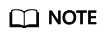
You can insert up to 10 agreements at the same time.
- Click Save to finish the user agreement configuration.
Modifying the User Agreement
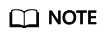
Ensure that the user agreement configuration has been enabled.
- Log in to the administrator portal.
- On the top navigation bar, choose Settings > Enterprise Settings.
- On the displayed page, choose User Agreement Configuration.
- Click Modify.
- Click the agreement name in the text box. In the displayed dialog box, modify the agreement name and content.
- Click OK. The modified agreement name is displayed in the text box.
Viewing Consented Users and Historical Agreement Versions
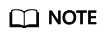
Ensure that you have configured user agreements.
- Log in to the administrator portal.
- On the top navigation bar, choose Settings > Enterprise Settings.
- On the displayed page, choose User Agreement Configuration.
- Click the agreement name to view the consented users and historical versions.
- The consented users tab allows you to see information about the users who have agreed to the terms, including the time of signing, username, name, version number, signing location, and signing result.
- The historical version tab allows you to see the agreement's version history, including the version numbers, number of consented users, effective date, and expiration date. You can click the view button in the Operation column to view historical agreements.
Disabling the User Agreement Configuration
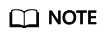
Ensure that the user agreement configuration has been enabled.
- Log in to the administrator portal.
- On the top navigation bar, choose Settings > Enterprise Settings.
- On the displayed page, choose User Agreement Configuration.
- Click
 to disable the user agreement configuration. Once this configuration is disabled, users will no longer need to check the service agreement and privacy terms during login or registration.
to disable the user agreement configuration. Once this configuration is disabled, users will no longer need to check the service agreement and privacy terms during login or registration.
Feedback
Was this page helpful?
Provide feedbackThank you very much for your feedback. We will continue working to improve the documentation.See the reply and handling status in My Cloud VOC.
For any further questions, feel free to contact us through the chatbot.
Chatbot





