General Settings
- Log in to the administrator portal.
- On the top navigation bar, choose Settings > Enterprise Settings.
- In the left-hand navigation pane, choose General Settings. On the displayed page, you will find options to configure the following items:
- Username Rule
When you or another administrator creates a user or imports identity source data, the username will be automatically populated with the corresponding letters in sequence. For example, if you input the username Zhang San, it will be displayed as zhangsan after the user is added. To enable this feature, you need to:
- Select Enable.
- Make the username field optional. Method: In the top navigation pane, choose Users > User Attributes. On the displayed page, click Modify in the Operation column of the Username field. In the displayed dialog box, deselect the Required checkbox in the Field verification rules setting.
- Ensure that the username is empty when adding a user name by referring to Creating a User.
- MFA Authentication
If you enable this option, you and other administrators need to enter a password and SMS verification code when logging in to the administrator portal.
- WeLink Authentication
If you enable this option and configure required parameters, you and other administrators can log in to the administrator portal through WeLink.
Table 1 Parameters Parameter
Description
Client ID
Client ID of an application that you have created on the WeLink open platform.
Client Secret
Client secret of the application.
Callback URL
Callback address automatically generated by the platform, for example, https://xxx.huaweibccastle.com/api/ecb/welink/login. You can only view the callback address and cannot modify it.
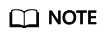
Before you enable WeLink authentication in the administrator portal, ensure that you have created an application on the WeLink open platform.
- Identity Verification
- SMS: Users will receive an SMS verification code during login, registration, and password resetting.
- DingTalk: Users will receive a verification code sent by DingTalk during login, MFA, and password resetting. Ensure that you have configured the DingTalk gateway by referring to DingTalk Gateway.
- Country Codes
After selecting Country Codes, you will then need to select a Default Country Code.
When a user enters a mobile number, they will see the available country codes to choose from. By default, the system automatically selects the default country code. If the default country code is not set, there is no need to select a country code when entering a mobile number. During the initial configuration of the default country code, the system will update any mobile numbers that do not include the default country code to include it.
- Username Rule
- Click Save.
Feedback
Was this page helpful?
Provide feedbackThank you very much for your feedback. We will continue working to improve the documentation.See the reply and handling status in My Cloud VOC.
For any further questions, feel free to contact us through the chatbot.
Chatbot





