SMS Gateway
The SMS gateway helps users receive SMS messages and verification codes, giving them the choice between a built-in gateway or a custom gateway.
When users purchase and create OneAccess instances, the SMS message limit is automatically set. By default, users can send up to 1,000 SMS messages per month for free cost. If more SMS messages are required, users can adjust the SMS gateway settings or contact technical support to increase the limit.
- Built-in gateway
- The built-in gateway helps users obtain SMS messages and verification codes. On the SMS Gateway page, select Built-in gateway, and view the total and used SMS messages.
- Check out the preset templates for different scenarios. In each situation, users will receive the preset SMS message or verification code.
- To test the SMS message template for a specific scenario, click Test in the Operation column, specify a user, and click Test. Then check whether the user can receive the SMS message or verification code.
- Custom gateway
Register an account at the SMS service provider in advance and configure the gateway parameters in OneAccess. According to national message regulations, message template IDs and codes can be used only after the templates have been registered with and approved by the SMS service provider.
Supported SMS service providers include Huawei Cloud, Alibaba Cloud, and Horiz. Huawei Cloud is used for illustration.
- Log in to the administrator portal.
- On the top navigation bar, choose Settings > Enterprise Settings.
- On the Enterprise Settings page, choose SMS Gateway in the navigation pane. On the displayed page, select Custom gateway and set the basic parameters.
Table 1 Basic settings Parameter
Mandatory
Description
SMS Service Provider
Yes
Select an SMS service provider, for example, Huawei Cloud.
Access Key ID
Yes
APP_Key of an SMS application created on the SMS service platform.
Access Key Secret
Yes
APP_Secret of the SMS application created on the SMS service platform.
Signature
Yes
Signature applied on the SMS service platform.
Verification Channel No.
Yes
Channel number generated when you apply for the verification signature on the SMS service platform.
Notification Channel No.
No
Channel number generated when you apply for the notification signature on the SMS service platform.
App Access Address
Yes
Access address of the SMS application created on the SMS service platform.
- In the Scenarios area, select a language, configure the template ID/code, and click Save.
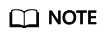
The ID/code of each template must be the same as that of the template applied on the SMS service platform.
- (Optional) Click Test in the Operation column of the target scenario, specify a user, and click Test to check whether the SMS gateway configuration is successful.
Feedback
Was this page helpful?
Provide feedbackThank you very much for your feedback. We will continue working to improve the documentation.See the reply and handling status in My Cloud VOC.
For any further questions, feel free to contact us through the chatbot.
Chatbot





