Managing Resource Packages
Scenarios
View your resource package usage on the Resource Packages page of OBS Console. On this page, you can quickly learn about the status, remaining capacity, start/end time, order ID, and other information of your packages.
Background Information
OBS offers you pay-as-you-go and yearly/monthly approaches for pricing resource packages. Yearly/monthly packages provide you with certain resource quota and duration, which is more favourable than pay-as-you-go.
For details about the OBS resource package types and functions, see Resource Package Overview.
Prerequisites
You have purchased at least one resource package. For details, see Resource Package Purchase.
Viewing Resource Package Details
- In the navigation pane of OBS Console, select Resource Packages.
- Select the region and type of your package to view its details.
The detailed information includes the package specification, region, status, remaining capacity, start/end time, order ID and usage details.Figure 1 Viewing resource package details
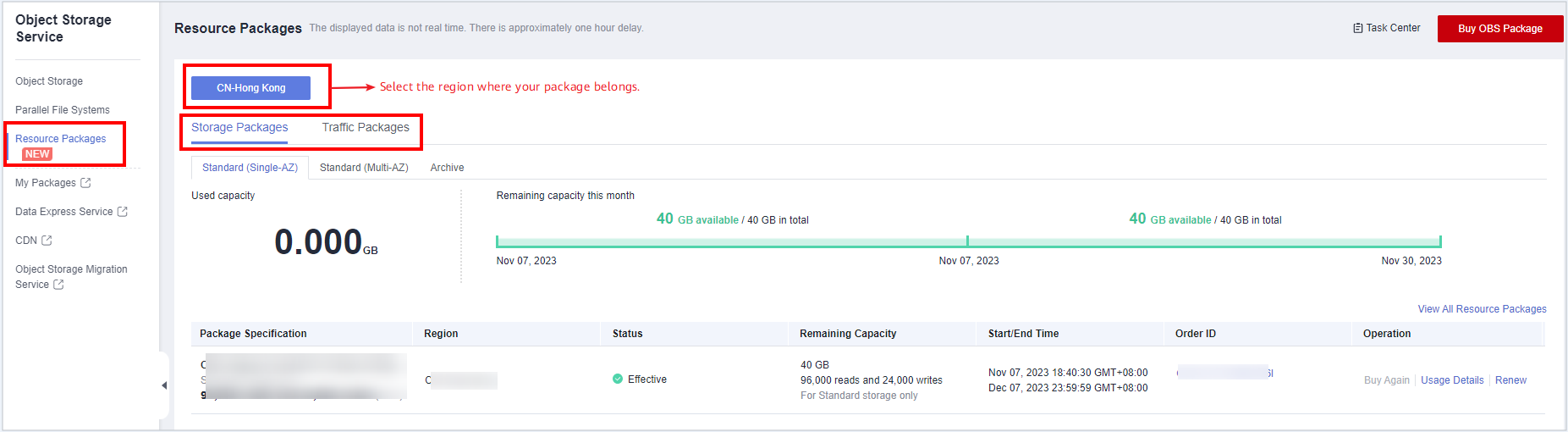
Renewing a Resource Package
- In the navigation pane of OBS Console, select Resource Packages.
- Select the region and type of the resource package you want to renew.
- In the row containing the target package, click Renewal in the Operation column.
Figure 2 Renewing a resource package
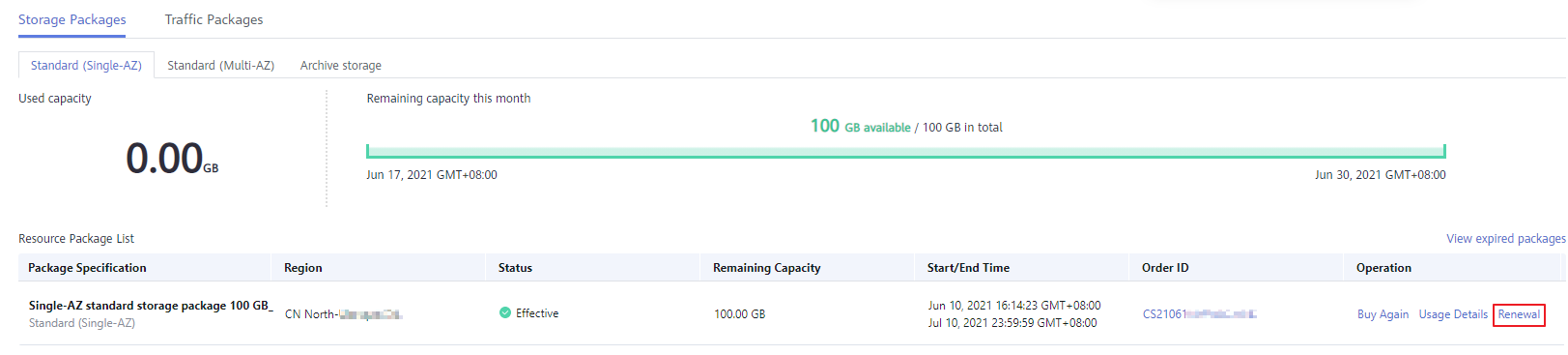
- Select a renewal duration.
The time when the resource package will expire and the corresponding renewal fee are displayed.Figure 3 Selecting a renewal duration
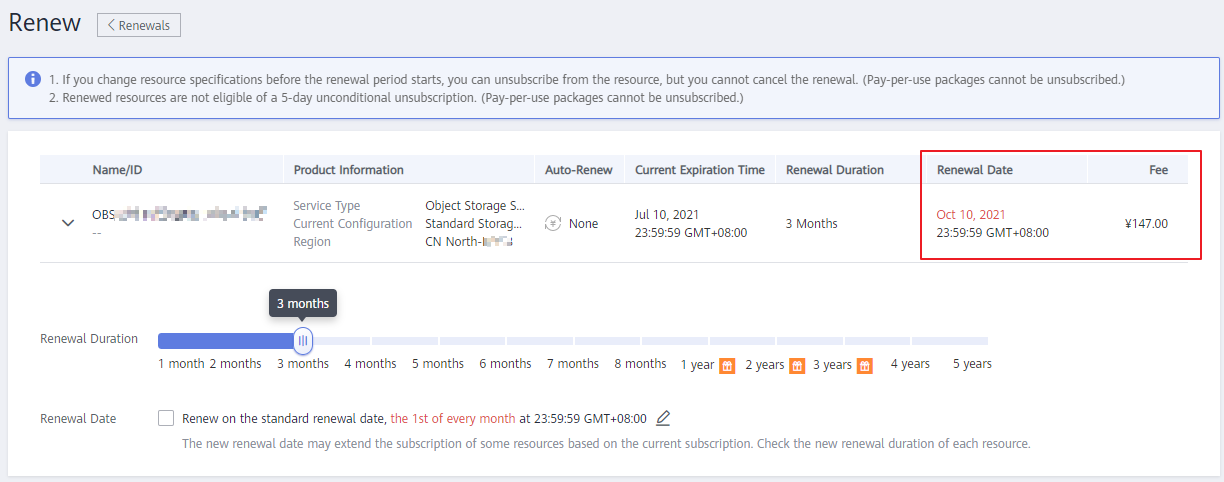
- (Optional) Set the renewal date to the first day of each month as needed.
Selecting Renew on the standard renewal date may result in additional renewal days and incur additional fees accordingly. Once you select this option, ensure that you are clear about the renewal duration and fee.
- Check that all configurations are correct and click Pay Now, and then complete the payment.
Feedback
Was this page helpful?
Provide feedbackThank you very much for your feedback. We will continue working to improve the documentation.See the reply and handling status in My Cloud VOC.
For any further questions, feel free to contact us through the chatbot.
Chatbot





