Enabling Message & SMS
Prerequisites
- Only enterprise users can enable the Message & SMS service.
- (For international SMS) You have registered an account using an email and completed account information as an enterprise user.
- (For Chinese mainland SMS) You have registered an account using an email, completed account information as an enterprise user, and passed enterprise real-name authentication.
Enabling the Service
- Visit the Enable Message & SMS page.
- Select I have read and agree to Message & SMS Service Usage Statement.
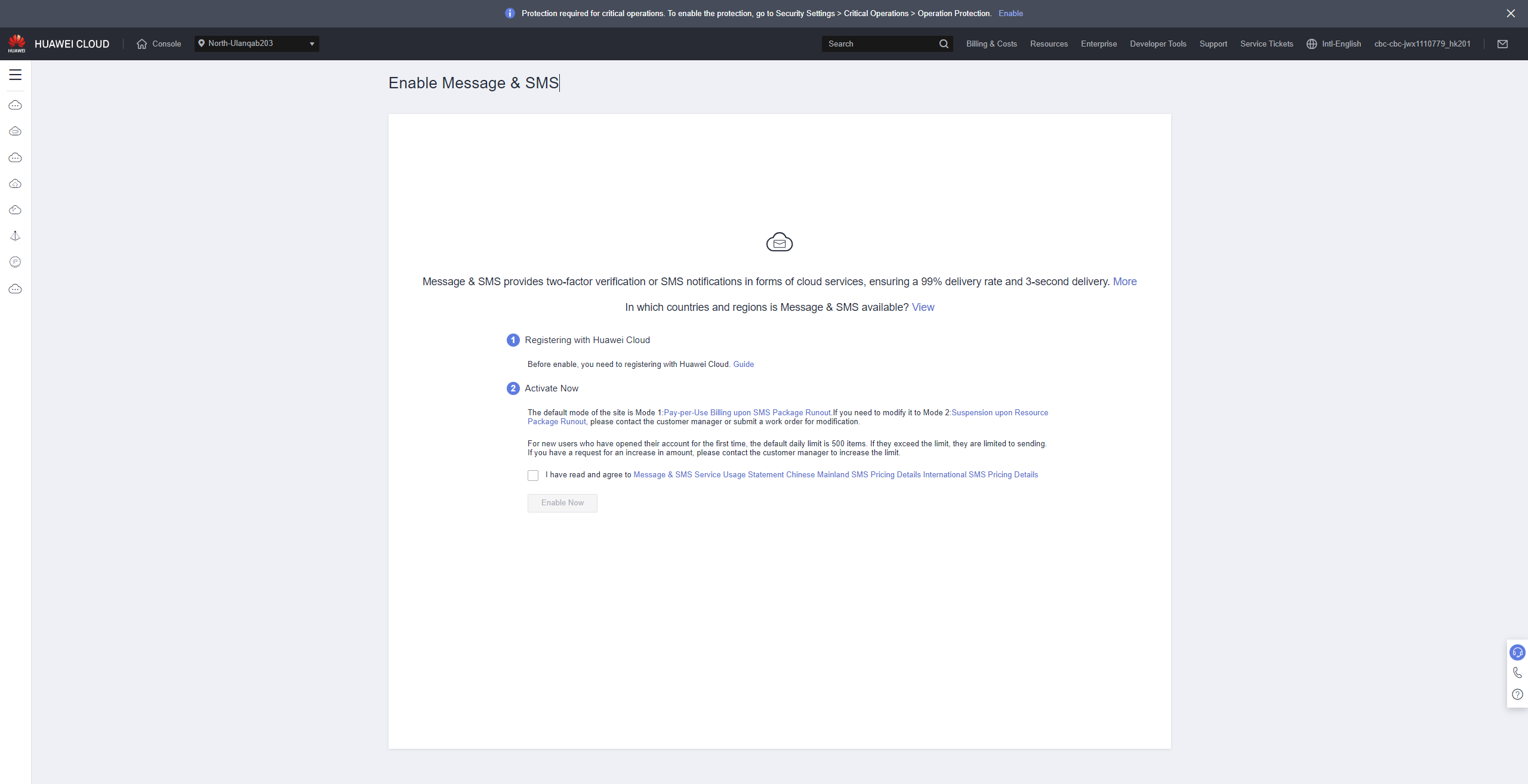

- By default, Huawei Cloud (International) uses mode 1 (pay-per-use billing upon SMS package runout). To change the mode to mode 2 (suspension upon resource package runout), contact the account manager or submit a service ticket.
- By default, a new user of Message & SMS can send up to 500 SMSs per day. Contact the account manager to increase the quota.
- Click Enable Now for review.
Applications submitted between 09:00 and 18:00 (GMT+08:00) on workdays will be reviewed on the same day. Those submitted after 18:00 (GMT+08:00) will be reviewed on the next workday.
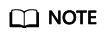
You can only apply for enabling Message & SMS after prerequisites are met. The complete account registration process includes registering an account using an email, binding a mobile number, completing account information, and specifying a payment method. To use complete functions of Message & SMS, log in to Huawei Cloud after enabling the service, and click LINK in the message to add account details. (If you have not bound a service mobile number, bind one.)
Exceptions and Handling Suggestions
|
Symptom |
Handling Suggestion |
|---|---|
|
The system displays the message "You have not bound an email address. Bind". |
Go the Basic Information page and check whether an email address has been bound to the account. If no, bind an email address to the account. If yes, modify the email address and try again. |
|
The system displays the message "Another Huawei Cloud account has already been used to activate the Message & SMS service. Contact the customer service hotline to associate this new account with the original one." |
Check whether the Huawei Cloud account name has been changed. If yes, use the original account name and try again. Alternatively, provide the original and new account names and contact Huawei Cloud customer service. |
|
The system displays the message "Currently, IAM users are not allowed to subscribe to this service. Please log in and enable this service." |
Currently, you can only enable Message & SMS using a master account. Log in to the console using a master account and grant the Message & SMS permissions in the corresponding region to the IAM user. |
|
An error is reported when you check whether the service is enabled. |
|
|
After you click Enable Now, the system does not respond or the page is not displayed. |
|
|
The Enable Now button is grayed out. |
Feedback
Was this page helpful?
Provide feedbackThank you very much for your feedback. We will continue working to improve the documentation.See the reply and handling status in My Cloud VOC.
For any further questions, feel free to contact us through the chatbot.
Chatbot





