Creating a Packaging Task
You can create a packaging task to convert the packaged format of a video file stored in an OBS bucket without changing its resolution and bitrate.
Prerequisites
- An input video file has been uploaded to an OBS bucket. MPC is used in the same region as the OBS bucket. If the video file has not been uploaded, upload it by referring to Uploading Media Files.
- MPC has been authorized to access the buckets that store the input file and output file. If MPC has not been authorized, authorize MPC by referring to Authorizing Access to Cloud Resources.
- If you want to receive the task status updates, configure the event notifications function. For details, see Configuring Event Notifications.
Restrictions
- Supported input formats: MP3, MP4, FLV, and TS
- Supported output formats: HLS and MP4
Procedure
- Log in to the MPC console.
- In the navigation pane, choose Media Processing > Packaging.
- On the displayed page, click Create Task.
Figure 1 Packaging tasks
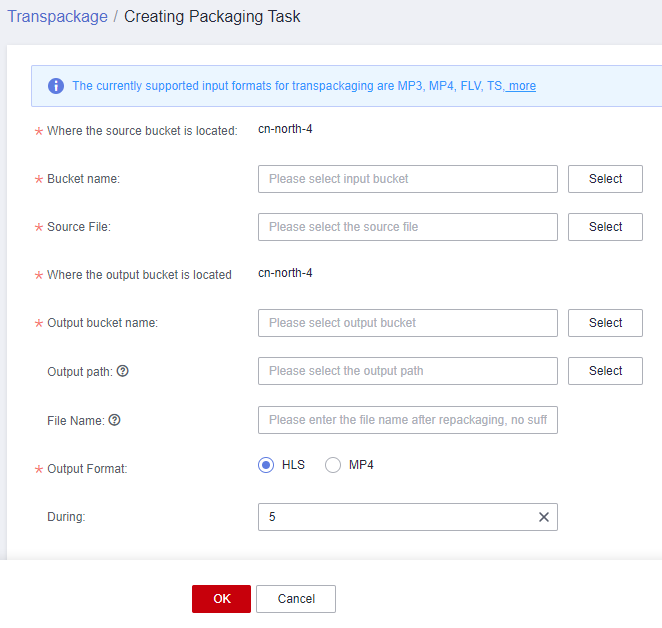
- Configure task parameters by referring to Table 1.
Table 1 Parameters Parameter
Description
Where the source bucket is located
Region where the OBS bucket for storing the source video file is
Bucket name
OBS bucket for storing the source video file
Source File
Path for storing the source video file
Output Region
Where the output bucket is located
Output bucket name
OBS bucket for storing the packaged video file
Output Path
Path for storing the output file
File Name
Name of the packaged file
Output Format
Format of the output file. Currently, only HLS and MP4 are supported.
During
HLS segment length. This parameter is used only when Output Format is HLS.
The value ranges from 2 to 10.
Default value: 5
- Click OK.
- View the task status in the task list.
When the task status changes to Completed, you can obtain the packaged file from the output path.
Feedback
Was this page helpful?
Provide feedbackThank you very much for your feedback. We will continue working to improve the documentation.See the reply and handling status in My Cloud VOC.
For any further questions, feel free to contact us through the chatbot.
Chatbot





