Importing Details of Alibaba Cloud Resources
You can import CSV-formatted resource details from Alibaba Cloud directly into MgC. You first need to export the resource details from Alibaba Cloud. After the import is complete, you can view the resource details on the MgC console. With the imported details, you can get recommendations for suitable Huawei Cloud resources.
The supported Alibaba Cloud resources are:
- Elastic Compute Service (ECS) instances and cloud disks
- Object Storage Service (OSS) buckets
- ApsaraDB RDS for MySQL instances
- ApsaraDB RDS for GaussDB instances
Exporting Data of Alibaba Cloud ECS Instances and Disks
- Sign in to the Alibaba Cloud ECS console.
- On the Overview page, choose Export Data > Instances to export a list of all ECS instances.

- Choose Export Data > Disks to export a list of all cloud disks.
- Open the instance list and the disk list and adjust the resource information if needed. Ensure that the lists contain the necessary information.
List
Mandatory Fields
Instance list
Instance ID, OS, instance specifications, CPU, and memory
Disk list
Instance ID, disk ID, capacity (GiB), and disk attributes
Exporting Data of Alibaba Cloud OSS Buckets
- Sign in to the OSS console.
- In the left navigation pane, choose Buckets.
- Click the
 icon in the upper right corner of the list. The Export Bucket List dialog box is displayed.
icon in the upper right corner of the list. The Export Bucket List dialog box is displayed.

- Select the information to be exported and click OK.
Exporting Data of Alibaba Cloud ApsaraDB RDS for MySQL Instances
- Sign in to the Alibaba Cloud ApsaraDB RDS for MySQL console.
- In the navigation pane on the left, choose Instances. Select a region in the upper part of the page.
- Filter all MySQL instances in the Database Engine column and click the
 icon in the upper right corner of the list.
icon in the upper right corner of the list.

- In the displayed dialog box, select the information to be exported. Click OK. The system exports the instance information to a CSV file and automatically downloads the file.
- Modify the exported CSV file so MgC can parse the file content.
- Use a file editor to open the CSV file and search for PrivatePort(A network port,) in the table header.
- Delete the comma (,) from this field and save the file. The correct format is PrivatePort(A network port).
Exporting Data of Alibaba Cloud ApsaraDB RDS for Redis Instances
- Sign in to the Alibaba Cloud ApsaraDB for Redis console.
- In the navigation pane on the left, choose Instances. Select a region in the upper part of the page.
- In the lower left corner of the page, expand
 and click Select All.
and click Select All.

- Click the
 icon in the upper right corner of the list. In the dialog box that is displayed, select the information to be exported.
icon in the upper right corner of the list. In the dialog box that is displayed, select the information to be exported.

- Click OK. The system exports the instance information to a CSV file and automatically downloads the file.
- Modify the exported CSV file so MgC can parse the file content.
Importing Details of Alibaba Cloud Resources
- Sign in to the MgC console.
- In the navigation pane on the left, choose Research > Source Resources. Select a migration project in the upper left corner of the page.
- In the Discovery Tasks card, choose Import > Alibaba Cloud Data.
Figure 1 Importing details of Alibaba Cloud resources


Only CSV files encoded in UTF-8 format with English table headers can be imported. The size of a single file cannot exceed 15 MB. For details about how to convert the encoding format of a CSV file to UTF-8, see How Do I Convert the Encoding Format of a CSV File to UTF-8?
- In the Resource Type drop-down list, select the types of resources to be imported and upload the corresponding file.
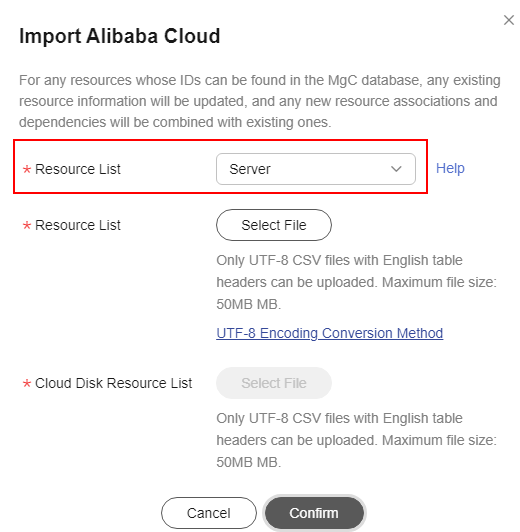
Resource Type
Procedure
Servers
- Click Select File next to Resource List and select the exported ECS list.
- Click Select File next to Cloud Disk List and select the exported disk list.
Redis
Click Select File next to Resource List and select the exported Redis instance list.
Object storage
Click Select File next to Resource List and select the exported OSS bucket list.
Databases
Click Select File next to Resource List and select the exported MySQL instance list.
- Click Confirm. After the resource list is uploaded successfully, select the corresponding resource categories to view the imported resource information.
- (Optional) Group imported Alibaba Cloud resources as applications. For details, see Grouping Resources as Applications. Then assess the applications to obtain recommendations for Huawei Cloud resources. For details, see Getting Target Recommendations.
Feedback
Was this page helpful?
Provide feedbackThank you very much for your feedback. We will continue working to improve the documentation.See the reply and handling status in My Cloud VOC.
For any further questions, feel free to contact us through the chatbot.
Chatbot





