Overview
Log groups and log streams are the basic units for managing logs in LTS. Create log groups and streams before using LTS.
A log group comprises log streams and categorizes them, but does not store any log data itself. Instead, collected logs are stored in different log streams by log type, enabling further log grouping management.
For more log management concepts, see Basic Concepts.
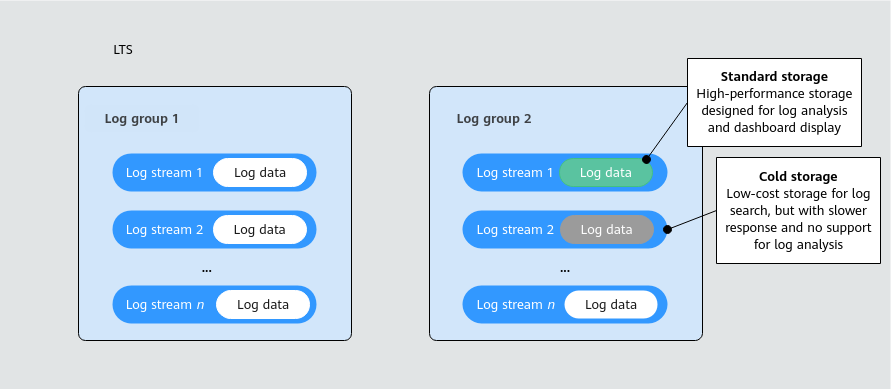
- Create log groups in a specified region as required. For details, see Managing Log Groups.
- Store log data in log streams. For details, see Managing Log Streams.
- LTS supports both standard and cold storage. By default, standard storage is used. To enable cold storage, see Intelligent Cold Storage.
- LTS can aggregate log groups and streams of multiple accounts for centralized management. For details, see Setting Multi-Account Log Aggregation.
- On the Log Management page, view resource statistics, and the My Favorites, My Favorites(Local Cache), and Recently Visited lists. For details, see Viewing Log Management.
Scenarios
Assume that an Internet company has two departments: Department F (Content Platform) and Department H (Enterprise Service). The following table lists their service scenarios and log categories (for reference only).
|
Department |
Log Description |
|---|---|
|
Department F - Content Platform |
|
|
Department H - Enterprise Service |
|
|
Department |
Log Group |
Log Stream |
Tag 1 (Tag Key=Tag Value) |
Tag 2 (Tag Key=Tag Value) |
|---|---|---|---|---|
|
Department F |
F_content_platform_logset |
recommend_user_behavior_log |
department=department F |
service line=recommendation system |
|
recommend_model_training_log |
department=department F |
service line=recommendation system |
||
|
cms_operation_log |
department=department F |
service line=content management |
||
|
cdn_access_log |
department=department F |
service line=CDN |
||
|
Department H |
H_enterprise_services_logset |
tenantA_app_access_log |
department=department H |
tenant=user A |
|
tenantB_app_access_log |
department=department H |
tenant=user B |
||
|
H_public_services_logset |
slow_query_log |
department=department H |
type=database |
When managing the preceding logs with LTS, you can add tags to log groups and log streams. Each tag consists of a tag key and a tag value, which help quickly identify, search for, and manage target objects. Create log groups and log streams for different departments and configure tags by referring to Table 2.
- Create a log group for each department to manage logs of the department in a unified manner. In this log group, you can create multiple log streams to store logs from different service lines. After adding a new project, simply create a log stream in the log group.
For Department H, create two log groups to separate user and database logs, simplifying maintenance.
- You can use Tag 1 to distinguish different departments, while using Tag 2 to distinguish logs of different service lines within the same department. With LTS permissions management, you can control access to logs, ensuring that personnel from each department can only view their own department's data. In conclusion, tags enable:
- Multi-dimensional permission isolation: Define different tags to isolate departments, service lines, and tenants, meeting the log data management requirements of different tenants.
- Dynamic expansion and flexible adjustment: If User B is transferred from Department H to Department L, simply change the tag of user B's log stream (tenantB_app_access_log) to department=department L. You do not need to migrate the log data.
- Quick search and analysis: You can quickly search for logs (such as slow query logs, reconciliation logs, and transaction logs) of other departments by tag type (such as database and billing). This allows you to analyze database performance of the entire company or collect statistics on each department's fees.
Feedback
Was this page helpful?
Provide feedbackThank you very much for your feedback. We will continue working to improve the documentation.See the reply and handling status in My Cloud VOC.
For any further questions, feel free to contact us through the chatbot.
Chatbot






