Logging In to Huawei Cloud
You can log in to Huawei Cloud using any of the following methods:
- Account login: Log in with the account that was created when you use Huawei Cloud. The account owns your Huawei Cloud resources and makes payments for the use of these resources. The root user of the account has full access permissions for these resources and services. To log in to Huawei Cloud using an account, do as follows:
- Logging In Using a HUAWEI ID: A HUAWEI ID is a unified "identity" for you to access various Huawei portals. You can register just one HUAWEI ID to obtain access to all of Huawei's services. It is different from a Huawei Cloud account. Ensure that you have already created a HUAWEI ID. If you do not have a HUAWEI ID, create one and use it to enable Huawei Cloud services. For details, see Signing Up for a HUAWEI ID and Enabling Huawei Cloud Services.
- Scanning QR Code to Log in: If you have logged in to the Huawei Cloud App using an account, you can scan the QR code on the login page to log in to Huawei Cloud without entering the account information again.
- Logging In Using a Huawei Cloud Account: Use your Huawei Cloud account to log in. If this is the first time you use Huawei Cloud, sign up for a HUAWEI ID and enable Huawei Cloud services.
- Logging In Using Other Accounts: When logging in using a Huawei enterprise partner account for the first time, associate the account with an existing or a new Huawei Cloud account. At the next login, you can directly log in using the Huawei enterprise partner account.
- IAM user login: IAM users are created by an administrator to use specific cloud services.
- Logging In as an IAM User: An account and IAM users share a parent-child relationship. IAM users can only use specific cloud services based on assigned permissions.
- Scanning QR Code to Log in: If you have logged in to the Huawei Cloud App using an IAM user, you can scan the QR code on the login page to log in to Huawei Cloud without entering the account information again.
- IAM Identity Center user login: You can log in via the access portal link. For details, see Logging In as an IAM Identity Center User and Accessing Resources. You can select the account to access and a specific permission set of the account, and then log in to Huawei Cloud through the generated session.
Logging In Using a HUAWEI ID
A HUAWEI ID is a unified "identity" for you to access various Huawei portals. You can register just one HUAWEI ID to obtain access to all of Huawei's services. You can register and manage a HUAWEI ID on the HUAWEI ID website. You can also sign up for a HUAWEI ID and use it to enable Huawei Cloud services in Huawei Cloud. When logging in to the Huawei Cloud console using a HUAWEI ID, you can enter a mobile number, email address, login ID, or Huawei Cloud account name.
To log in using a HUAWEI ID, do as follows:
- On the login page, enter your mobile number, email address, login ID, or Huawei Cloud account name, enter the password, and then click LOG IN.
Figure 1 Logging in using a HUAWEI ID
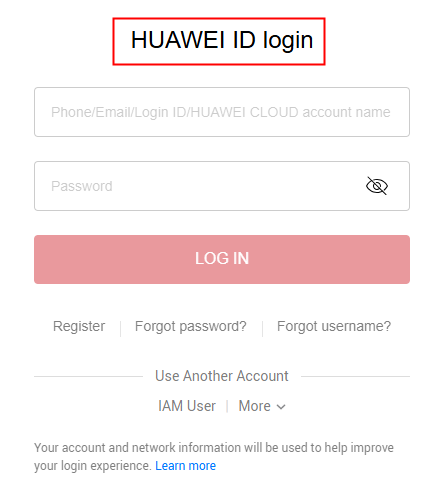

- You can enter a Huawei Cloud account or a HUAWEI ID that has been used to enable Huawei Cloud services.
- If you enter a HUAWEI ID whose mobile number or email address has been used to enable Huawei Cloud services, go to 2.
- If you enter a HUAWEI ID whose mobile number or email address has not been used to enable Huawei Cloud services, go to 3.
- Select the account you want to use for login.
If the mobile number or email address you entered has been used to register a HUAWEI ID and Huawei Cloud account, select an account for login.
- Select the HUAWEI ID and click OK. Then, go to 3.
- Select the Huawei Cloud account and click OK. The login is successful.
- Click Get code, enter the verification code, and click OK.
If you have already associated both a mobile number and email address with your HUAWEI ID, you can choose mobile number or email address verification.
- In the Trust this browser? dialog box, click TRUST.
- In the displayed dialog box, click Enable Huawei Cloud Services or Use Another Huawei Cloud Account.
- Enable Huawei Cloud Services: Click this button to enable Huawei Cloud services for the HUAWEI ID so that you can use the HUAWEI ID to log in to Huawei Cloud. After clicking this button, go to 6.
- Use Another Huawei Cloud Account: Click this button to log in using another Huawei Cloud account. After clicking this button, go to 1.
- (Optional) If the mobile number or email address you entered has been used to register for Huawei Cloud accounts, select an account, and associate it with your HUAWEI ID.

After you associate a Huawei Cloud account with your HUAWEI ID, you can use the HUAWEI ID to access Huawei Cloud, HUAWEI Developers, VMALL, and other Huawei services.
- Associating a Huawei Cloud account with your HUAWEI ID
- Select a Huawei Cloud account and click Next.
- Enter the password of the Huawei Cloud account and click Next.
- Confirm the HUAWEI ID information and click OK.
- Click OK. The Huawei Cloud homepage is displayed.

- After you perform the preceding steps, your Huawei Cloud account is associated with your HUAWEI ID and becomes invalid. You need to use the HUAWEI ID for the next login.
- If the upgrade fails, see "What Can I Do If the Upgrade to a HUAWEI ID Fails?" in the IAM FAQs.
- Enabling Huawei Cloud services
Click Skip This Step and Enable Huawei Cloud Services, and go to 7.
- Associating a Huawei Cloud account with your HUAWEI ID
- On the Enable Huawei Cloud Services page, read the service agreements and confirm that you accept them, and then click Enable.
You can now use the HUAWEI ID to log in to Huawei Cloud.
- Verify the login. If two-step verification is not enabled for your HUAWEI ID, you will be directed to the login verification reminder page after logging in using the HUAWEI ID. The system will suggest enabling two-step verification. If you prefer not to enable it, click the checkbox to confirm and click Skip to directly access the Huawei Cloud management console.
Enable two-step verification
- On the login verification page, click Enable.
Figure 2 Login verification
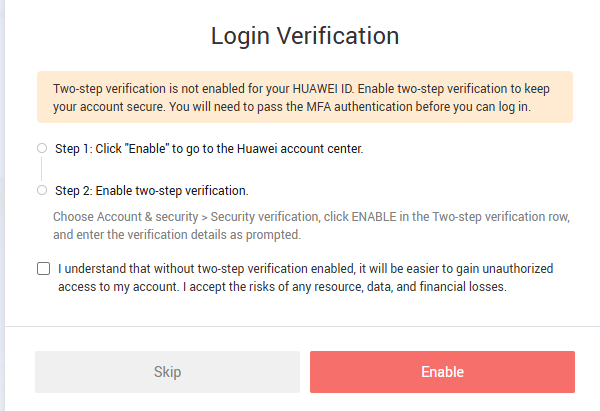
- Choose Account & security > Security verification, click ENABLE in the Two-step verification row, and enter the verification details as prompted.
- On the login verification page, click Enable.
Scanning QR Code to Log in
The Huawei Cloud App is a mobile client of Huawei Cloud. With the Huawei Cloud app, you can manage your Huawei Cloud resources on your mobile phone. If you have logged in to the Huawei Cloud App using an account or as an IAM user, you can scan the QR code on the login page to log in to Huawei Cloud without entering the account information again.

Huawei Cloud App does not support login using a Huawei Cloud International website account, so you cannot scan the QR code to log in.
To log in by scanning the QR code, do as follows:
- On the Huawei Cloud login page, click Scan to Log In in the upper right corner.
Figure 3 Scanning QR code to log in

- Use the Huawei Cloud App to scan the QR code to log in to Huawei Cloud.
Logging In Using Other Accounts
If you already have a Huawei enterprise partner account, you can use it to log in to Huawei Cloud without additional credentials.
The following procedure describes how to use a Huawei enterprise partner account to log in to Huawei Cloud.
- On the login page, choose More > Huawei Enterprise Partner.
Figure 4 Logging in using a Huawei enterprise partner account

- Follow the prompts to log in to the Huawei enterprise partner account.
Logging In Using a Huawei Cloud Account
If you have a Huawei Cloud account, you can use it to log in to Huawei Cloud. The account owns resources you purchase, makes payments for the use of these resources, and has full access permissions for them. You can use the account to reset user passwords and assign permissions. When using the account to log in to the Huawei Cloud console, you can choose account/email login or mobile number login.

If your Huawei Cloud account has been upgraded to a HUAWEI ID, use the HUAWEI ID to log in. For details, see Logging In Using a HUAWEI ID.
To log in using a Huawei Cloud account, do as follows:
- On the login page, click Huawei Cloud Account.
Figure 5 Logging in using a Huawei Cloud account

- Enter your account information and click Log In.
- Account or email: The account name or the email address associated with the account.

Account names are case-insensitive.
- Password: The login password of the account. If you have forgotten your login password, reset it on the login page.
- Mobile Number Login: If you have forgotten the account name, click Mobile Number Login, and enter the associated mobile number and the login password to log in.
- Verify the login.
- If login protection is not enabled for your Huawei Cloud account or no MFA device is added, you will be directed to a login verification page that suggests binding an MFA device. If you prefer not to bind it, click the confirmation checkbox and click Skip to directly access the Huawei Cloud management console.
- Binding a virtual MFA device
- On the login verification page, select Virtual MFA device and click Bind.
Figure 6 Login verification

- On the Add MFA Device page, enter the device name. Then, click Next to add a user to your MFA application.
Figure 7 Adding an MFA device

Add an MFA device by scanning the QR code or entering the secret key. The Huawei Cloud App is used as an example to describe how to add a user in an MFA application.
- Scan the QR code
Open the MFA application and scan the QR code displayed in the Set MFA Device step. Then the user is added to the MFA application.
- On the Bind Virtual MFA Device page, enter two consecutive verification codes and click OK. After a virtual MFA device is bound to your account, you can access the Huawei Cloud management console.
- On the login verification page, select Virtual MFA device and click Bind.
- Binding a Security Key
- On the login verification page, select Security key and click Bind.
Figure 8 Login verification

- On the Add MFA Device page, enter the device name and click Next.
- Authenticate using the computer's built-in authenticator Windows Hello, or a hardware device that supports FIDO2. For details, see Security Key.
- On the login verification page, select Security key and click Bind.

If you want to manage the mobile number or email address bound to your account, modify the security settings in the user details.
- Binding a virtual MFA device
- If login protection is not enabled for your Huawei Cloud account and an MFA device has been added, you will be directed to a verification page that suggests enabling login protection. If you prefer not to enable it, select the confirmation checkbox and click Skip to directly access the Huawei Cloud management console.
- Enabling login protection
- On the login verification page, click Enable.
Figure 9 Login verification
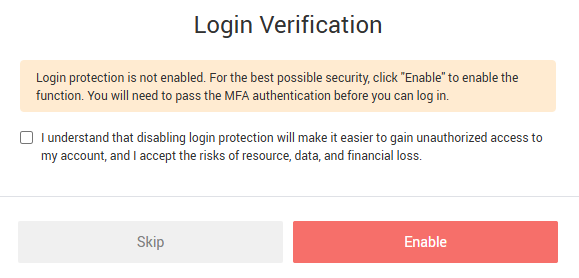
- Select the MFA device you want to use for verification. You can continue to access the Huawei Cloud management console only after the verification is successful.
- On the login verification page, click Enable.
- Enabling login protection
- If login protection is not enabled for your Huawei Cloud account or no MFA device is added, you will be directed to a login verification page that suggests binding an MFA device. If you prefer not to bind it, click the confirmation checkbox and click Skip to directly access the Huawei Cloud management console.
- Account or email: The account name or the email address associated with the account.
Logging In as an IAM User
IAM users can be created using your Huawei Cloud account or by an administrator. Each IAM user has their own identity credentials (password and access keys) and uses cloud resources based on assigned permissions. IAM users cannot make payments themselves. You can use your account to pay for the resources they use.
Your account and IAM users share a parent-child relationship.

To log in as an IAM user, do as follows:
- Click IAM User on the login page. Enter the account name of the user, IAM user name or email address, and password.
Figure 11 Logging in as an IAM user

- Tenant name or Huawei Cloud account name: The name of the account that was used to create the IAM user, that is, the Huawei Cloud account. You can obtain the account name from the administrator.
- IAM user name or email address: The username or email address of the IAM user. You can obtain the username and IAM user's initial password from the administrator.
- IAM user password: The password of the IAM user (not the password of the account).
- Click Log In.
- Verify the login.
- If login protection is not enabled for an IAM user or no MFA device is added, you will be directed to a login verification page that suggests binding an MFA device. If you prefer not to bind it, click the confirmation checkbox and click Skip to directly access the Huawei Cloud management console.
- Binding a virtual MFA device
- On the login verification page, select Virtual MFA device and click Bind.
Figure 12 Login verification
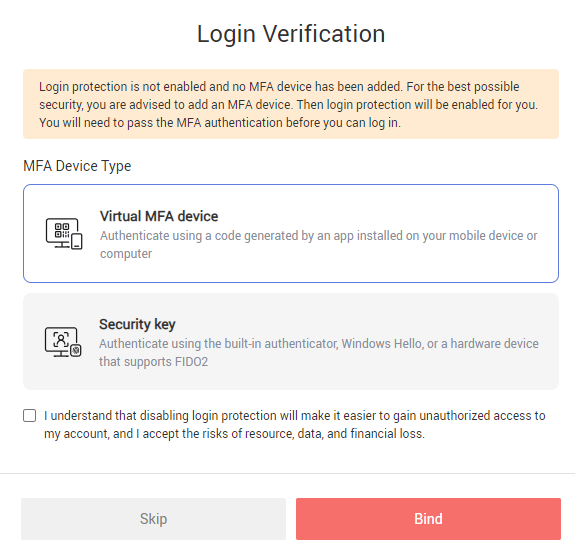
- On the Add MFA Device page, enter the device name. Then, click Next to add a user to your MFA application.
Figure 13 Adding an MFA device

Add an MFA device by scanning the QR code or entering the secret key. The Huawei Cloud App is used as an example to describe how to add a user in an MFA application.
- Scan the QR code
Open the MFA application and scan the QR code displayed in the Set MFA Device step. Then the user is added to the MFA application.
- On the Bind Virtual MFA Device page, enter two consecutive verification codes and click OK. After a virtual MFA device is bound to your account, you can access the Huawei Cloud management console.
- On the login verification page, select Virtual MFA device and click Bind.
- Binding a Security Key
- On the login verification page, select Security key and click Bind.
Figure 14 Login verification

- On the Add MFA Device page, enter the device name and click Next.
- Authenticate using the computer's built-in authenticator Windows Hello, or a hardware device that supports FIDO2. For details, see Security Key.
- On the login verification page, select Security key and click Bind.

If you want to manage the mobile number or email address bound to your account, modify the security settings in the user details.
- Binding a virtual MFA device
- If login protection is not enabled for an IAM user and an MFA device has been added, you will be directed to a verification page that suggests enabling login protection. If you prefer not to enable it, select the confirmation checkbox and click Skip to access the Huawei Cloud management console.
- Enabling login protection
- On the login verification page, click Enable.
Figure 15 Login verification
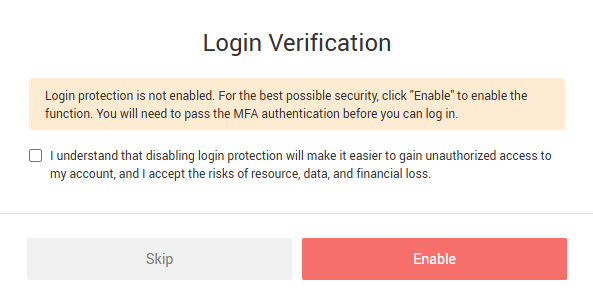
- Select the MFA device you want to use for verification. You can continue to access the Huawei Cloud management console only after the verification is successful.
- On the login verification page, click Enable.
- Enabling login protection
- If login protection is not enabled for an IAM user or no MFA device is added, you will be directed to a login verification page that suggests binding an MFA device. If you prefer not to bind it, click the confirmation checkbox and click Skip to directly access the Huawei Cloud management console.
Feedback
Was this page helpful?
Provide feedbackThank you very much for your feedback. We will continue working to improve the documentation.See the reply and handling status in My Cloud VOC.
For any further questions, feel free to contact us through the chatbot.
Chatbot





