Changing a Security Group
This section describes how you can change the security group of a server network interface.
Background
A security group is a collection of access control rules for cloud servers in a VPC. You can define access rules for a security group to protect the cloud servers that are added to this group.
Each network interface comes with a default security group. The default security group rule allows all outgoing data packets and blocks incoming data packets. You can use the default security group or create custom security groups as required.
For more information about security groups, see security groups.

If two servers are in the same security group but in different VPCs, the servers cannot communicate with each other. To enable communications between the two servers, connect the two VPCs first. For details, see Connecting VPCs.
Modifying a Security Group
- Log in to the FlexusL console and click a resource card to go to the instance details page.
- In the navigation pane on the left, choose Cloud Servers and then click the server name.
- Click Change Security Group in the upper right corner.
Alternatively, click the Security Groups tab and click Change Security Group in the Basic Information area.
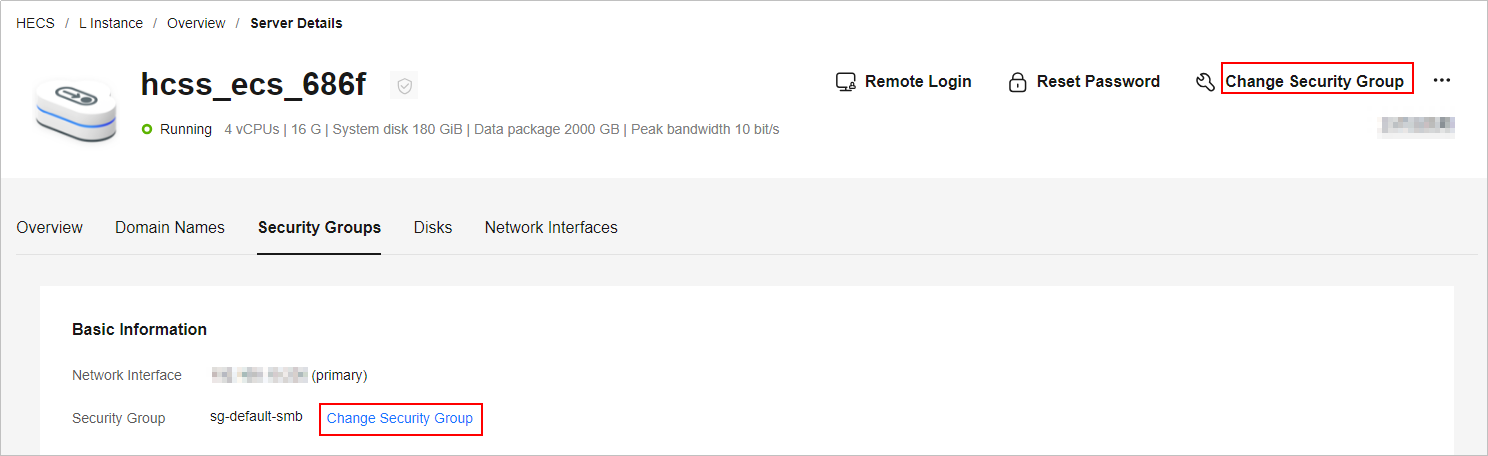
- Select a security group from the list as needed.
You can select multiple security groups. In this case, the access rules of all the selected security groups apply on the cloud server.
To create a security group, click Create Security Group. For details, see Creating a Security Group.

Using multiple security groups may deteriorate the network performance of the cloud server. You are recommended to select no more than five security groups.
- Click OK.
Feedback
Was this page helpful?
Provide feedbackThank you very much for your feedback. We will continue working to improve the documentation.See the reply and handling status in My Cloud VOC.
For any further questions, feel free to contact us through the chatbot.
Chatbot





