Testing the Network Connectivity Between a Queue and a Data Source
DLI's address connectivity testing feature can be used to verify network connectivity between DLI queues and destination addresses.
This feature is typically utilized for reading and writing external data sources. Once a datasource connection is configured, the communication capability between the DLI queue and the bound peer address is verified.
Testing the Address Connectivity Between a Queue and the Data Source
- Log in to the DLI management console. In the navigation pane on the left, choose Resources > Queue Management.
- On the Queue Management page, locate the row containing the target queue, click More in the Operation column, and select Test Address Connectivity.
- On the Test Address Connectivity page, enter the address to be tested. The domain name and IP address are supported, and the port number can be specified.
You can input the data source address in the following formats: IPv4 address; IPv4 address + Port number; Domain name; Domain name + Port number.
- IPv4 address: 192.168.x.x
- IPv4 + Port number: 192.168.x.x:8080
- Domain name: domain-xxxxxx.com
- Domain name + Port number: domain-xxxxxx.com:8080
- IPv6 address: 2001:0db8:XXXX:XXXX:XXXX:XXXX:XXXX:XXXX
- [IPv6] + Port number: [2001:0db8:XXXX:XXXX:XXXX:XXXX:XXXX:XXXX]:8080
Figure 1 Testing address connectivity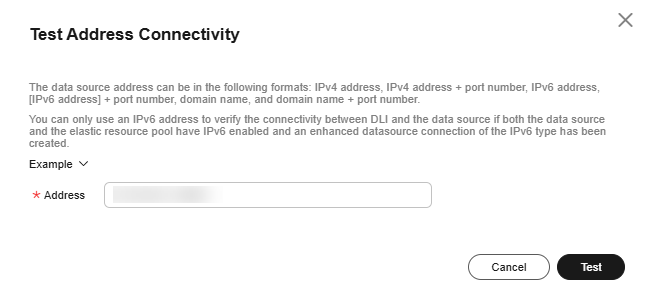
- Click Test.
- If the test address is reachable, you will receive a message.
- If the test address is unreachable, you will also receive a message. Check the network configurations and retry. Network configurations include the VPC peering and the datasource connection. Check whether they have been activated.
Feedback
Was this page helpful?
Provide feedbackThank you very much for your feedback. We will continue working to improve the documentation.See the reply and handling status in My Cloud VOC.
For any further questions, feel free to contact us through the chatbot.
Chatbot





