Event Management
If an error occurs in a baseline task or its upstream task, or a task in the key path slows down, an event is generated. You can view the event details in Baseline O&M > Events. Baseline O&M can detect exceptions that cause task completion failures and generate alarms in advance to ensure that important data can be generated within the expected time in complex dependency scenarios.
Viewing the Event List
- On the DataArts Studio console, locate a workspace and click DataArts Factory.
- In the navigation pane on the DataArts Factory console, choose .
- Click the Events tab.
- On the Events tab page, you can view the event details, including the event ID, type, status, job name, baseline name, owner, and the time when the event was triggered.
Figure 1 Event list
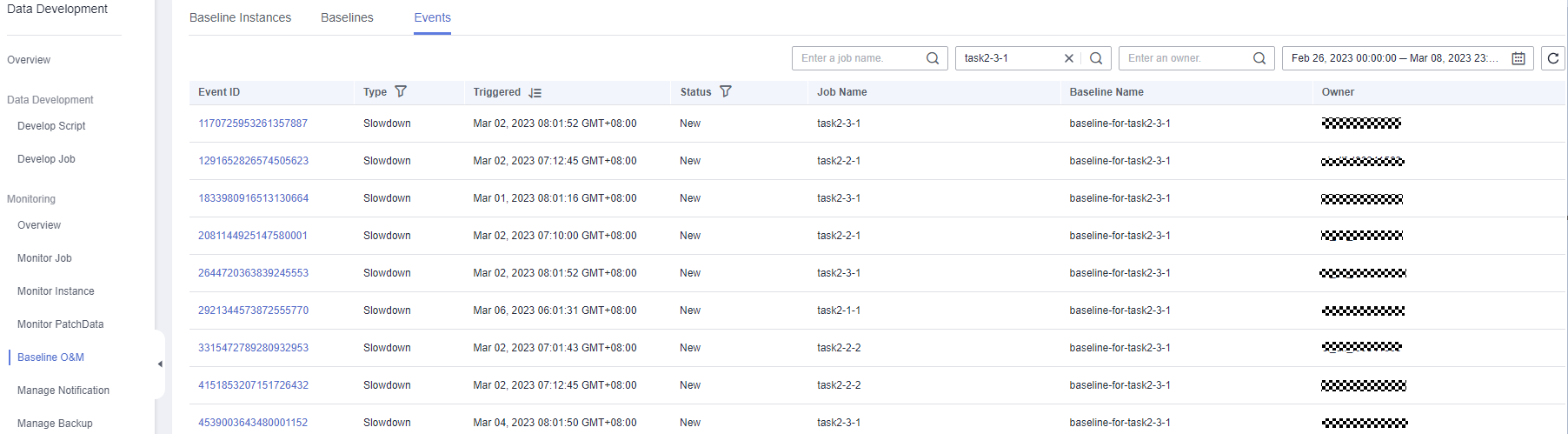
You can quickly find your desired events by job name, baseline name, owner, or time when events were triggered.
 The following event types are available:
The following event types are available:- Error: The task failed to be executed.
- Slowdown: The current running duration of the task is much longer than its average running duration in a certain period of time in the past.
If the execution of a task becomes slow and then encounters an error, two events will be generated.
The following event statuses are available:- New: The monitored baseline task slowed down or failed.
- Restored: The task was executed successfully, though later than the promised completion time.
- Processing: The event generated by the baseline is being processed.
- Ignored: The event generated by the baseline has been ignored.
- Click Event ID to go to the Event Details page, where you can view event details.
Feedback
Was this page helpful?
Provide feedbackThank you very much for your feedback. We will continue working to improve the documentation.See the reply and handling status in My Cloud VOC.
For any further questions, feel free to contact us through the chatbot.
Chatbot





